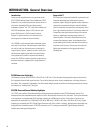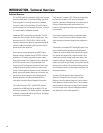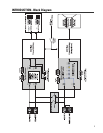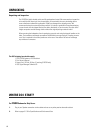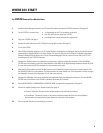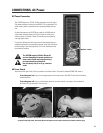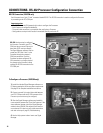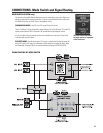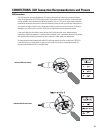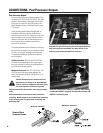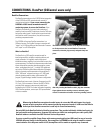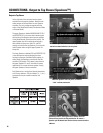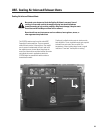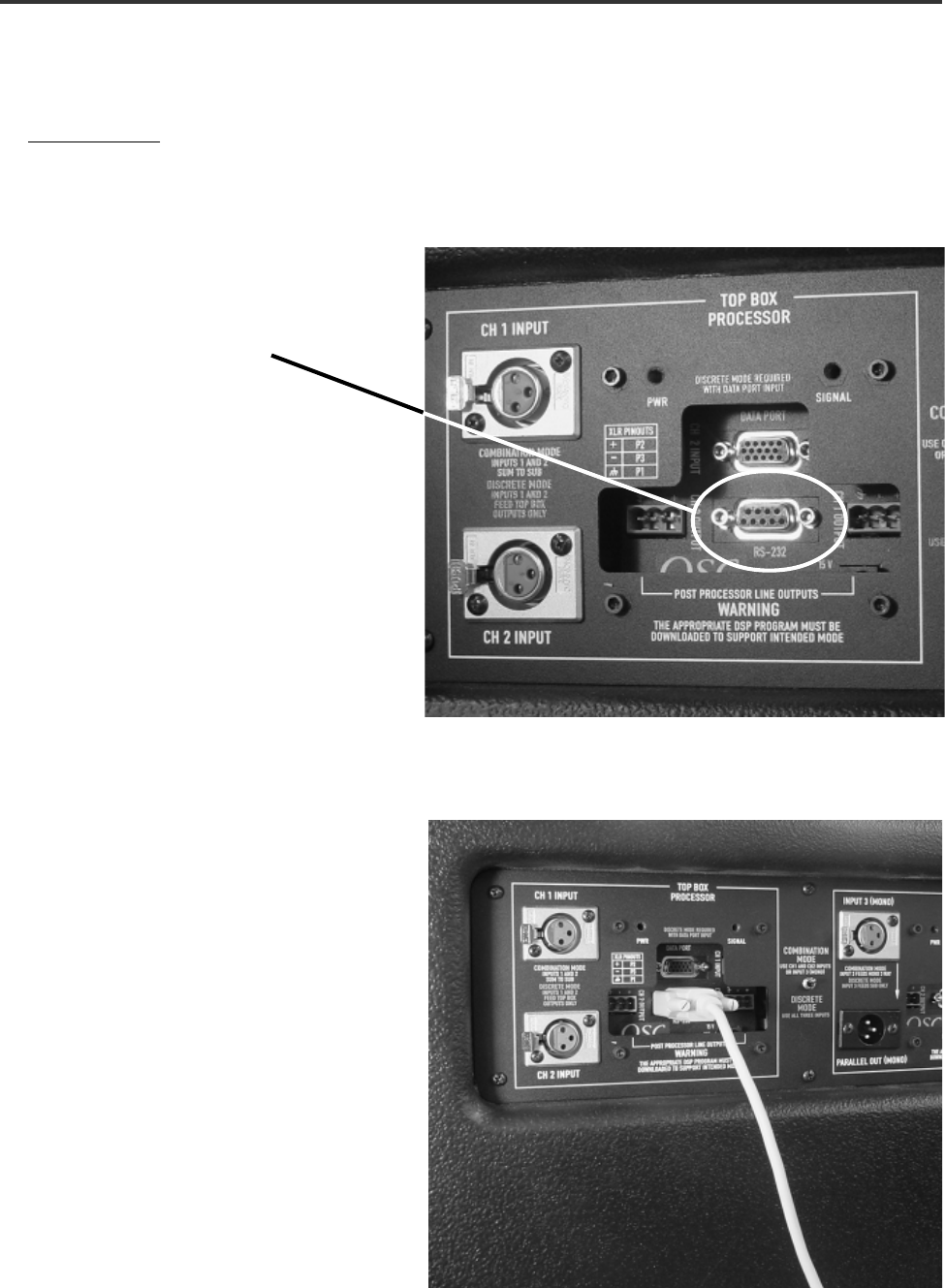
12
To Configure a Processor (215PCM only)
Each Processor has a 9-pin “D-sub” connector labeled RS-232. The RS-232 connection is used to configure the Processor
by connecting to the PC’s COM port.
Important points:
– The 215PCM must be ON (powered up) in order to configure the Processors.
– Each Processor is configured individually.
– The serial cable connection is not required after configuring a Processor.
– Configurations are kept in the Processor’s nonvolatile memory and on the PC.
RS-232: Used to setup (or configure)
the Processor. Connect to your PC’s
COM port using a normal 9-pin serial
data cable (25 ft. maximum length).
The Signal Manager software used to
create your DSP chain “talks” to the
Processor through the computer’s
COM port connection. Once the
Processor has been configured, RS-
232 connection is no longer required.
Any change to the Processor’s setup
requires the RS-232 connection to the
PC’s COM port.
CONNECTIONS- RS-232 Processor Configuration Connection
RS-232 Connection (215PCM only)
1-
Install the included Signal Manager software on a
PC/laptop meeting the minimum system requirements.
See page 22 for complete installation instructions.
2- Connect a normal 9-pin serial data cable between
your PC’s COM port and the RS-232 connector of the
Processor you want to set up (or configure).
3- Start the Signal Manager software and establish
communication between the PC and the Processor. If the
status indicator (bottom right of the Signal Manager
window) shows ONLINE, the software and Processor
are connected. If it does not, verify cable connections
and refer to the top of page 29, Troubleshooting.
4- Use the Help system to learn how to use Signal
Manager.