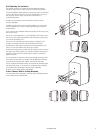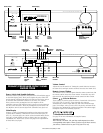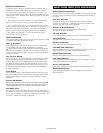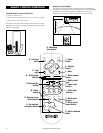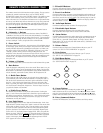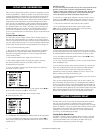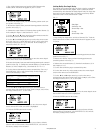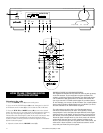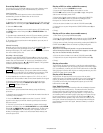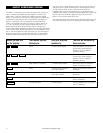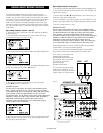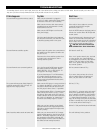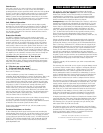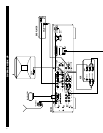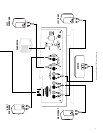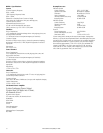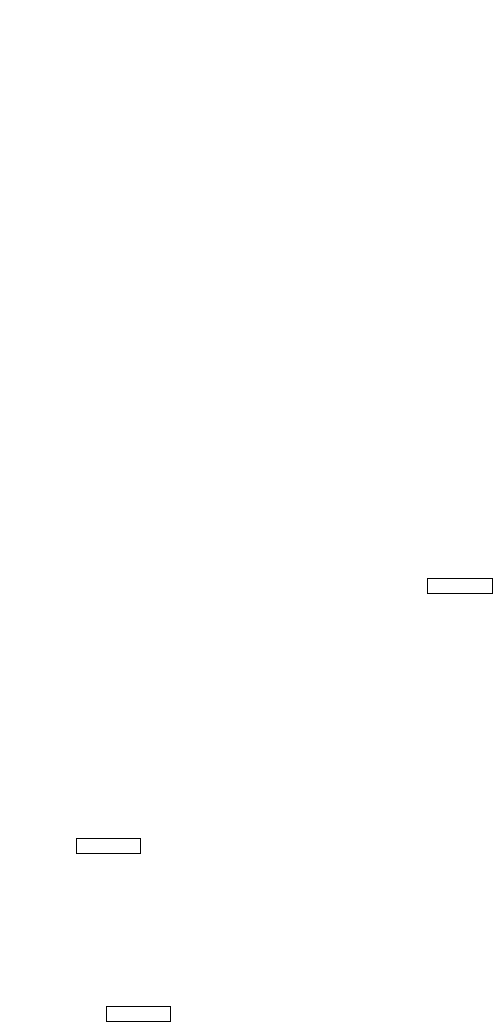
www.polkaudio.com
23
Presetting Radio Station
You can preset up to 30 FM/AM stations in any order. Stations can be
preset either manually (by you) or automatically (by the tuner).
Auto Presetting
This function scans the frequencies in the selected band and
automatically presets all stations that can be received.
1. Select the AM band (B).
2. Manually tune in the lowest receivable frequency (520 kHz) using the
TUNE buttons on the front panel (D) or RADIO TUNER on the remote (D).
3. Select the FM band (B).
4. Manually tune in the lowest receivable frequency (87.50 mHz) using
the TUNE buttons on the front panel (D) or RADIO TUNER on the
remote (D).
5. Operation stops automatically when all 50 preset memory positions
are filled or when auto scanning attains the highest end of all bands.
6. To stop the auto preset function in mid-operation, press any one of
the input buttons.
Manual Presetting
Manually tune-in a desired station. Press the SAVE PRESETS (F) button
on the front panel of the preamp/processor until starts
blinking on the display. The radio station will automatically be saved to
the next available preset slot.
Recalling a Preset Station
Each press of the RADIO PRESETS buttons (G) on either the remote
or RMDS-1 front panel moves the tuner to the next or previous preset
station. You can “fast forward” or “fast reverse” through the preset
stations by holding down the ▲ or ▼ PRESETS buttons. The operation
continues until the button is released.
Preset Scan Tuning
1. Press the PRESET SCAN (H) button on the remote control.
blinks on the display. (The preset station with the smallest
preset number is recalled first. If no stations have been preset, CH00
blinks in the display and the unit returns to the previous mode).
2. Preset stations are recalled in sequence (CH-1, CH-2, etc.) for 5
seconds each. Preset numbers that do not contain stations are skipped.
3. When the desired preset station is received, cancel the preset
scan operation by pressing the PRESET SCAN (H) button again.
The indicator will turn off.
Clearing Preset Stations
You can remove preset stations from memory using the following
procedure.
1. Recall the preset number to be cleared with the method described in
“Recalling a Preset Station.”
2. Press the CLEAR button (I) for more than 3 seconds. “CLEAR”
appears on the display to indicate that the specified preset number
has been cleared.
3. If desired, you can clear all of the memory contents with a single
operation, as follows: Press the SAVE PRESETS button (F), CLEAR
button (I) and PRESETS ▲ button (G) simultaneously for more than
3 seconds. CAUTION: The “all memory clear” operation clears all
memory including the volume level and surround mode memory and
turns the power OFF.
Playing a DVD (or other audio/video source)
1. Turn unit on by pressing POWER button (A).
2. Push the DVD input button (J) on the remote or use the
SOURCE ▲▼buttons on the front panel (B) to toggle through the
sources until the display reads “DVD.”
3. Select Dolby Digital surround mode by pushing the SURROUND
ON/OFF button (K) on either the remote or preamp/processor
front panel, or choose from the DVD’s own menu.
4. Select the desired volume level with the VOLUME control (E).
5. Adjust the bass to your liking with the SUBWOOFER control (L) on
the remote.
6. Enjoy!
Playing a CD (or other stereo audio source)
1. Turn unit on by pressing POWER button (A).
2. Push the CD input button (M) on the remote or use the SOURCE ▲▼
arrows (B) to toggle through the sources until the display reads “CD.”
3. Select stereo or Dolby Pro Logic surround by pushing the SURROUND
ON/OFF button (K) on either the remote or preamp front panel.
IMPORTANT NOTE:
Most stereo recordings will provide very good surround sound
effects when played with the Pro Logic mode engaged, even though
they are not encoded in Dolby Surround.
4. Select the desired volume level with the VOLUME control (E).
5. Adjust the bass to your liking with the SUBWOOFER control (L).
6. Enjoy!
Playing a Laserdisc
The procedure for playing a laserdisc is just like any other audio/video
source except that when you are playing a laserdisc with a Dolby Digital
(AC-3) soundtrack, you must press the LD-RF button on the remote (N).
When playing a Laserdisc that only has an analog soundtrack, press the
CABLE-LD button on the remote (O).
Playing a DSS Broadcast
The procedure for playing a DSS receiver is just like any other
audio/video source except that if your DSS receiver has a digital audio
output, you must press the DSS DIGITAL button on the remote (P).
If your DSS receiver only has analog audio outputs, press the DSS
button on the remote (Q).
Late Night Listening
Digital sources like DVD and Laserdiscs offer the advantage of greater
dynamic range than analog sources. That means that the contrast is
greater between the softest sounds and the loudest sounds on the
recording. Wide dynamic range is a great benefit—except when you
are watching a movie and other people in the house are trying to sleep.
In such circumstances, just push the LATE NIGHT button (R) on the
RMDS remote and the dynamic range will be reduced so that you can
turn up the volume loud enough to hear the dialog without having the
peak sounds get too loud. Once again, domestic harmony is restored
thanks to Polk.
P-SCAN
P-SCAN
MEMO