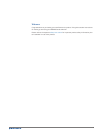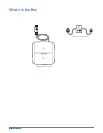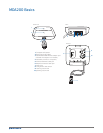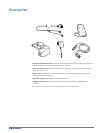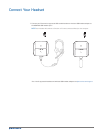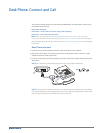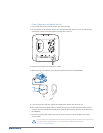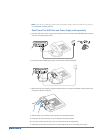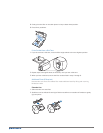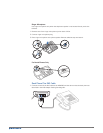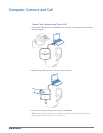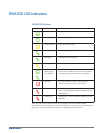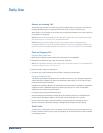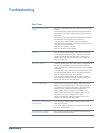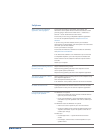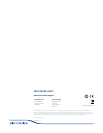15
Answer an Incoming Call
The easiest way to answer an incoming call from the desk phone or computer is to press the
flashing LED (desk phone or computer) talk button when you hear an incoming call.
Alternatively, you can answer an incoming call by pressing the headset in-line control button if
the headset is so equipped.
NOTE Remote answer/end capability for the desk phone requires the use of an EHS cable or HL10
lifter. Visit plantronics.com/accessories for more information.
NOTE Remote answer/end capability for the PC is a software feature and dependent on a
compatible softphone. If you do not install the software or don’t have a compatible softphone, you
will need to press the headset call button first. Visit plantronics.com/software for more information.
Place an Outgoing Call
Outgoing desk phone calls
1 Wearing your headset, press the desk phone talk button on the MDA200.
2 Remove the handset from the cradle. You will hear a dial tone.
NOTE This step will be automatic if you install a lifter or EHS cable accessory. For a complete list of
accessories, visit plantronics.com/accessories.
3 Dial the number using your desk phone.
4 To end the call, press the desk phone talk button and hang up the handset.
Outgoing Softphone Calls
The easiest way to make a softphone call is to dial the number on your softphone application
while wearing your headset. You will be automatically connected to your call. End the call by
pressing the computer talk button.
Softphone Compatibility Remote call answer/end from the headset is available for compatible
softphones with no additional steps except when using Skype™. For a list of compatible
softphones visit plantronics.com/software.
For Skype support, please follow these steps:
1 Skype will display the following message during the install of Plantronics Unified Runtime
Engine “PlantronicsURE.exe wants to use Skype”. Choose “Allow Access” to connect.
2 You can also check Skype connection status by going to Skype and checking the Tools >
Options > Advanced > Advanced Settings > ”Manage Other Programs Access” setting.
Switch Calls
To switch from a desk phone call to a computer call (or visa versa) simply press the other call
button to answer incoming call or place an outgoing call. Active audio left on hold is indicated
by a flashing red icon.
Daily Use