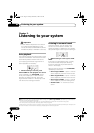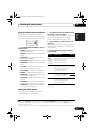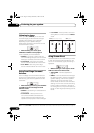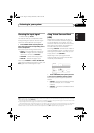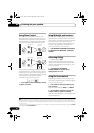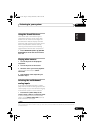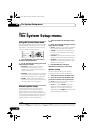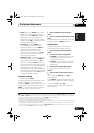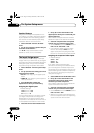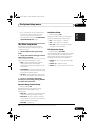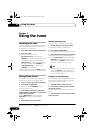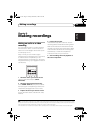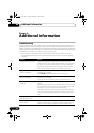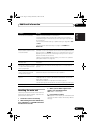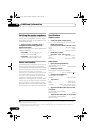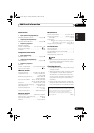The System Setup menu06
30
En
Speaker Distance
For good sound depth and separation from
your system, you need to specify the distance
of your speakers from the listening position.
The receiver can then add the proper delay
needed for effective surround sound.
1 Select ‘SP DISTN.’ from the SP SETUP
menu.
2Use
/
to choose the speaker that you
want then set the distance.
Use / to adjust the distance of each
speaker (in 0.5 ft. (15 cm) increments).
The Input Assign menu
You only need to make settings in the Input
Assign menu if you didn’t hook up your digital
equipment according to the default settings for
the digital inputs, or if you have connected
equipment using component video cables.
1 Select ‘IN ASSIG.’ from the System Setup
menu.
2Use
/
to select the setting you want to
adjust then press
ENTER
.
•
DIG. IN
– See Assigning the digital inputs
below.
•
COMP. IN
– See Assigning the component
video inputs below.
3 Press RETURN after making the
adjustments necessary for each setting.
Assigning the digital inputs
• Default settings:
COAX 1 (coaxial) – DVD
COAX 2 (coaxial) – DVR
OPT 1 (optical) – CD
You only need to do this if you didn’t connect
your digital components according to the
defaults above. This tells the receiver what
component is connected to which terminal so
it corresponds to the buttons on the remote.
1 Select DIG. IN from the IN ASSIG. menu.
2Use
/
to select the number of the
digital input to which you’ve connected your
digital component.
The numbers correspond with the numbers
beside the inputs on the back of the receiver.
3 Select the component that corresponds
with the one you connected to that input.
•Use the / buttons and ENTER to select
DVD, TV, CD, CDR, DVR or OFF.
• If you assign a digital input to a certain
function (for example, DVD) then any
digital inputs previously assigned to that
function will automatically be switched off.
Assigning the component video inputs
• Default settings:
COMP 1 – DVD
COMP 2 – TV
COMP 3 – DVR
If you didn’t make component video
connections according to the defaults above,
you must assign the numbered input to the
component you’ve connected (or else you may
see the video signal of a different component).
For more on this, see Using the component
video jacks on page 12.
1 Select COMP. IN from the IN ASSIG. menu.
2Use
/
to select the number of the
component video input to which you’ve
connected your video component.
The numbers match the numbers beside the
inputs on the back of the receiver.
3 Select the component that corresponds
with the one you connected to that input.
•Use the / buttons and ENTER to select
DVD, TV, DVR or OFF.
• Make sure you have connected the audio
from the component to the corresponding
inputs on the rear of the receiver.
VSX_517.fm Page 30 Friday, December 1, 2006 2:41 PM