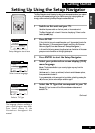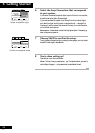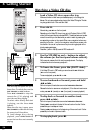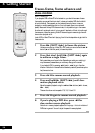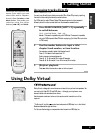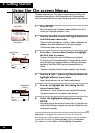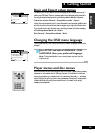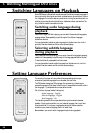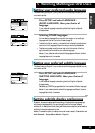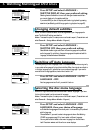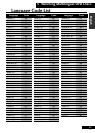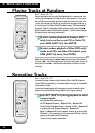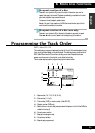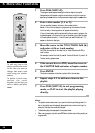4 Getting Started
29
En
English
Parental Lock – Level 8
Setup Navigator
Setup Menu Mode
Audio1 GeneralLanguageVideo2
Move
Exit
Expert
Basic
SETUP
Change menu mode
Basic and Expert setup menus
The setup menu that you saw on the previous page gives you the basic options you'll
need to play DVD discs. There are, however, several more advanced options available.
You can get access to these by switching the Setup Menu Mode to Expert:
Press
SETUP and select General > Setup Menu mode > Expert.
Look at the menu screens and you'll notice that several items have been added to each,
and that the yellow information text does not appear as you highlight different items.
If you'd prefer to work with the basic menu, switching to expert only when necessary,
set the Setup Menu Mode back to Basic:
Select General > Setup Menu Mode > Basic.
Changing the OSD menu language
The on-screen display (OSD) menus are available in several languages. Here’s how to
change it:
Press SETUP and select LANGUAGE > OSD
LANGUAGE, then your preferred language.
Note: The choice available in your country/region may vary from the
illustration, left.
Player menus and disc menus
Some DVDs have their own menus programmed onto the disc. Access these by pressing
the MENU or TOP MENU button. Although they look a little different to the player
menus you saw above, you navigate them in the same way. Use the 5, ∞, 2 and 3
keys to highlight the option you want, then press ENTER. Sometimes it's also possible
to select options directly using the number buttons. In this case it's not usually
necessary to press ENTER.
OSD Language English
Audio Language - English
Subtitle Language - Japanese
Auto Language - Japanese
Audio1 GeneralLanguageVideo2
Move
Exit
English
Español
SETUP
Setup player's OSD language