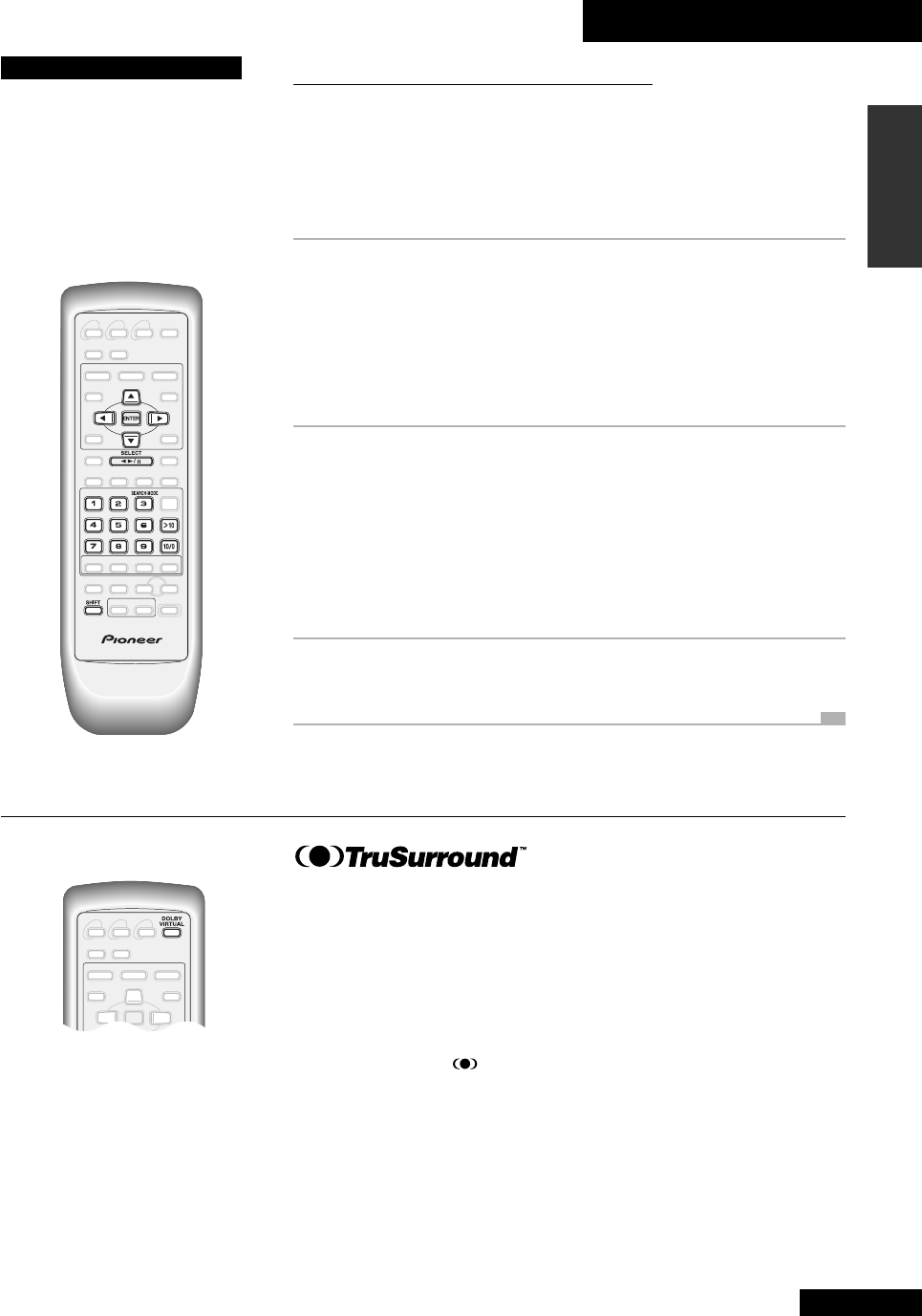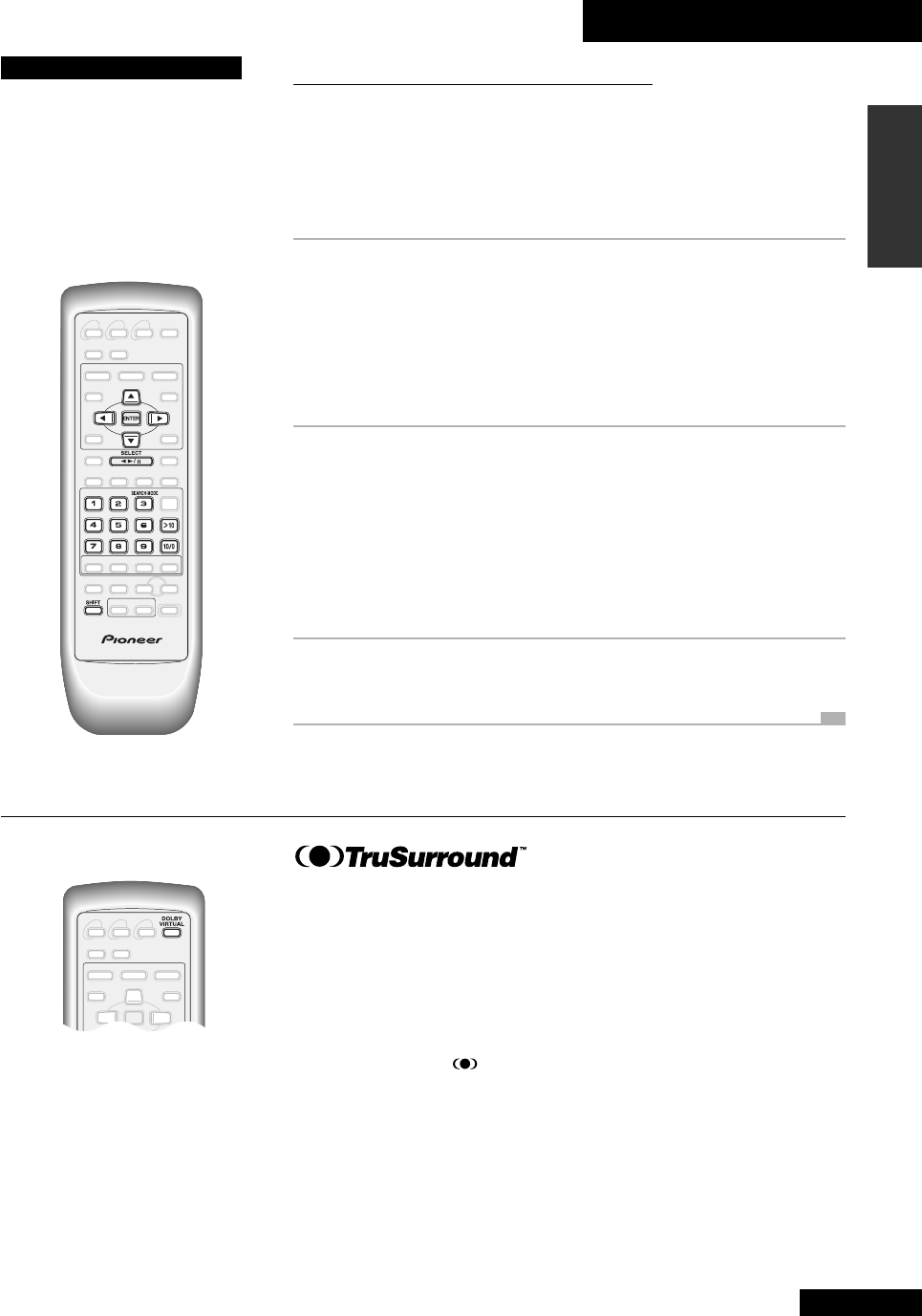
4 Getting Started
27
En
English
Accessing tracks directly
DVD / Video CD / CD
You can jump directly to any track on an audio CD or Video CD by simply inputting
the track number using the remote’s number buttons.
For DVDs (and for audio CDs and Video CDs) several options for direct access to
different parts of the disc are available from the
SEARCH MODE button:
1 Press SEARCH MODE (SHIFT+3) repeatedly
to switch between:
TITLE - CHAPTER/TRACK - TIME - OFF
Note: Title search is possible only with DVD discs. Time search is possible
only with DVD discs and Video CDs that are playing (the Video CD must not be
in PBC mode).
2 Use the number buttons to input a title/
chapter/track number, or time location.
For example, press 4 to select title/chapter/track 4.
Press 1, 2 to select title/chapter/track 12.
Enter times as minutes and seconds:
Press 2, 2, 3, 0 to select 22 minutes, 30 seconds.
Press 8, 0, 0, 0 to select 1 hour 20 minutes (80 minutes).
3 (Re)start playback.
Press
2
6 on the remote or
23
on the front panel.
TIP
Some DVD discs have their own
menus from which you can
select titles and/or chapters.
Access it from the MENU or TOP
MENU
button, then make your
selection using the cursor
buttons (
2
5∞
3
) and ENTER.
Using Dolby Virtual
Dolby Virtual is designed to simulate surround sound from just two front speakers. You
can use it with Video CD, CD and DVD discs—although you may hear a more
dramatic effect with some discs than others.
Use the
DOLBY VIRTUAL button on the remote control to switch on or off as
required.
“TruSurround” and the
symbol are trademarks of SRS Labs, Inc. in the United
States and selected foreign countries.
Tru Surround technology is incorporated under license from SRS Labs, Inc.