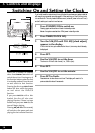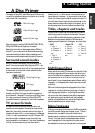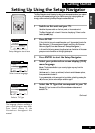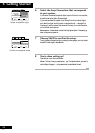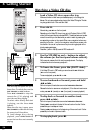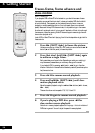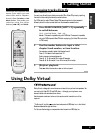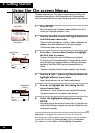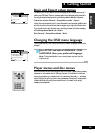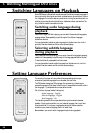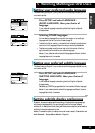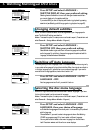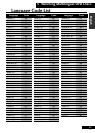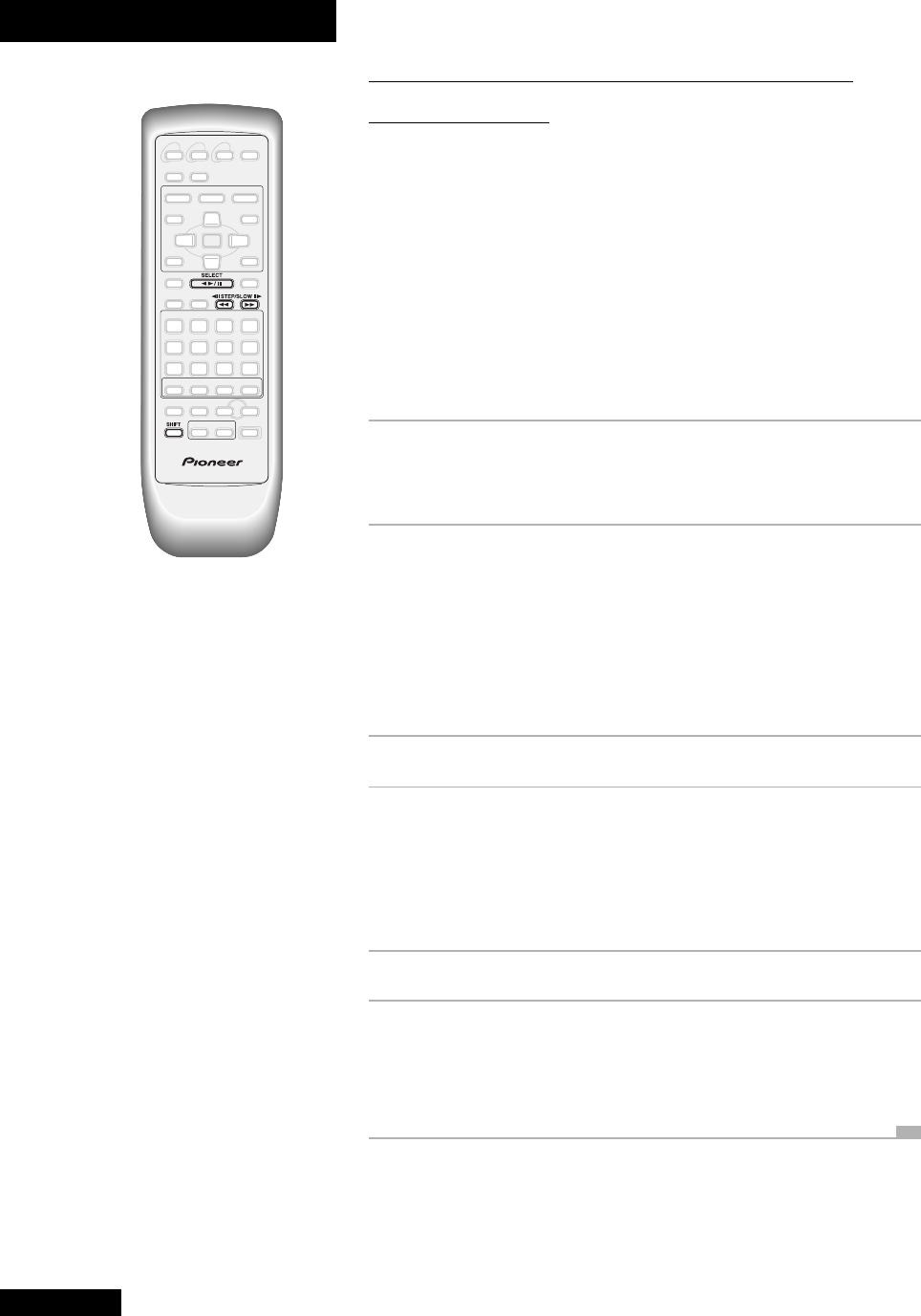
4 Getting Started
26
En
Freeze-frame, frame advance and
slow-motion
DVD / Video CD
If you played a DVD or Video CD is the last section, you should have seen a freeze-
frame when you paused the disc in step 4 (unless you loaded a DVD disc that didn't
allow this feature). Once paused, you can advance frame-by-frame, or resume
playback in variable-speed slow-motion (from half-speed, down to one-sixteenth
speed). Because of the way DVD discs are made, it's not possible to go in the reverse
direction with quite such control, but you can still step back a little at a time through
the scenes on a disc after pausing. Video CD does not support reverse single-frame or
slow-motion playback at all.
Load a DVD or Video CD and set it playing, then follow the steps below to get a feel for
these controls.
1 Press E (SHIFT+¡) to freeze the picture.
Unless you are playing a Video CD in PBC mode, you can also use the
2
6
button (` on the front panel) to freeze the picture.
2 Press (but don't hold) E (SHIFT+¡) again
to advance a single frame.
Each press takes you a frame further. Depending on what your watching, it
may take several presses before you notice any change on the screen!
If you loaded a DVD, try pressing e (
SHIFT+1) to go in the other
direction. Notice that in reverse the disc is backed up several (sometimes quite a
few) frames at a time.
3 Press
2
6 to resume normal playback.
4 Press and hold E (SHIFT+¡) until slow-
motion playback starts.
Adjust the speed of playback using the e and E buttons (e – slower,
E – faster).
There are four slow-motion speeds: 1/16, 1/8, 1/4 and 1/2.
5 Press
2
6 again to resume normal playback.
6 If you're playing a DVD disc, press e for
slow-motion reverse playback.
Notice that in reverse, playback appears a little jumpy—this is a limitation of
DVD discs in general. You can't adjust the speed of reverse playback.