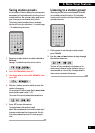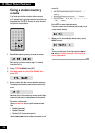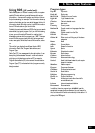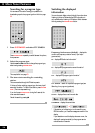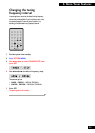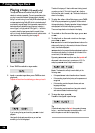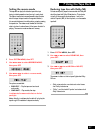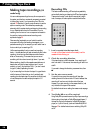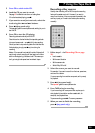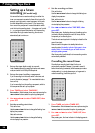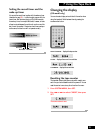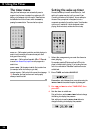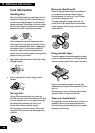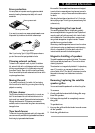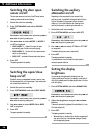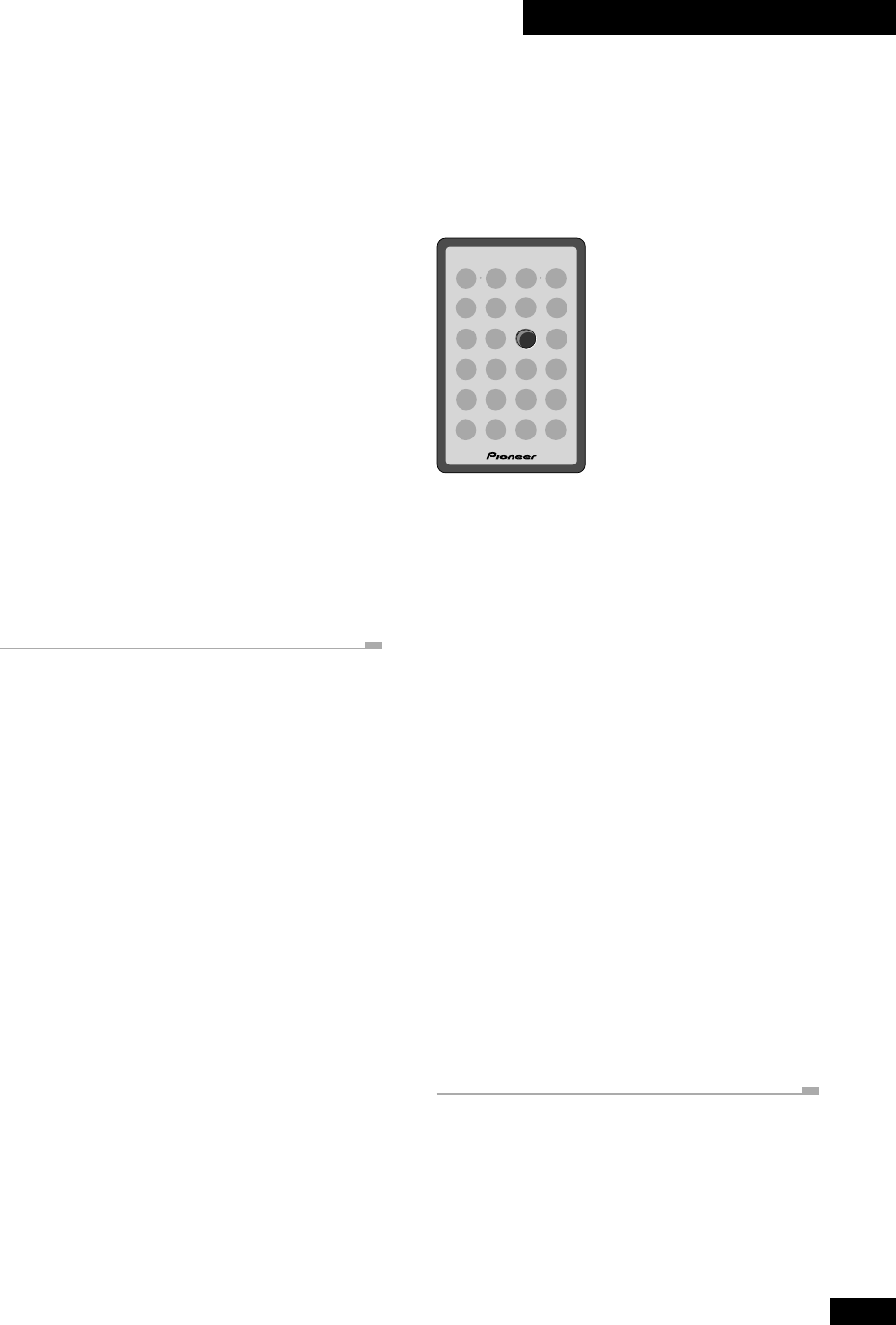
29
7 Using the Tape Deck
Recording other sources
Usually, when recording a CD or MD, the synchro-recording
feature is the easiest way to do it. However, if you want to
record from the tuner or from a component connected to the
auxiliary inputs, you'll need to start and stop the recording
manually.
TAPE
DIRECT PLAY 3
1 Follow steps 1–4 of Recording CDs on page
28.
• Load a cassette
• Set the record direction
• Set the reverse mode
• Switch Dolby NR on/off.
2 Select the source you want to record.
For example, if you want to record from the tuner, press tuner,
and tune into a station.
If you are recording from another component, set it up ready
for playback.
3 Press ¶8 (top panel only).
The tape deck goes into record-pause mode.
4 Press TAPE to begin recording.
If you’re recording from a component that requires you to
start playback (a turntable or another cassette deck, for
example), start playback here.
To pause recording, press ¶8. To resume, press TAPE.
5 When you want to finish the recording,
press 7 (top panel only).
5 Press CD to switch to the CD.
6 Load the CD you want to record.
See page 15 for detailed instructions on loading discs.
If the disc has started playing, press 7.
7 If you want to record just one track, select the
track using the 4 and ¢ buttons.
8 Press ¶8 (top panel only).
The tape deck goes into record-pause mode, waiting for you to
start the CD.
9 Press CD to start the CD playing.
Recording starts automatically with the CD.
Once the track or disc has finished, the tape deck goes back
into record-pause mode—press 7 to fully stop recording.
Should you want to stop recording before the track/disc has
finished playing, simply press 7 any time during the
recording.
Note: If the recorder has to switch the side of the tape half
way through a track, recording will start again on the other
side from the beginning of the same track. This means you
don't get a single track spread over two sides of a tape.