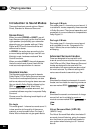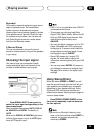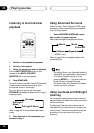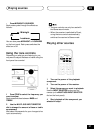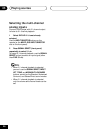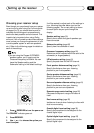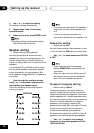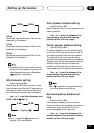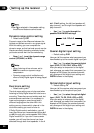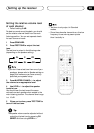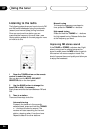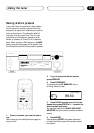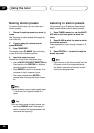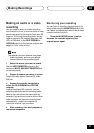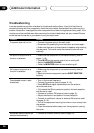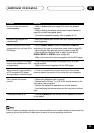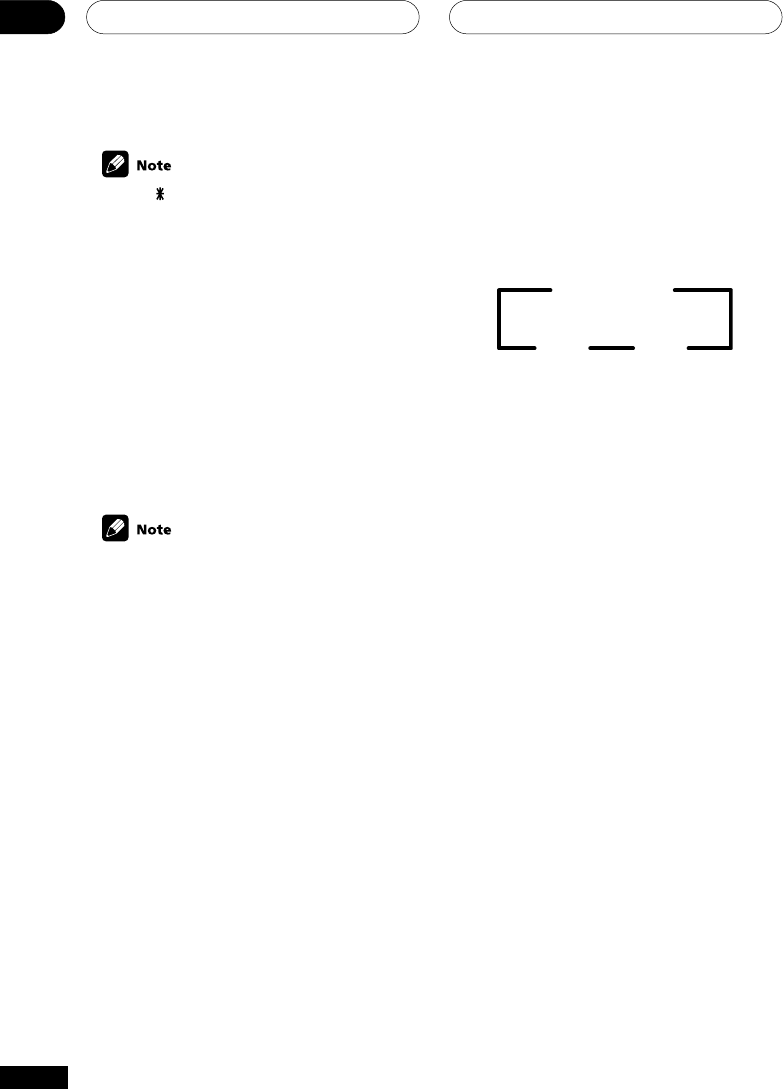
Setting up the receiver06
32
En
When S is selected in the speaker setting,
the surround distance cannot be set.
Dynamic range control setting
• Default setting: OFF
Dynamic range is the difference between the
loudest and softest sounds in any given signal.
With this setting, you can compress the
dynamic range, so that low level sounds can be
heard more easily (sounding relatively louder)
yet louder sounds won’t be too overbearing.
• Press ’ or ‘ to set the dynamic range
control (OFF, MAX, or MID).
• When listening at low volumes, set to
MAX for maximum dynamic range
compression.
• Dynamic range control is effective only
when a Dolby Digital signal is being played
back.
Dual mono setting
• Default setting: ch1
The dual mono setting can only be used when
listening to Dolby Digital discs with dual mono
encoding. These discs are not widely used, but
are sometimes used when it is necessary to
have one language on one channel and a
different language on the other. With this
setting you can choose which channel in the
dual mono setting you want to listen to.
If Dolby Digital mode is switched on, you will
hear the channel you have selected (either ch1
or ch2) through your center speaker. With Dolby
Digital mode off, or if you don’t have a center
speaker, you will hear the channel you have
selected through both front speakers. In the L
ch 1. R ch 2 setting, the left front speaker will
play channel 1 and the right front speaker will
play channel 2.
• Use ’ or ‘ to cycle through the
possible DUAL MONO settings.
ch2
L ch 1.R ch 2
ch1
Coaxial digital input setting
• Default setting: DVD
Here you tell the receiver what component you
have hooked up to the coaxial digital input jack.
• Use ’ or ‘ to select the coaxial digital
input (DVD, TV, CD, CD-R, VCR or OFF).
After you assign a component to the digital
jack, whenever you select that component, for
example a DVD player, the receiver automati-
cally changes to the digital input setting and
DIGITAL shows in the display.
Optical digital input setting
• Default setting: TV
Here you tell the receiver what component you
have hooked up to the optical input jack.
• Use ’ or ‘ to select the optical digital
input (DVD, TV, CD, CD-R, VCR, or OFF).
After you assign a component to the digital
jack, whenever you select that component, for
example a DVD player, the receiver automati-
cally changes to the digital input setting and
DIGITAL shows in the display.