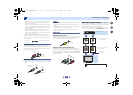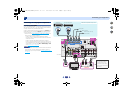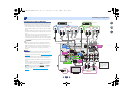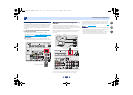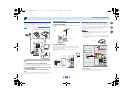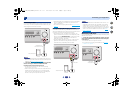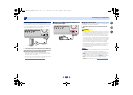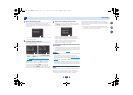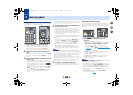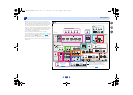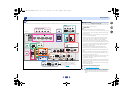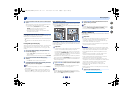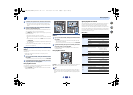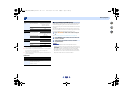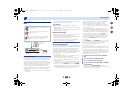Basic Setup
3
3
24
4
62
7
7
Wait for the test tones to finish.
A progress report is displayed on-screen while the
receiver outputs test tones to determine the speakers
present in your setup. Try to be as quiet as possible while
it’s doing this.
•
For correct speaker settings, do not adjust the volume
during the test tones.
8
Confirm the speaker configuration.
The configuration shown on-screen should reflect the
actual speakers you have.
•
With error messages (such as Too much ambient
noise) select RETRY after checking for ambient noise
(see Other problems when using the Auto MCACC
setup below).
If the speaker configuration displayed isn’t correct, use
/
to select the speaker and
/
to change the
setting. When you’re finished, go to the next step.
If you see an error message (ERR) in the right side
column, there may be a problem with the speaker
connection. If selecting RETRY doesn’t fix the problem,
turn off the power and check the speaker connections.
9
Make sure ‘OK’ is selected, then press
ENTER
.
If the screen in step 8 is left untouched for 10 seconds
and
ENTER
is not pressed in step 9, the Auto MCACC
setup will start automatically as shown.
A progress report is displayed on-screen while the
receiver outputs more test tones to determine the
optimum receiver settings for channel level, speaker
distance, X.Over, and Acoustic Calibration EQ.
Again, try to be as quiet as possible while this is
happening. It may take 1 to 3 minutes.
10
The Auto MCACC setup has finished! You return to the
Home Menu.
The settings made in the Auto MCACC setup should give
you excellent surround sound from your system, but it is
also possible to adjust these settings manually using the
Home Menu (starting on page 49
).
Note
•
Depending on the characteristics of your room, sometimes
identical speakers with cone sizes of around 12 cm
(5 inches) will end up with different size settings. You can
correct the setting manually using the Speaker Setting
on
page 49.
•
The subwoofer distance setting may be farther than the
actual distance from the listening position. This setting
should be accurate (taking delay and room characteristics
into account) and generally does not need to be changed.
Other problems when using the Auto MCACC
setup
If the room environment is not optimal for the Auto MCACC
setup (too much background noise, echo off the walls,
obstacles blocking the speakers from the microphone) the
final settings may be incorrect. Check for household
appliances (air conditioner, fridge, fan, etc.), that may be
affecting the environment and switch them off if necessary. If
there are any instructions showing in the front panel display,
please follow them.
•
Some older TVs may interfere with the operation of the
microphone. If this seems to be happening, switch off the
TV when doing the Auto MCACC setup.
1
. Auto MCACC
Now Analyzing
Environment Check
Ambient Noise
Speaker YES/NO
Return
1
. Auto MCACC
Check
Return
10:Next
Front
Center
Surr
Surr. Back
Subwoofer
[ YES ]
[ YES ]
[ YES ]
[YESx2]
[ YES ]
1
. Auto MCACC
Check
OK
Return
10:Next
Front
Center
Surr
Subwoofer
[ YES ]
[ YES ]
[ YES ]
[ YES ]
OK
VSX-1023 VSX-823
1
. Auto MCACC
Now Analyzing
Surround Analyzing
Speaker System
X.Over
Speaker Distance
Channel Level
Acoustic Cal EQ
Return
VSX-1023_823_UCSMXCN_En.book 24 ページ 2012年12月18日 火曜日 午前11時7分