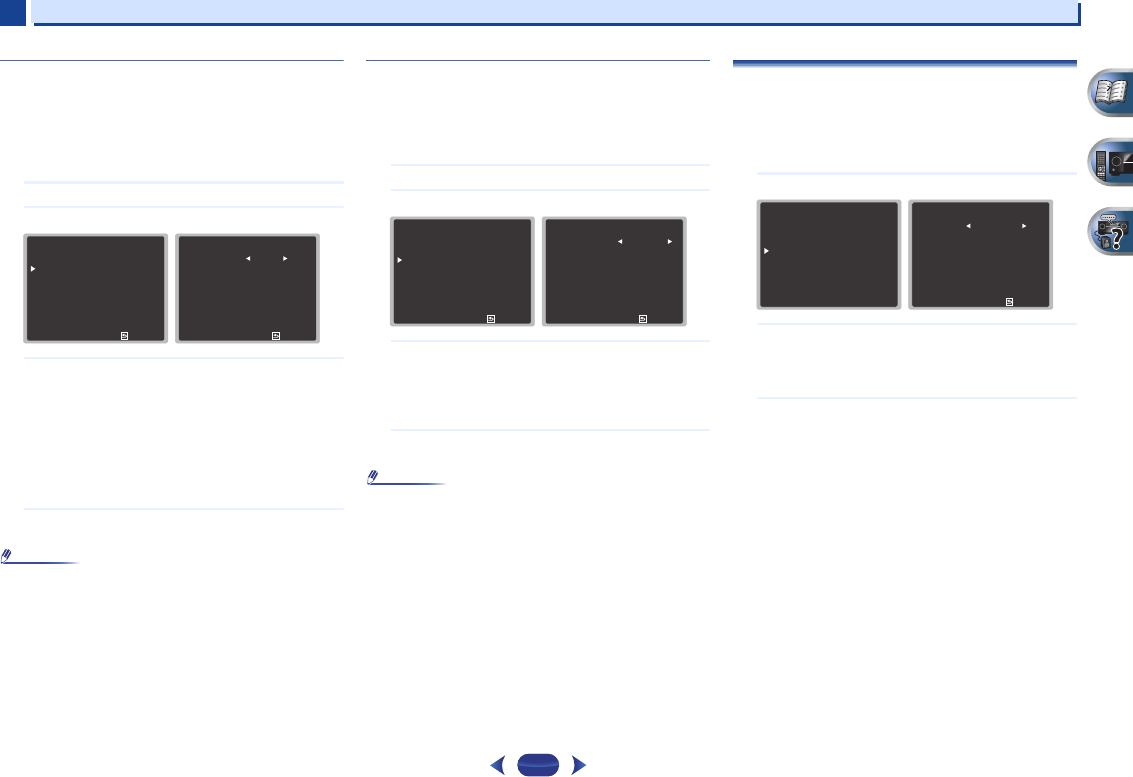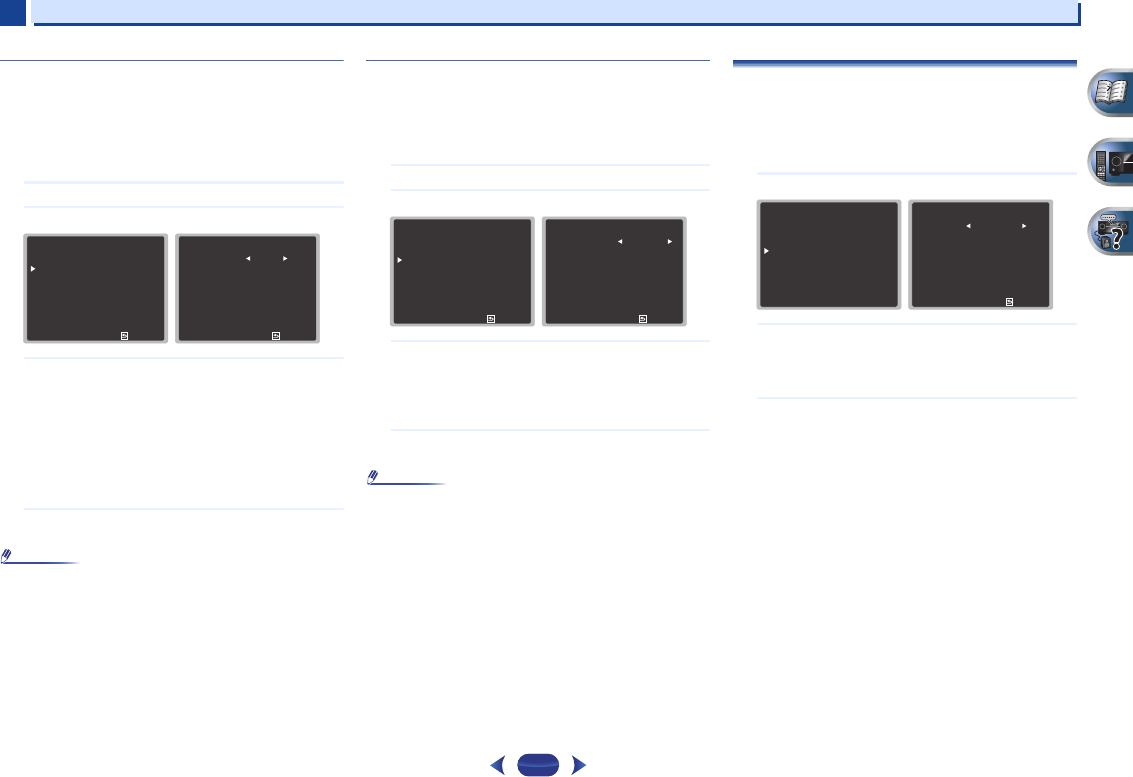
Home Menu
7
7
50
Resolution
Specifies the output resolution of the video signal (when video
input signals are output at the HDMI OUT terminal, select this
according to the resolution of your monitor and the images
you wish to watch).
•
This setting is not applicable for video signals input via
HDMI.
1
Select ‘Video Parameter’ from the Home Menu.
2
Select ‘Resolution’ from the Video Parameter menu.
3
Select output resolution.
•
AUTO – The resolution is selected automatically
according to the capacity of the TV (monitor)
connected by HDMI.
•
PURE – The signals are output with the same
resolution as when input.
•
480p/720p/1080i/1080p – The signal is output with
the resolution specified here (480p means the
resolution of 480p/576p).
4
When you’re finished, press
RETURN
.
You return to the Video Parameter menu.
•
When set to a resolution with which the TV (monitor) is not
compatible, no picture is output. Also, in some cases no
picture will be output due to copyright protection signals. In
this case, change the setting.
Aspect
Specifies the aspect ratio when analog video input signals are
output at the HDMI OUT terminal. Make your desired settings
while checking each setting on your display (if the image
doesn’t match your monitor type, cropping or black bands
appear).
1
Select ‘Video Parameter’ from the Home Menu.
2
Select ‘Aspect’ from the Video Parameter menu.
3
Select desired output aspect ratio.
•
THROUGH – The input video signal is output
unchanged.
•
NORMAL – Black bands will appear either at top and
bottom or on both sides.
4
When you’re finished, press
RETURN
.
You return to the Video Parameter menu.
•
If the image doesn’t match your monitor type, adjust the
aspect ratio on the source component or on the monitor.
The Pre Out Setting (VSX-822 only)
Specify either using the surround back speaker or the front
height speaker connection with the PRE OUT SURR BACK/
FRONT HEIGHT outputs. An additional amplifier is required
for the speaker connection.
•
Default setting: Surr. Back
1
Select ‘Pre Out Setting’ from the Home Menu.
2
Select which speaker to connect to the PRE OUT SURR
BACK/FRONT HEIGHT outputs using
/
.
•
Surr. Back – Connect the surround back speaker.
•
Height – Connect the front height speaker.
3
When you’re finished, press
RETURN
.
You return to the Home Menu.
5
. Video Parameter
Return
a
. Video Converter
b
. Resolution
c
. Aspect
5b
. Resolution
Resolution
Return
AUTO
5
. Video Parameter
Return
a
. Video Converter
b
. Resolution
c
. Aspect
5c
. Aspect
DVD
SAT/CBL
FRONT VIDEO
Return
[
THROUGH
]
[
THROUGH
]
NORMAL
Home Menu
1
. Auto MCACC
2
. Manual SP Setup
3
. Input Assign
4
. Pre Out Setting
5
. HDMI Setup
6
. Auto Power Down
7
. Network Standby
8
. FL Demo Mode
4
. Pre Out Setting
Return
Pre Out Surr. Back