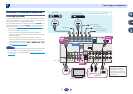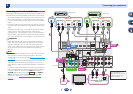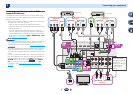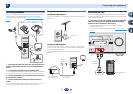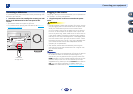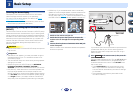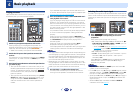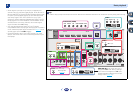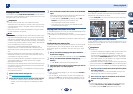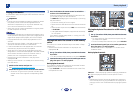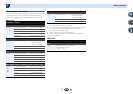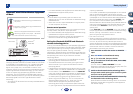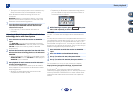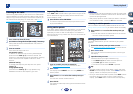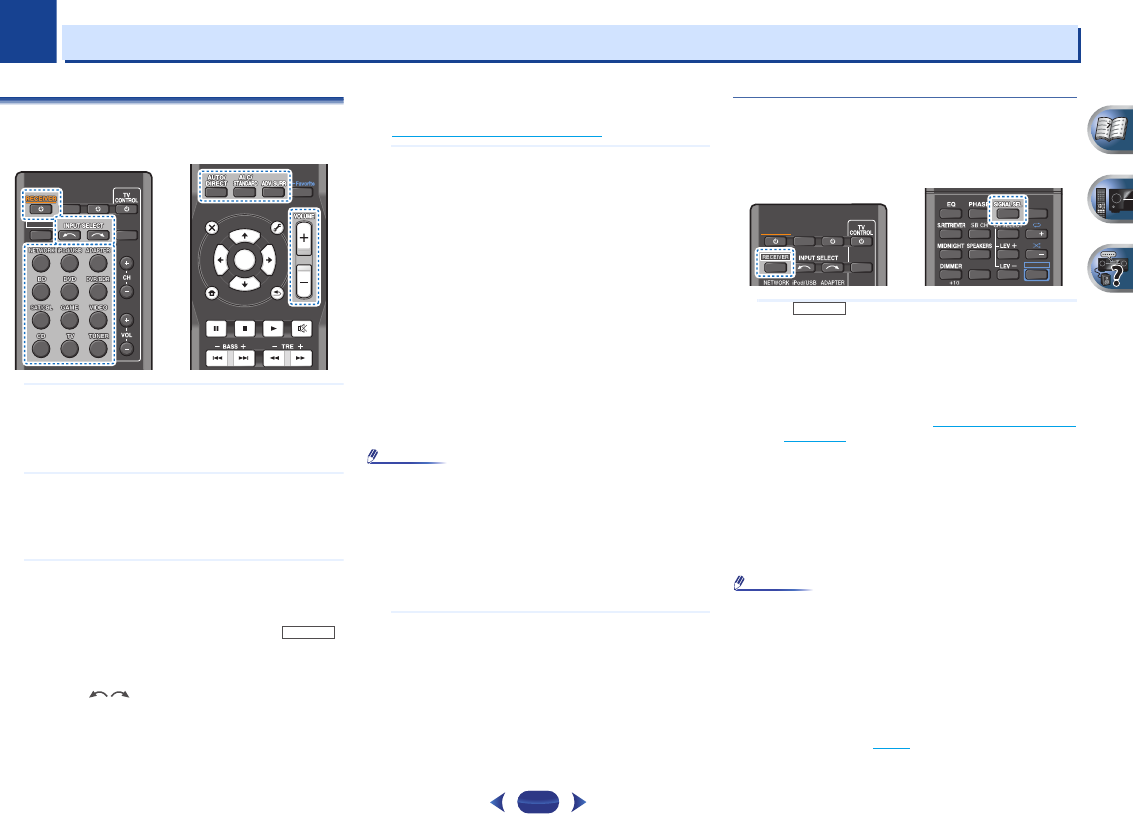
4
Chapter
4
25
Basic playback
Playing a source
Here are the basic instructions for playing a source (such as
a DVD disc) with your home theater system.
1
Switch on your system components and receiver.
Start by switching on the playback component (for
example a DVD player), your TV and subwoofer (if you
have one), then the receiver (press
RECEIVER
).
•
Make sure the setup microphone is disconnected.
2
Switch the TV input to the input that connects this
receiver.
For example, if you connected this receiver to the VIDEO
jacks on your TV, make sure that the VIDEO input is now
selected.
3
Press input function buttons to select the input function
you want to play.
•
The input of the receiver will switch over, and you will
be able to operate other components using the remote
control. To operate the receiver, first press
on the remote control, then press the appropriate
button to operate.
•
The input source can also be selected by using
INPUT
SELECT
buttons on the remote control, or by
using the front panel
INPUT SELECTOR
dial. In this
case, the remote control won’t switch operational
modes.
If you selected the proper input source and there is still
no sound, select the audio input signal for playback (see
Selecting the audio input signal
below).
4
Press
AUTO/DIRECT
to select ‘AUTO SURROUND’ and
start playback of the source.
If you’re playing a Dolby Digital or DTS surround sound
DVD disc, with a digital audio connection, you should
hear surround sound. If you’re playing a stereo source or
if the connection is an analog audio connection, you will
only hear sound from the front left/right speakers in the
default listening mode.
It is possible to check on the front panel display whether
or not surround sound playback is being performed
properly.
When using a surround back speaker, 2D+PLIIx is
displayed when playing Dolby Digital 5.1-channel signals,
and DTS+NEO:6 is displayed when playing DTS 5.1-
channel signals.
When not using a surround back speaker, 2D is
displayed when playing Dolby Digital signals.
If the display does not correspond to the input signal and
listening mode, check the connections and settings.
Note
•
You may need to check the digital audio output settings on
your DVD player or digital satellite receiver. It should be set
to output Dolby Digital, DTS and 88.2 kHz/96 kHz PCM (2
channel) audio, and if there is an MPEG audio option, set
this to convert the MPEG audio to PCM.
•
Depending on your DVD player or source discs, you may
only get digital 2 channel stereo and analog sound. In this
case, the receiver must be set to a multichannel listening
mode if you want multichannel surround sound.
5
Use
VOLUME +/–
to adjust the volume level.
Turn down the volume of your TV so that all sound is
coming from the speakers connected to this receiver.
Selecting the audio input signal
The audio input signal can be selected for each input source.
Once it is set, the audio input that was selected will be applied
whenever you select the input source using the input function
buttons.
Press , then press
SIGNAL SEL
to select the
audio input signal corresponding to the source
component.
Each press cycles through the following:
•
H – Selects an HDMI signal. H can be selected for BD,
DVD, SAT/CBL, DVR/BDR, VIDEO or GAME input. For
other inputs, H cannot be selected.
-
When the HDMI option in Setting the Audio options
on page 36 is set to THRU, the sound will be heard
through your TV, not from this receiver.
•
A – Selects the analog inputs.
•
C1/O1 – Selects the digital input. The coaxial 1 input is
selected for C1, and the optical 1 audio input is
selected for O1.
When H (HDMI) or C1/O1 (digital) is selected and the
selected audio input is not provided, A (analog) is
automatically selected.
Note
•
BD, DVR/BDR, VIDEO and GAME inputs are fixed to H
(HDMI). It cannot be changed.
•
For the TV input, only A (analog) or C1/O1 (digital) can be
selected. However, if the ARC at HDMI Setup is set to ON,
the input is fixed to H (HDMI) and cannot be changed.
•
When set to H (HDMI) or C1/O1 (digital), 2 lights when a
Dolby Digital signal is input, and DTS lights when a DTS
signal is input.
•
When the H (HDMI) is selected, the A and DIGITAL
indicators are off (see page 8
).
SLEEP
INPUT
RECEIVER
SOURCE
ENTER
MUTE
RETURN
AUDIO
PARAMETER
MENU
HOME
MENU
TOOLS
BAND
iPod CTRL
PTY
TOP
MENU
T
U
N
E
T
U
N
E
P
R
E
S
E
T
P
R
E
S
E
T
RECEIVER
SLEEP
INPUT
RECEIVER
SOURCE
1
4
7
2
5
8
DISP
CLR
3
6
9
0
ENTER
CH
CH
SHIFT
RECEIVER