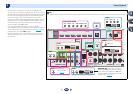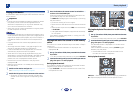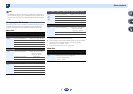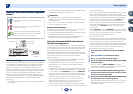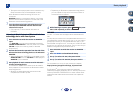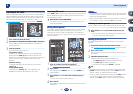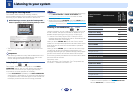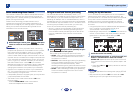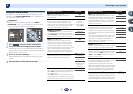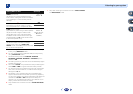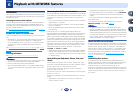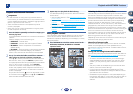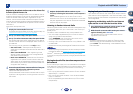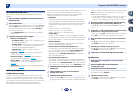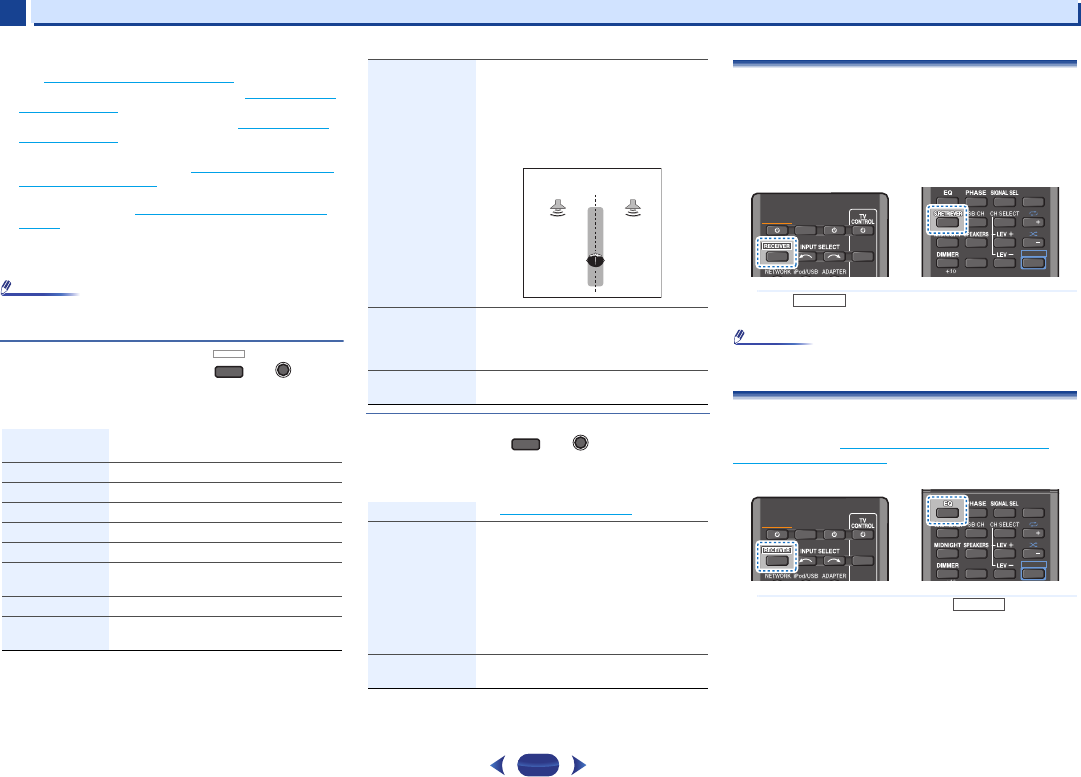
Listening to your system
5
5
34
b. You can also adjust the C.WIDTH, DIMEN., and PNRM. effect
(see Setting the Audio options on page 36).
c. You can also adjust the H.GAIN effect (see Setting the Audio
options on page 36).
d. You can also adjust the C.IMG effect (see Setting the Audio
options on page 36).
e. • In case of VSX-1022: Cannot be selected when the Speaker
System is set to Surr. Back (see The Speaker System setting
(VSX-1022 only) on page 49).
• In case of VSX-822: Cannot be selected when the Pre Out is
set to Surr. Back (see The Pre Out Setting (VSX-822 only) on
page 50).
f. The audio is heard with your surround settings and you can still
use the Midnight, Loudness, Phase Control, Sound Retriever
and Tone functions.
Note
•
In modes that give 6.1 channel sound, the same signal is
heard from both surround back speakers.
Using the Advanced surround
The Advanced surround feature creates a variety of surround
effects. Try different modes with various soundtracks to see
which you like.
Using Stream Direct
Use the Stream Direct modes when you want to hear the
truest possible reproduction of a source. All unnecessary
signal processing is bypassed.
Using the Sound Retriever
When audio data is removed during the compression
process, sound quality often suffers from an uneven sound
image. The Sound Retriever feature employs new DSP
technology that helps bring CD quality sound back to
compressed 2-channel audio by restoring sound pressure
and smoothing jagged artifacts left over after compression.
Press , then press
S.RETRIEVER
to switch the
S.RTV (Sound Retriever) ON or OFF.
Note
•
The Sound Retriever is only applicable to 2-channel
sources.
Listening with Acoustic Calibration EQ
You can listen to sources using the Acoustic Calibration
Equalization set in Automatically setting up for surround
sound (MCACC) on page 23. Refer to these pages for more on
Acoustic Calibration Equalization.
While listening to a source, press , then press
EQ
to switch the EQ (Acoustic Calibration EQ) ON or
OFF.
The MCACC indicator on the front panel lights when
Acoustic Calibration EQ is active.
•
You can’t use Acoustic Calibration EQ with Stream
Direct mode and it has no effect with headphones.
ACTION Designed for action movies with dynamic
soundtracks.
DRAMA Designed for movies with lots of dialog.
ENT.SHOW Suitable for musical sources.
ADVANCED GAME Suitable for video games.
SPORTS Suitable for sports programs.
CLASSICAL Gives a large concert hall-type sound
ROCK/POP Creates a live concert sound for rock and/or
pop music.
UNPLUGGED Suitable for acoustic music sources.
EXT.STEREO Gives multichannel sound to a stereo
source, using all of your speakers
BD MENU
ADV SURR
ADVANCED
SURROUND
F.S.S.ADVANCE
(Front Stage
Surround
ADVANCE)
Allows you to create natural surround
sound effects using just the front speakers
and the subwoofer.
Use to provide a rich surround sound effect
directed to the center of where the front left
and right speakers sound projection area
converges.
S.R AIR
(Sound Retriever
AIR)
Suitable for listening to the sound from a
Bluetooth wireless technology device.
The S.R AIR listening mode can only
selected when the ADAPTER input.
PHONES SURR When listening through headphones, you
can still get the effect of overall surround
AUTO SURROUND See Auto playback on page 33.
DIRECT Sources are heard according to the settings
made in the Manual SP Setup (speaker
setting, channel level, speaker distance), as
well as with dual mono settings. You will
hear sources according to the number of
channels in the signal.
Phase Control, Acoustic Calibration EQ,
Sound Delay, Auto Delay, LFE Attenuate
and Center image functions are available.
PURE DIRECT Analog and PCM sources are heard without
any digital processing.
Front left
speaker
Front right
speaker
AUTO/
DIRECT
AUTO SURROUND
/
STREAM DIRECT
SLEEP
INPUT
RECEIVER
SOURCE
1
4
7
2
5
8
DISP
CLR
3
6
9
0
ENTER
CH
CH
SHIFT
RECEIVER
SLEEP
INPUT
RECEIVER
SOURCE
1
4
7
2
5
8
DISP
CLR
3
6
9
0
ENTER
CH
CH
SHIFT
RECEIVER