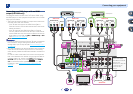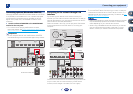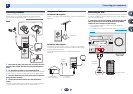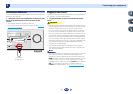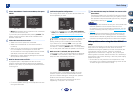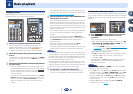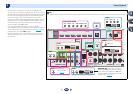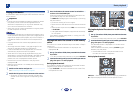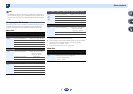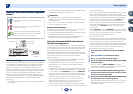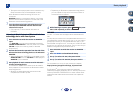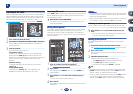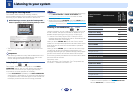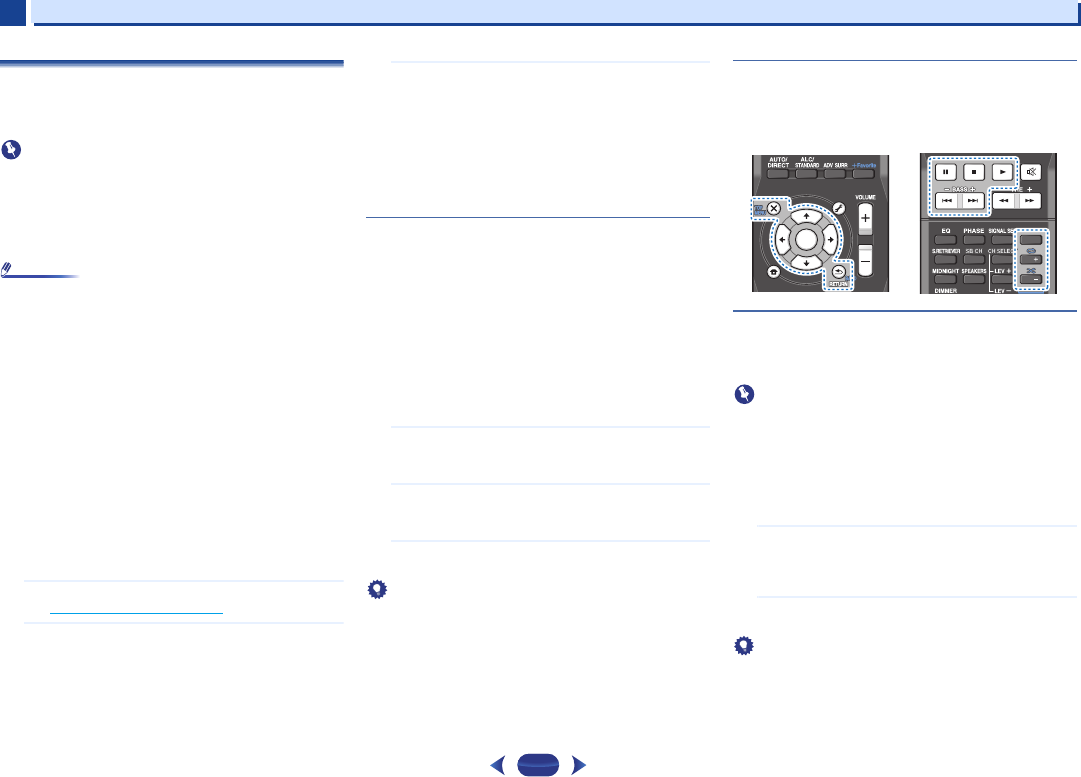
Basic playback
4
4
27
Playing an iPod
This receiver has the iPod iPhone iPad USB terminal that will
allow you to control playback of audio content from your iPod
using the controls of this receiver.
Important
•
Pioneer cannot under any circumstances accept
responsibility for any direct or indirect loss arising from any
inconvenience or loss of recorded material resulting from
the iPod failure.
•
About one minute is required between turning the power
on and completion of startup.
Note
•
This receiver is compatible with the audio and video of the
iPod nano (audio only for the iPod nano 3G/4G/5G/6G), iPod
touch (1G/2G/3G/4G), iPhone, iPhone 3G, iPhone 3GS,
iPhone 4, iPhone 4S, iPad and iPad 2. However, some of the
functions may be restricted for some models. The receiver
is not compatible with the iPod shuffle.
•
This receiver has been developed and tested for the
software version of iPod/iPhone/iPad indicated on the
website of Pioneer (http://pioneer.jp/homeav/support/ios/
na/).
•
Installing software versions other than indicated on the
website of Pioneer to your iPod/iPhone/iPad may result in
incompatibility with this receiver.
•
iPod, iPhone and iPad are licensed for reproduction of non-
copyrighted materials or materials the user is legally
permitted to reproduce.
•
Features such as the equalizer cannot be controlled using
this receiver, and we recommend switching the equalizer
off before connecting.
1
Switch on the receiver and your TV.
See Connecting an iPod on page 21.
2
Switch the TV input so that it connects to the receiver.
•
Switch the TV input to the input that connects this
receiver to the TV through the corresponding HDMI
cable.
3
Press
iPod/USB
to switch the receiver to the iPod/USB
input.
When the display shows the names of folders and files,
you’re ready to play music from the iPod.
•
If after pressing
iPod/USB
the display shows NO
DEVICE, try switching off the receiver and
reconnecting the iPod to the receiver.
•
The controls of your iPod will be inoperable when
connected to this receiver.
Playing back files stored on an iPod
To navigate songs on your iPod, you can take advantage of the
OSD of your TV connected to this receiver.
•
Note that non-roman characters in the title are displayed as
‘#’.
•
This feature is not available for photos or video clips on your
iPod.
Finding what you want to play
When your iPod is connected to this receiver, you can browse
songs stored on your iPod by playlist, artist, album name,
song name, genre or composer, similar to using your iPod
directly.
1
Use
/
to select a category, then press
ENTER
to
browse that category.
•
To return to the previous level any time, press
RETURN
.
2
Use
/
to browse the selected category (e.g.,
albums).
•
Use
/
to move to previous/next levels.
3
Continue browsing until you arrive at what you want to
play, then press
to start playback.
Tip
•
If you’re in the song category, you can also press
ENTER
to
start playback.
•
You can play all of the songs in a particular category by
selecting the All item at the top of each category list. For
example, you can play all the songs by a particular artist.
Basic playback controls
This receiver’s remote control buttons can be used for basic
playback of files stored on an iPod.
•
Press
iPod/USB
to switch the remote control to the iPod/
USB operation mode.
Watching photos and video content
To view photos or video on your iPod, since video control is not
possible using this receiver, you must use the main controls
of your iPod instead.
Important
•
To play photos or video on your iPod, you must connect the
HDMI OUT terminal and TV.
•
iPod photos and video content can be viewed only when the
iPod is connected to the iPod VIDEO input on the front
panel.
•
This feature can only be used with an iPod having video
output.
1
Press
iPod CTRL
to switch to the iPod controls for photo
and video playback.
The receiver controls will be unavailable while you are
watching iPod videos or browsing photos.
2
Press
iPod CTRL
again to switch back to the receiver
controls when you’re done.
Tip
•
Change the receiver’s input to the iPod in one action by
pressing
iPod iPhone iPad DIRECT CONTROL
on the
front panel to enable iPod operations on the iPod.
ENTER
AUDIO
PARAMETER
MENU
HOME
MENU
TOOLS
iPod CTRL
PTY
T
U
N
E
T
U
N
E
P
R
E
S
E
T
P
R
E
S
E
T
1
4
7
2
5
8
DISP
3
6
9
CH
CH
MUTE
SHIFT