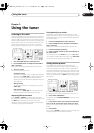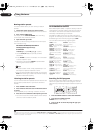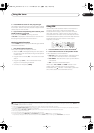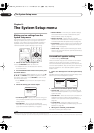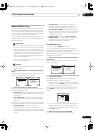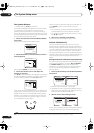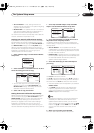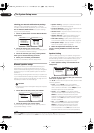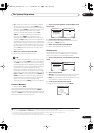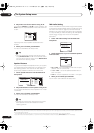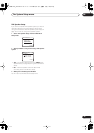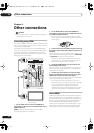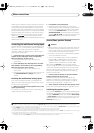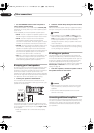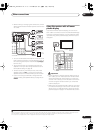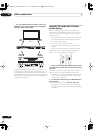The System Setup menu
08
41
En
•
SB
– Select the number of surround back speakers
you have (one, two or none). Select
LARGE
if your
surround back speakers reproduce bass frequencies
effectively. Select
SMALL
to send bass frequencies to
the other speakers or subwoofer. If you didn’t
connect surround back speakers choose
NO
.
1
•
SUB W.
– LFE signals and bass frequencies of
channels set to
SMALL
are output from the
subwoofer when
YES
is selected (see notes below).
Choose the
PLUS
setting if you want the subwoofer to
output bass sound continuously or you want deeper
bass (the bass frequencies that would normally come
out the front and center speakers are also routed to
the subwoofer). If you did not connect a subwoofer
choose
NO
(the bass frequencies are output from
other speakers).
3 When you’re finished, press RETURN.
You return to the Manual SP Setup menu.
Tip
• If you have a subwoofer and like lots of bass, it may
seem logical to select
LARGE
for your front speakers
and
PLUS
for the subwoofer. This may not, however,
yield the best bass results. Depending on the speaker
placement of your room you may actually experience
a decrease in the amount of bass due to low
frequency cancellations. In this case, try changing
the position or direction of speakers. If you can’t get
good results, listen to the bass response with it set to
PLUS
and
YES
or the front speakers set to
LARGE
and
SMALL
alternatively and let your ears judge which
sounds best. If you’re having problems, the easiest
option is to route all the bass sounds to the
subwoofer by selecting
SMALL
for the front speakers.
Crossover Network
• Default setting:
80Hz
This setting decides the cutoff between bass sounds
playing back from the speakers selected as
LARGE
, or
the subwoofer, and bass sounds playing back from those
selected as
SMALL
. It also decides where the cutoff will
be for bass sounds in the LFE channel.
2
1 Select ‘Crossover Network’ from the Manual SP
Setup menu.
2 Choose the frequency cutoff point.
Frequencies below the cutoff point will be sent to the
subwoofer (or
LARGE
speakers).
3 When you’re finished, press RETURN.
You return to the Manual SP Setup menu.
Channel Level
Using the channel level settings, you can adjust the
overall balance of your speaker system, an important
factor when setting up a home theater system.
1 Select ‘Channel Level’ from the Manual SP Setup
menu.
2 Select a setup option.
•
Manual
– Move the test tone manually from speaker
to speaker and adjust individual channel levels.
•
Auto
– Adjust channel levels as the test tone moves
from speaker to speaker automatically.
3 Confirm your selected setup option.
The test tones will start after you press
ENTER
.
Note
1• If the surround speakers are set to
NO
, the surround back speakers will automatically be set to
NO
.
• If you selected
Second Zone
or
Front Bi-Amp
(in
Surround back speaker setting
on page 36) you can’t adjust the surround back settings.
• If you select one surround back speaker only, make sure that speaker is hooked up to the left surround back terminal.
2• For more on selecting the speaker sizes, see
Speaker Setting
above.
• If you’re using a THX speaker setup, confirm that the crossover frequency is set to
80Hz
.
4.Manual SP Setup
:Return
a.Speaker Setting
b.Crossover Network
c.Channel Level
d.Speaker Distance
e.THX Audio Setting
f.THX Speaker Setup
4b.Crossover Network
:Finish
Frequency 80Hz
( THX : 80Hz )
4.Manual SP Setup
:Return
a.Speaker Setting
b.Crossover Network
c.Channel Level
d.Speaker Distance
e.THX Audio Setting
f.THX Speaker Setup
4c.Channel Level
Test Tone Manual
:Cancel
ENTER:Next
4c.Channel Level
Test Tone [ Manual ]
Please Wait . . . 20
Caution!
Loud test tones
will be output.
:Cancel
VSX-1016_HY.book.fm 41 ページ 2006年2月24日 金曜日 午前11時53分