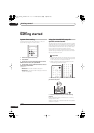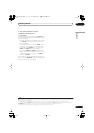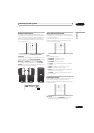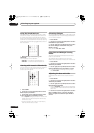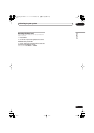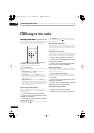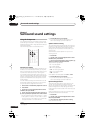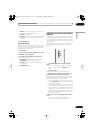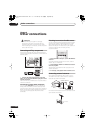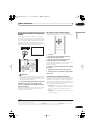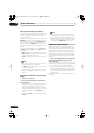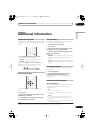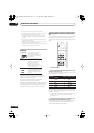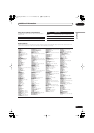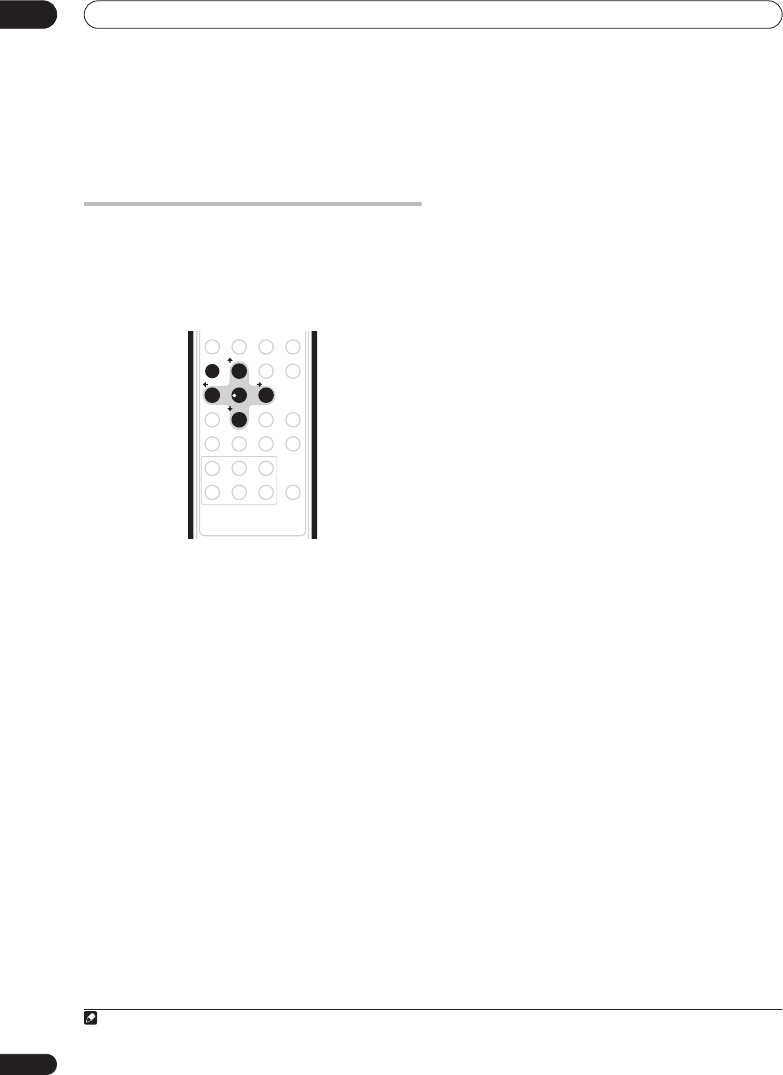
Surround sound settings
07
24
En
Chapter 7
Surround sound settings
Using the Setup menu
From the Setup menu you can access all the surround
sound settings of the system
1
, including channel levels,
speaker distances, dynamic range adjustment and dual
mono audio playback.
Use the following buttons to use the Setup menu.
Channel level setting
The Auto MCACC feature (see page 16) should give you
the best surround sound setup. However you may find
that by further adjustment of the channel levels you can
improve the surround sound in your listening room.
This method of setting the channel levels allows you to
listen to a source and adjust the levels of each playback
channel. Note that the channel level settings for stereo
playback are independent of the settings for surround
sound playback.
A further method of setting the channel levels is to use
the test tone method. See Adjusting the channel levels
using the test tone on page 25 for more on this.
1 Select stereo or multichannel playback for a source.
2 Press
SETUP
.
3 Use the
/
(cursor left/right) buttons to select
CH LEVEL
, then press
ENTER
.
4 Use
/
(cursor left/right) to select a channel;
/
(cursor up/down) to adjust the level of that channel.
• You can adjust the level of each channel by ± 10 dB.
• If the system is in Stereo or Virtual mode, or a stereo
source is playing in Auto mode, you will not be able
to adjust the center or surround channels.
5 Press
ENTER
when you’re finished.
• If you use the Auto MCACC feature again, it will
overwrite the settings you have made here.
Speaker distance setting
The Auto MCACC feature (see page 16) should give you
the best surround sound setup. However you may find
that by further adjustment of the speaker distance
settings you can improve the surround sound in your
listening room.
Set the distance of each speaker from your normal
listening position.
1 Press
SETUP
.
2 Use the
/
(cursor left/right) buttons to select
DISTANCE, then press
ENTER
.
3 Use
/
(cursor left/right) to select a speaker;
/
(cursor up/down) to adjust the distance.
Adjust the following speakers:
• L – Front left speaker
• C – Center speaker
• R – Front right speaker
• SR – Surround right speaker
• SL – Surround left speaker
• SW – Subwoofer
Each speaker can be adjusted from 0.3 m to 9.0 m.
4 Press
ENTER
when you’re finished.
• If you use the Auto MCACC feature again, it will
overwrite the settings you have made here.
Dynamic Range Control
When watching Dolby Digital or DTS material at low
volume, low level sounds—including some of the
dialog—can be difficult to hear properly. Using one of the
Dynamic Range Control (DRC) settings can help by
bringing up the low level sounds, while controlling high
level peaks.
Dynamic Range Control works only with Dolby Digital
soundtracks and some DTS soundtracks.
1 Press
SETUP
.
2 Use the
/
(cursor left/right) buttons to select
DRC, then press
ENTER
.
3 Use
/
(cursor up/down) to select a setting.
Select one of the following:
Note
1 There are other settings you can adjust from the Setup menu; these are explained in Listening to the radio on page 22 and Additional informa-
tion on page 29.
SETUP
MCACC
SURROUND
SOUND
INPUT CHANNEL
RDS DISP
AXD7442
VOLUME DISPLAY
JUKE BOX
TEST TONE VIDEO IN
SR
+
ONE TOUCH COPY
MENU
/TUNE+
ENTER
/ /
TIMER REC REC MODE
/TUNE–
/ST– /ST+
3
7
0
++
––
9
B05_Setting_up_surround.fm 24 ページ 2006年5月9日 火曜日 午後4時49分