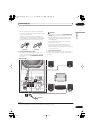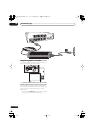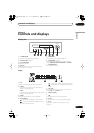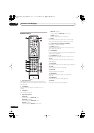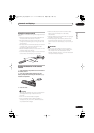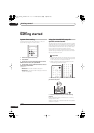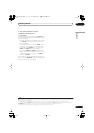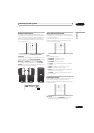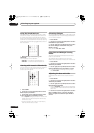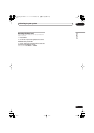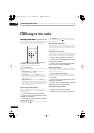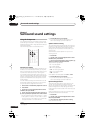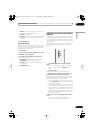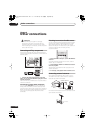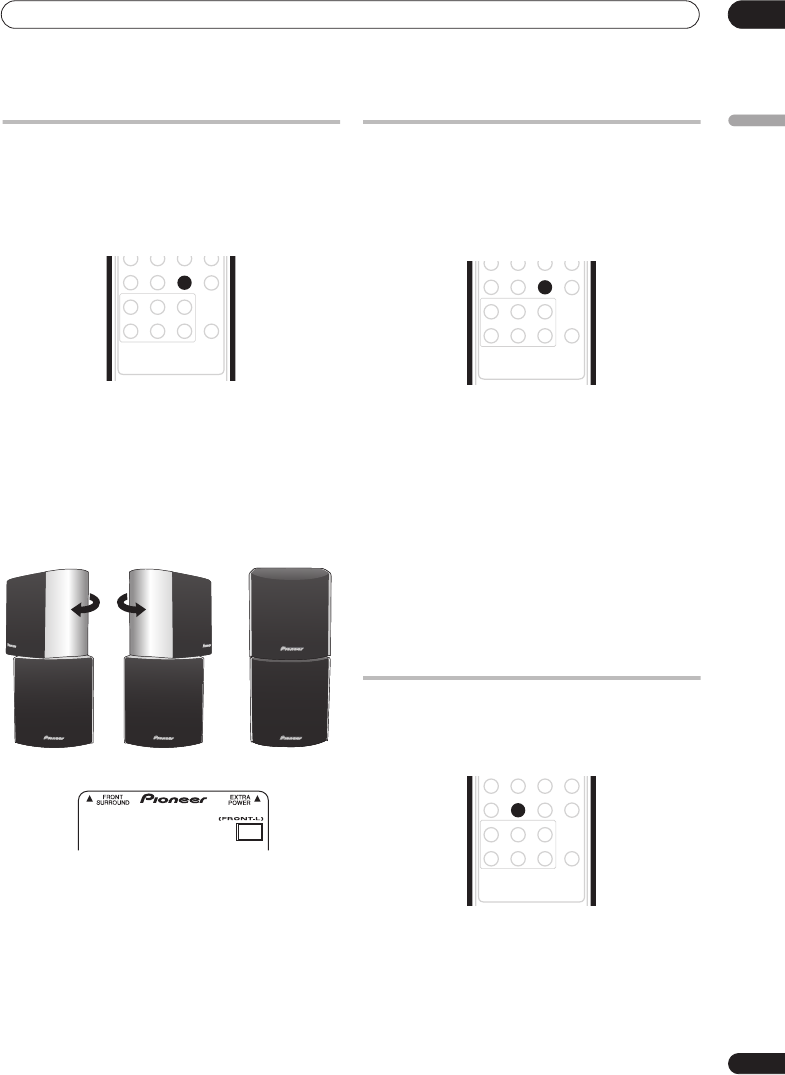
Listening to your system
05
19
En
English
Using Front Surround
The Front Surround modes are effective when you are
using the Front surround speaker setup as described on
page 7. The surround speakers should be placed on top
of the front speakers and oriented either towards the
walls, or straight ahead, depending on which mode you
are using (see below).
• Press
ADVANCED
to select a Front Surround mode.
Press repeatedly to select FRTMOVIE, FRTMUSIC or
EXTPOWER.
Turn each surround speaker so that the arrow at the
base is lined up with the FRONT SURROUND arrow on
the front speaker. This is only necessary with the
FRTMOVIE or FRTMUSIC modes. With EXTPOWER
(Extra Power), line up the arrow with the EXTRA
POWER arrow (the surround speakers should be in the
same direction as the front speakers.).
Using Advanced Surround
The Advanced Surround effects can be used with any
multichannel or stereo source for a variety of additional
surround sound effects.
If you set up the system for Front surround (page 7), the
Front Surround modes will give the best results (see
Using Front Surround above).
• Press
ADVANCED
to select an Advanced Surround
mode.
Press repeatedly to select:
• ADVMOVIE – Suitable for movies
• ADVMUSIC – Suitable for music
• EXPANDED – Wide sound field
• TV SURR. – Surround sound for mono or stereo TV
broadcasts
• SPORTS – Suitable for sports programming
• GAME – Suitable for TV game units
• VIRTUAL – A virtual surround effect using just the
subwoofer and front speakers.
• 5 STEREO – Powerful surround sound for stereo
music sources
Listening in stereo
You can listen to any source—stereo or multichannel—in
stereo. When playing a multichannel source, all
channels are downmixed to the front left/right speakers
and the subwoofer.
• Press
SURROUND
repeatedly until STEREO shows in
the display.
• You can also use the SURROUND button on the
display unit to change the listening mode.
SURROUND
ADVANCED
INPUT CHANNEL
RDS DISP
AXD7442
VOLUME DISPLAY
78
++
––
9
EXTPOWER
FRTMOVIE / FRTMUSIC
SURROUND
ADVANCED
INPUT CHANNEL
RDS DISP
AXD7442
VOLUME DISPLAY
78
++
––
9
MCACC
SURROUND
SOUND
INPUT CHANNEL
RDS DISP
AXD7442
VOLUME DISPLAY
TEST
TONE VIDEO
IN
/TUNE
78
++
––
9