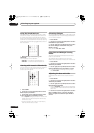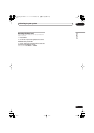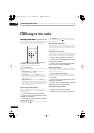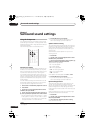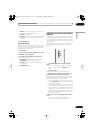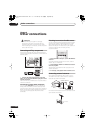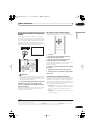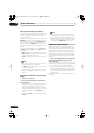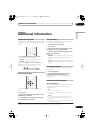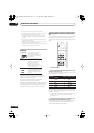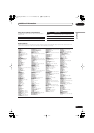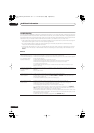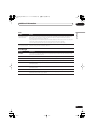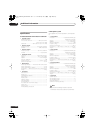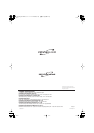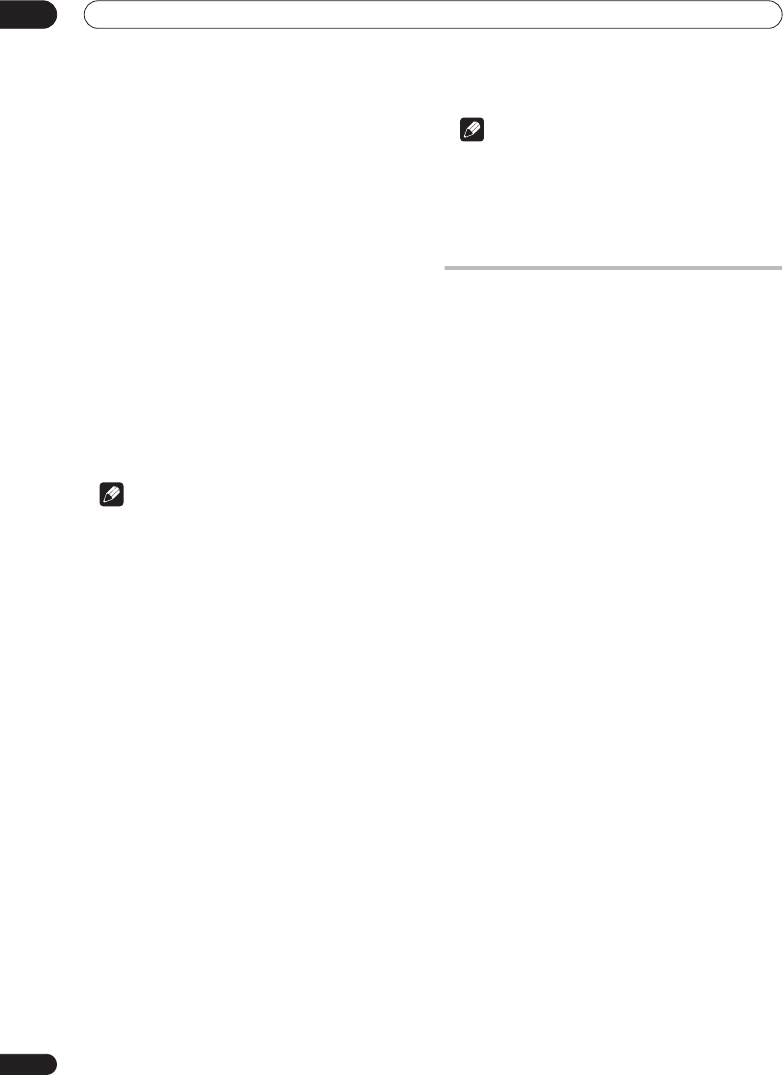
Other connections
08
28
En
Automatic plasma display input switching
In order that the plasma display can switch automatically
to the correct input when you switch the input function of
the receiver subwoofer, you need to tell it how your
system is connected.
For example, if you connected your DVD recorder to the
DVD/DVR
input on the receiver subwoofer, and to input
2 on your plasma display, select the
DVD PDP2
setting
here so that when you switch the input function of the
receiver subwoofer to
DVD/DVR
to watch your DVD
recorder, the plasma display will automatically switch to
input 2.
For each receiver subwoofer input function (
XBX
(Xbox
360),
DVD
(DVD/DVR),
DIG
(DIGITAL),
ANA
(ANALOG))
you can select:
•
NONE
– does not switch the plasma display input
•
PDP1
to
PDP5
– switches the plasma display input to
one of the numbered inputs (1 to 5)
•
TVTN
– switches the plasma display to its built-in TV
tuner
Note
• The number of video inputs available will depend on
the plasma display you’ve connected.
• The
PDP5
input may be called ‘PC Input’ (or similar)
on your plasma display.
• The SR+ setting remains in effect even in standby.
• The SR+ setting does not affect the FM/AM tuner
function.
Using the SR+ mode with a Pioneer plasma
display
1 Press SR+ on the remote.
2 Use
/
(cursor left/right) to select SR+ ON
then press ENTER.
• The SR+ setting is maintained even after switching
the receiver subwoofer into standby then back on.
Automatic muting and input switching will be
effective when the receiver subwoofer is switched on.
• If you disconnect the SR+ cable or switch the plasma
display off while SR+ is on, the
SR+ ON
setting
remains.
• To switch to
SR+ OFF
, follow steps
1
and
2
, selecting
SR+ OFF
.
Note
• You can control this unit with the plasma display’s
remote sensor even in standby, but you can’t control
this unit with either this unit’s remote sensor or the
plasma display’s remote sensor when the plasma
display is switched off (AC off) and the SR+ cable is
connected to the
CONTROL IN
jack of this unit.
About the control out jack
Many Pioneer components have SR CONTROL jacks
which can be used to link components together so that
you can use just the remote sensor of one component.
When you use a remote control, the control signal is
passed along the chain to the appropriate component.
Note that if you use this feature, make sure that you also
have at least one set of analog or coaxial digital audio
jacks connected to another component for grounding
purposes.
• Connect the CONTROL IN jack on another Pioneer
component to the CONTROL OUT jack on the
receiver subwoofer.
This will allow you to control the other component (such
as a DVD player in a cabinet) by pointing its remote at the
display unit supplied with this receiver subwoofer.
• You can also connect this receiver subwoofer to your
plasma display as described above, in which case
you should point the remote at the plasma display to
control your DVD player, receiver subwoofer, and
plasma display.
Use a cable with a mono mini-plug on each end for the
connection.
SX-X360_WV.book 28 ページ 2006年4月21日 金曜日 午後5時36分