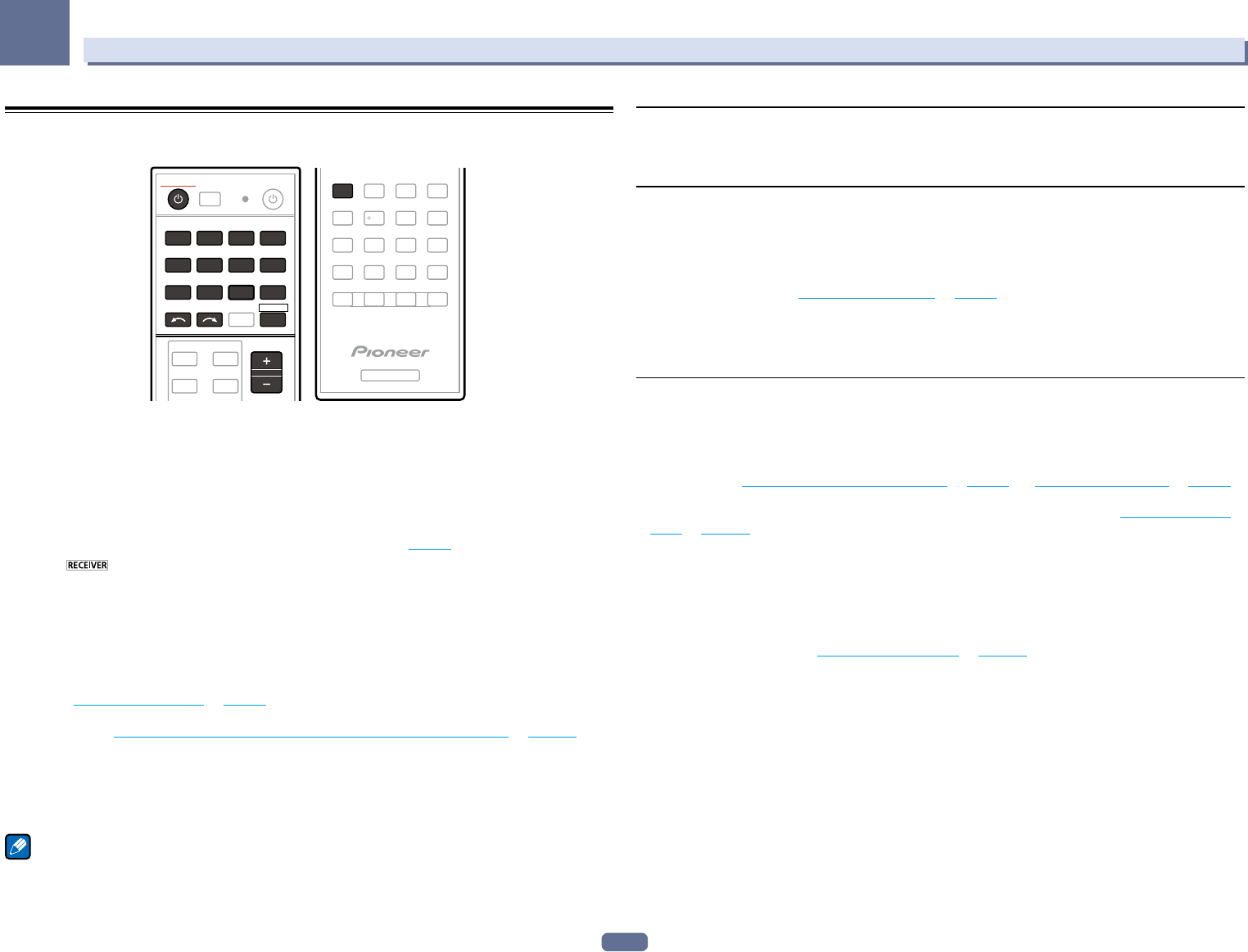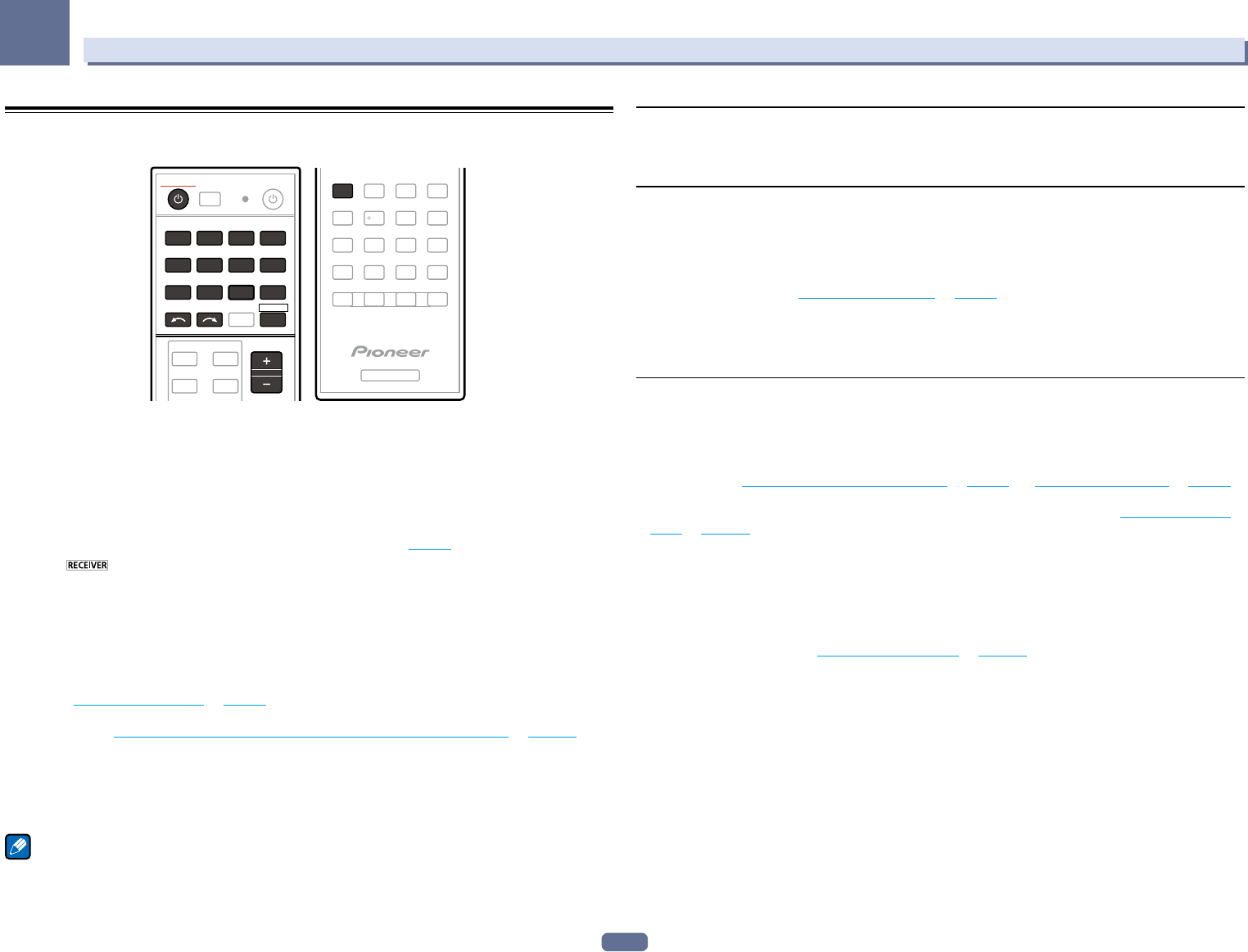
50
05
Basic playback
Playing a source
Here are the basic instructions for playing a source (such as a DVD disc) with your home theater system.
INPUT
SELECT
iPod
USB CBL
SATMHL
TUNER
ADPT
CDTV
RECEIVER
BDR
BD DVDDVR
NET
HDMI
VOLUME
RECEIVER
AUTO/ALC/
DIRECT
RECEIVER
1
1 Switch on your system components and receiver.
Start by switching on the playback component (for example a DVD player), your TV and subwoofer (if you have
one), then the receiver (press u RECEIVER).
Make sure that the TV’s video input is set to this receiver.
2 Select the input function you want to play.
You can use the input function buttons on the remote control, INPUT SELECT, or the front panel
INPUT SELECTOR dial.
! If you need to manually switch the input signal type press SIGNAL SEL (page 60).
3 Press to the receiver operation mode.
4 Press AUTO/ALC/DIRECT (AUTO SURR/ALC/STREAM DIRECT) to select ‘AUTO SURROUND’
and start playback of the source.
If you’re playing a Dolby Digital or DTS surround sound source, you should hear surround sound. If you are play-
ing a stereo source, you will only hear sound from the front left/right speakers in the default listening mode.
! You may need to check the digital audio output settings on your DVD player or digital satellite receiver. It
should be set to output Dolby Digital, DTS and 88.2 kHz / 96 kHz PCM (2 channel) audio, and if there is an
MPEG audio option, set this to convert the MPEG audio to PCM.
! See also Listening to your system on page 57 for information on different ways of listening to sources.
It is possible to check on the front panel display whether or not multi-channel playback is being performed prop-
erly. For details, see Auto Surround, ALC and Stream Direct with different input signal formats on page 119.
When using surround speakers, 2DIGITAL is displayed when playing Dolby Digital 5.1 channel signals, and DTS
is displayed when playing DTS 5.1-channel signals.
If the display does not correspond to the input signal and listening mode, check the connections and settings.
5 Use the VOLUME +/– to adjust the volume level.
Turn down the volume of your TV so that all sound is coming from the speakers connected to this receiver.
Note
! The playback operation can be performed on the OSD screen for certain inputs, but the OSD screen is only
displayed when the receiver and TV are connected with an HDMI cable. If the receiver and TV are connected
with anything other than an HDMI cable, perform the various operations while watching the front panel.
Turning off the sound
Mutes the sound or restores the sound if it has been muted (adjusting the volume also restores the sound).
% Press MUTE.
Playing a source with HDMI connection
% Use INPUT SELECT to select the input function connected to the receiver’s HDMI input
terminals.
You can also perform the same operation by using the INPUT SELECTOR dial on the front panel or by pressing
HDMI on the remote control repeatedly.
! Set the HDMI parameter in Setting the Audio options on page 74 to THROUGH if you want to hear HDMI audio
output from your TV (no sound will be heard from this receiver).
! If the video signal does not appear on your TV, try adjusting the resolution settings on your component or dis-
play. Note that some components (such as video game units) have resolutions that may not be converted. In
this case, use an analog video connection.
Selecting the multichannel analog inputs
SC-68 only
If you have connected a decoder or a DVD player as above, you must select the analog multichannel inputs for
surround sound playback.
! When the center or surround speakers are bi-amped, no sound is produced even when MULTI CH IN is
selected. (Check Determining the speakers’ application on page 19 and Bi-amping your speakers on page 23.)
! When playback from the multichannel inputs is selected, only the volume and channel levels can be set.
! With MULTI CH IN inputs, it is possible to play pictures simultaneously. For details, see Multi Channel Input
Setup on page 104.
1 Make sure you have set the playback source to the proper output setting.
For example, you might need to set your DVD player to output multichannel analog audio.
2 Use INPUT SELECT c/d to select MULTI CH IN.
You can also use the INPUT SELECTOR dial on the front panel.
! Depending on the DVD player you’re using, the analog output level of the subwoofer channel may be too
low. In this case, the output level of the subwoofer can be increased by 10 dB in the Multi Ch In Setup in
Other Setup. For details, see Multi Channel Input Setup on page 104.