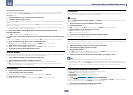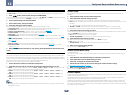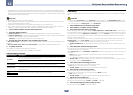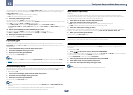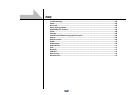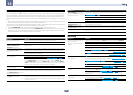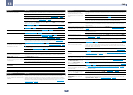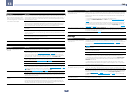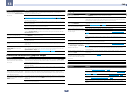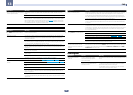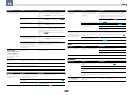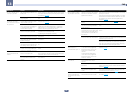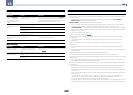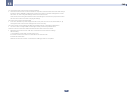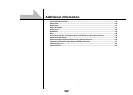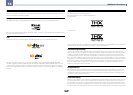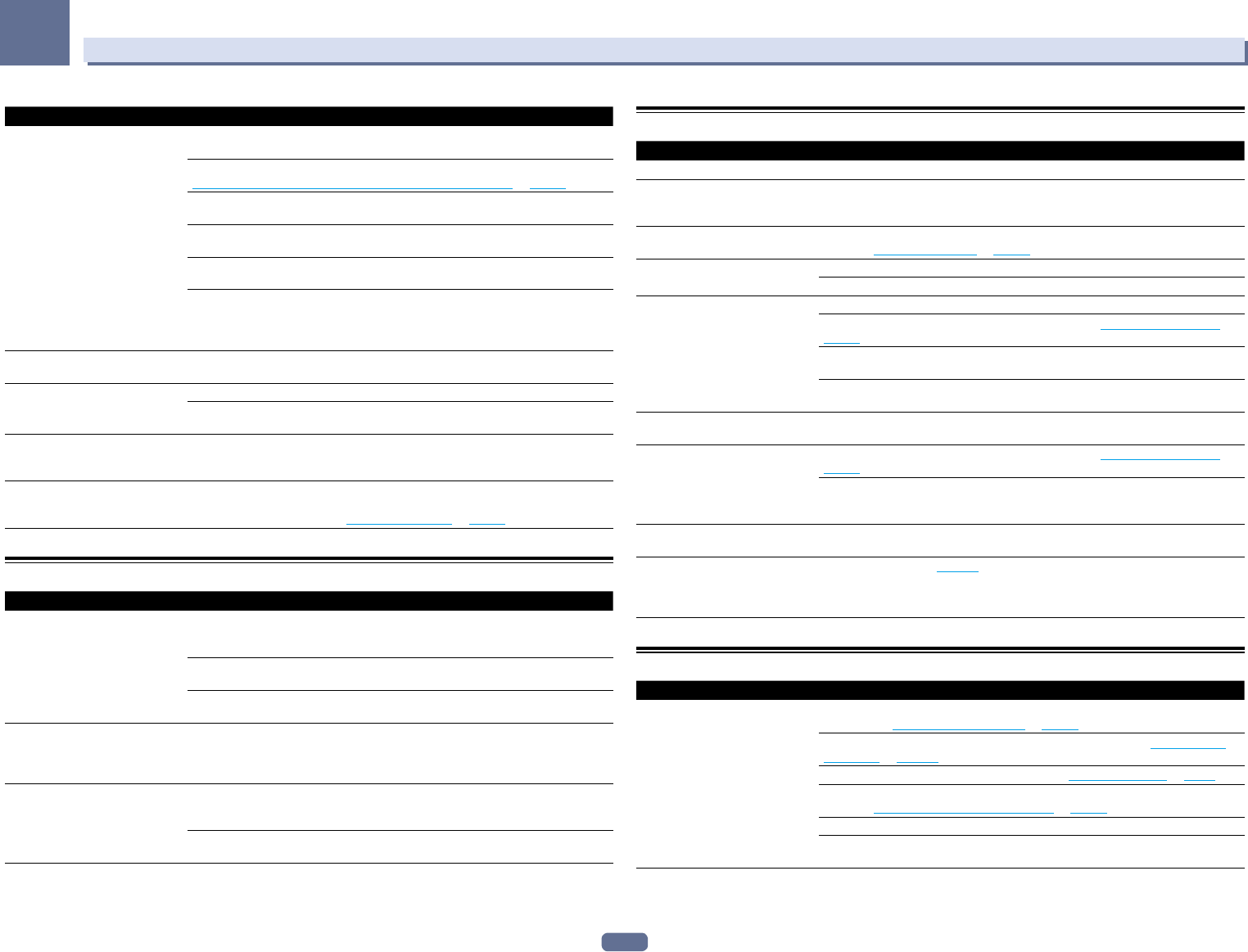
109
13
FAQ
Symptom Remedy
SC-68 only: Gauge (value) does not
increase with the Precision Distance
adjustment.
Check that the speakers are all in phase (make sure the positive (+) and negative (–)
terminals are matched up properly).
Perform the Full Auto MCACC procedure before the Precision Distance adjustment (see
Automatically conducting optimum sound tuning (Full Auto MCACC) on page 45).
Place the microphone accurately in the same position as when the Full Auto MCACC
procedure was performed.
Do not move the speaker used as the reference point. Also, adjust in order, starting from
the front right speaker.
When adjusting the speaker positions, do not move the speakers much; only move them
about 1 inch towards or away from the microphone.
If you forget exactly where the microphone should be positioned or if there are prob-
lems after the procedure has been performed repeatedly, re-calibrate the distance
using the Full Auto MCACC procedure, then without moving the microphone redo the
Precision Distance adjustment.
The display shows KEY LOCK ON
when you try to make settings.
With the receiver in standby, press u STANDBY/ON for about 5 seconds while holding
down SPEAKERS to disable the key lock.
Most recent settings have been
erased.
The power cord was disconnected from the wall while adjusting this setting.
Settings are only stored if all the zones are turned off. Turn off all the zones before unplug-
ging the power cord.
The various system settings are not
stored.
Do not pull out the power cord while conducting the settings. (The settings will be stored
when both the main zone and sub zone turn off. Turn off all zones before pulling out the
power cord.)
Certain listening modes or
HOME MENU items cannot be
selected.
When Operation Mode is set to Basic, the Pioneer-recommended settings are made and
not all of the functions can be used. To use all of the functions without restrictions, set
Operation Mode to Expert (see Operation Mode Setup on page 48).
Professional Calibration EQ graphical output
Symptom Remedy
The reverb characteristics graph
after EQ calibration does not appear
entirely flat.
There are cases where the graph does not appear flat (even when selecting ALL CH ADJ
in the Auto MCACC Setup) due to adjustments made to compensate for room character-
istics to achieve optimal sound.
Areas of the graph may appear identical (before and after) when there is little or no
adjustment needed.
The graph may appear to have shifted vertically when comparing before and after mea-
surements.
EQ adjustments made using the
Manual MCACC setup do not appear
to change the reverb characteristics
graph after EQ calibration.
Despite level adjustments being made, the filters used for analysis may not display these
adjustments in the reverb characteristics graph after EQ calibration. However, these
adjustments are taken into account by the filters dedicated to overall system calibration.
Lower frequency response curves do
not seem to have been calibrated for
SMALL speakers.
Low frequencies used in bass management (the subwoofer channel) will not change for
speakers that have been specified as SMALL in the configuration, or do not output these
frequencies.
Calibration is performed, but due to your speakers’ low frequency limitations, no measur-
able sound is output for display.
Display
Symptom Remedy
The display is dark or off. Press DIMMER repeatedly to select a different brightness.
The OSD screen is not displayed. The OSD screen is not displayed unless the receiver and TV are connected using an
HDMI cable. If the TV does not support HDMI, perform the various operations and make
the settings while watching the display on the receiver’s front panel.
You can’t get DIGITAL to display
when using SIGNAL SEL.
Check the digital connections and make sure that the digital inputs are assigned cor-
rectly (see The Input Setup menu on page 47).
2 DIGITAL or DTS does not light
when playing Dolby/DTS software.
These indicators do not light if playback is paused.
Check the playback (especially the digital output) settings of the source component.
When playing Dolby Digital or DTS
sources, the receiver’s format indica-
tors do not light.
Check that the player is connected using a digital connection.
Make sure that the receiver is set to AUTO or DIGITAL (see Choosing the input signal on
page 60).
Check that the player isn’t set up so that Dolby Digital and DTS sources are converted to
PCM.
Ensure that if there are several audio tracks on the disc, the Dolby Digital or DTS is
selected.
When playing certain discs, none of
the receiver’s format indicators light.
The disc may not contain 5.1/6.1 channel material. Check the disc packaging for more on
what audio tracks are recorded on the disc.
When playing a disc with the listen-
ing mode set to Auto Surround or
ALC, 2 Pro Logic II or DTS Neo:X
appear on the receiver.
Make sure that the receiver is set to AUTO or DIGITAL (see Choosing the input signal on
page 60).
If a two channel soundtrack is currently playing (including Dolby Surround encoded),
then this is not a malfunction. Check the disc packaging for details about the audio
tracks available.
During playback of DVD-Audio, the
display shows PCM.
This will occur when playing DVD-Audio material over the HDMI connection. This is not a
malfunction.
The power turns off automatically
and some indicator flashes, or some
indicator flashes and the power does
not turn on.
See the Power section (page 106).
Remote control
Symptom Remedy
Cannot be remote controlled. Set the remote control unit’s remote control mode so that it matches the setting on the
main unit (see Operating multiple receivers on page 83).
Check whether the receiver’s remote control mode is properly set (see Remote Control
Mode Setup on page 102).
Try replacing the batteries in the remote control (see Loading the batteries on page 9).
Be sure to operate within 7 m (23 ft.) and a 30º angle of the remote sensor on the front
panel (see Operating range of remote control unit on page 10).
Check that there are no obstacles between the receiver and the remote control.
Make sure that there is no fluorescent or other strong light shining on to the remote
sensor.