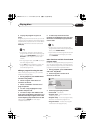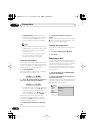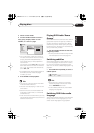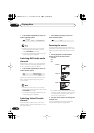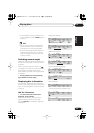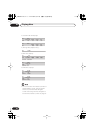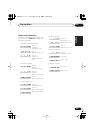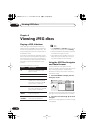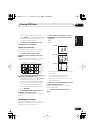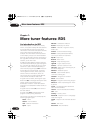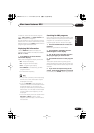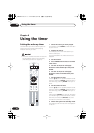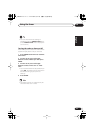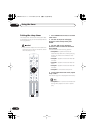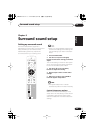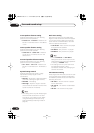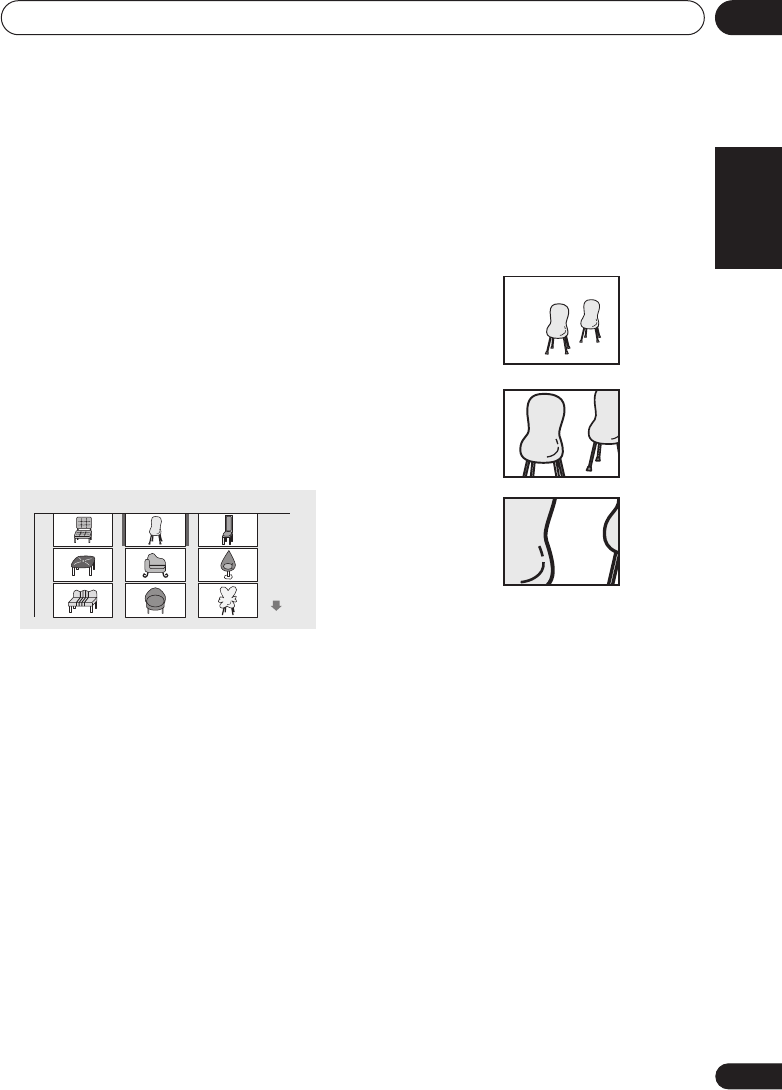
Viewing JPEG discs
06
53
En
English Italiano Français
Nederlands
EspañolDeutsch
• When a folder is highlighted you can
press
ENTER
to open the Photo Browser
screen for that folder. See below for more
on using the Photo Browser.
3 To resume the slideshow from the
highlighted file, press ENTER.
Using the Photo Browser
The Photo Browser displays nine thumbnail
images at a time from the current folder.
1 From the Disc Navigator screen,
highlight a folder to display then press
ENTER.
The Photo Browser screen opens with the first
nine pictures displayed as thumbnails.
2 Use the cursor buttons (
///
) to
highlight a thumbnail picture.
• Use the track skip buttons (
and
)
to see the previous / next page of
thumbnails. Keep the button pressed if
you want to skip several pages; release
when you reach the page you want.
• To return to the Disc Navigator screen,
press
RETURN
.
3 Press ENTER to display the selected
thumbnail full size on screen.
The slideshow resumes from the selected
picture.
Zooming the screen
Using the zoom feature you can magnify a
part of the screen by a factor of 2 or 4, while
viewing pictures from a JPEG disc.
1 During sldeshow playback, use the
ZOOM button to select the zoom factor.
• Normal
•2x
•4x
• The slideshow is paused when the screen
is zoomed.
• Since JPEG pictures have a fixed
resolution, picture quality may
deteriorate, especially at 4x zoom. This is
not a malfunction.
2 Use the cursor buttons (
///
) to
change the zoomed area.
You can change the zoom factor and the
zoomed area freely.
3 To resume the slideshow, press
(play).
Photo Browser 2 / 40 Live at Soft
Normal
Zoom 2x
Zoom 4x
HTS.book 53 ページ 2003年4月28日 月曜日 午後8時0分