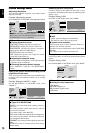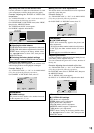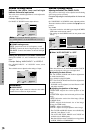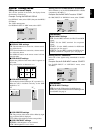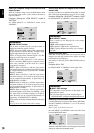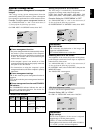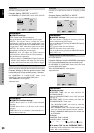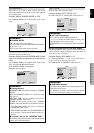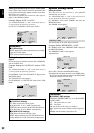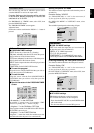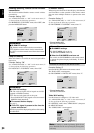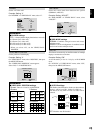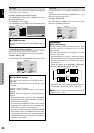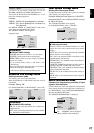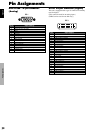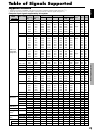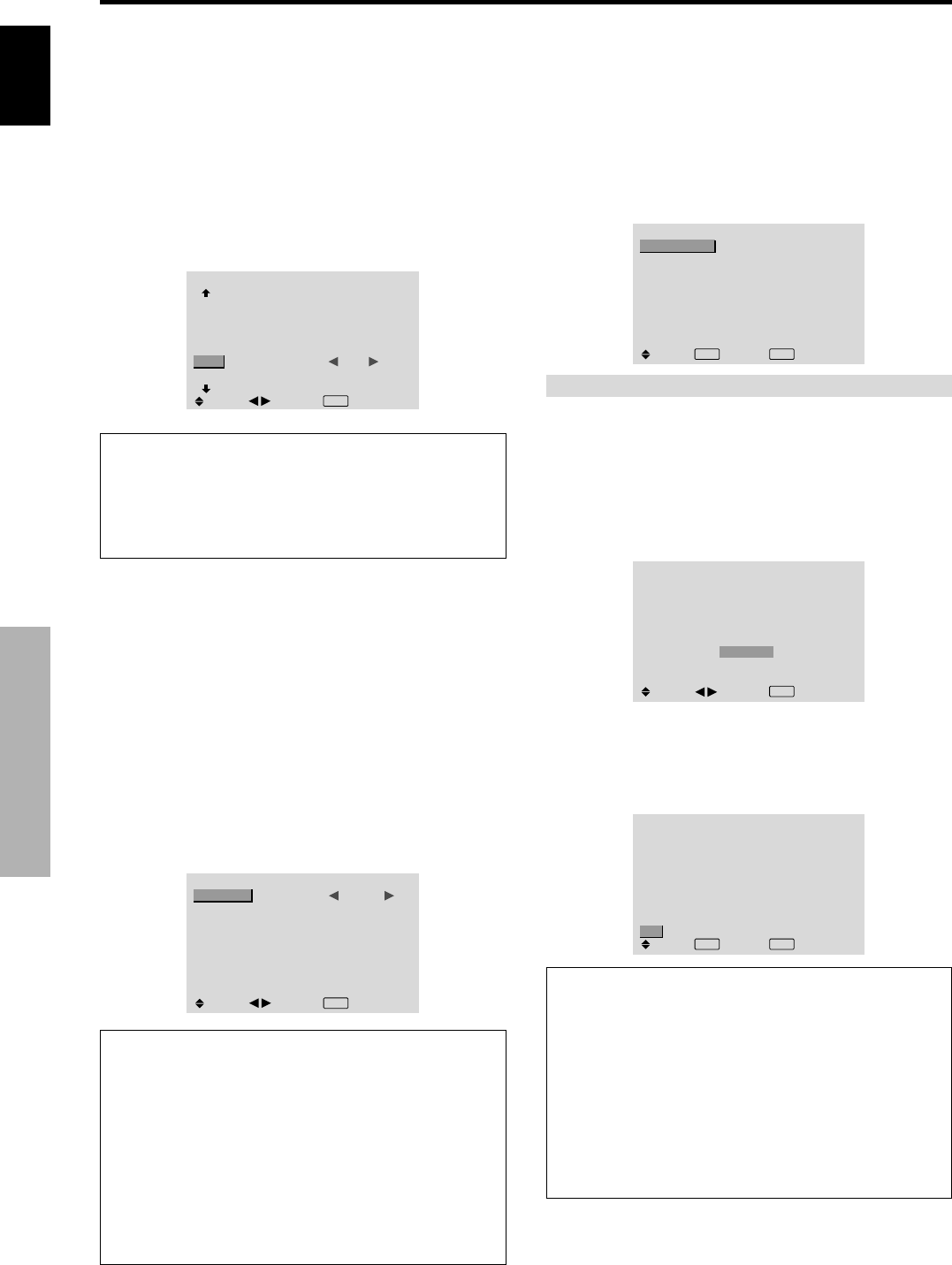
English
OSD (On Screen Display) Controls
22
En
Setting the screen size for S1/S2 video input
If the S-video signal contains screen size information, the
image will be automatically adjusted to fit the screen when
this S1/S2 is set to AUTO.
This feature is available only when an S-video signal is
input via the VIDEO3 terminal.
Example: Setting “S1/S2” to “AUTO”
Set “ADVANCED OSD” to “ON” in the main menu (1/
2), then perform the following operations.
On “S1/S2” of “OPTION2” menu, select “AUTO”.
OPTION2
2 / 3
: OFF
: ON
: 3
:
AUTO
PREVIOUS PAGE
PWR. MGT.
PURECINEMA
LONG LIFE
SIDE MASK
S1/S2
DVI SET-UP
NEXT PAGE
SEL.
ADJ.
EXIT
RETURN
Information
Ⅵ S1/S2 settings
AUTO: Adjusts the screen size automatically according
to the S1/S2 video signal.
OFF: Turns the S1/S2 function off.
Setting the signal and black level for DVI
signal
Choose the signal for the DVI connector (PC or STB/DVD)
and set the black level.
Example: Setting the “PLUG/PLAY” mode to “STB/
DVD”
Set “ADVANCED OSD” to “ON” in the main menu (1/
2), then perform the following operations.
On “OPTION2” menu, select “DVI SET-UP”, then press the
MENU/SET button.
The “DVI SET-UP” screen appears.
On “PLUG/PLAY” of “DVI SET-UP” menu, select “STB/
DVD”.
DVI SET-UP
: STB/DVD
: HIGH
SEL.
ADJ.
EXIT RETURN
PLUG/PLAY
BLACK LEVEL
Information
Ⅵ PLUG/PLAY settings
PC: When connected to the PC signal.
BLACK LEVEL is set to “LOW” automatically.
STB/DVD:
When connected to the SET TOP BOX, DVD etc.
BLACK LEVEL is set to “HIGH” automatically.
Ⅵ BLACK LEVEL settings
LOW: When connected to the PC signal.
HIGH:
When connected to the SET TOP BOX, DVD etc.
Change “HIGH” into “LOW” if the black level appears gray.
Option3 Settings Menu
Using the timer
This function sets the monitor to turn ON/OFF
automatically at a set time.
Set “ADVANCED OSD” to “ON” in the main menu (1/
2), then perform the following operations.
On “OPTION3” menu, select “TIMER”, then press the
MENU/SET button.
The “TIMER” screen appears.
TIMER
: OFF
SEL.
EXIT RETURNOK
MENU
PRESENT TIME
PROGRAM
PRESENT TIME
This sets the day of the week and present time.
Example: Setting “WEDNESDAY”, “22:05”
On “TIMER” menu, select “PRESENT TIME”, then press
the MENU/SET button.
The “PRESENT TIME” screen appears.
Adjust the items.
SEL.
PRESENT TIME
WEDNESDAY
22 : 05 : 00
RETURN
DAYLIGHT
SAVING TIME
SET
: OFF
ADJ.
EXIT
RETURN
Select “SET”, then press the MENU/SET button.
The adjustments are stored and return to the TIMER menu.
* If you press the EXIT button instead of the MENU/SET
button, the settings can not be made.
SEL.
PRESENT TIME
WEDNESDAY
22 : 05 : 00
: OFF
RETURN
DAYLIGHT
SAVING TIME
SET
EXIT RETURN
OK
MENU
Information
Ⅵ PRESENT TIME settings
DAYLIGHT SAVING TIME: Use to set DAYLIGHT
SAVING TIME.
ON: The present time + 1 hour.
OFF: Cancelled
Day: Set the day of the week (e.g. Sunday).
Hour: Set the hour in the 24-hour format (range 00 to
23).
Minutes: Set the minutes (range 00 to 59).