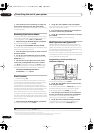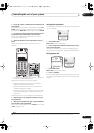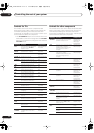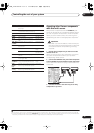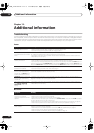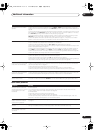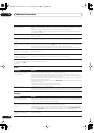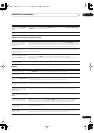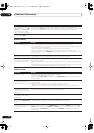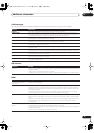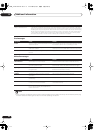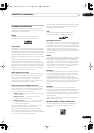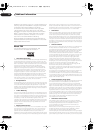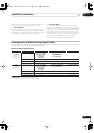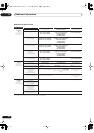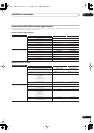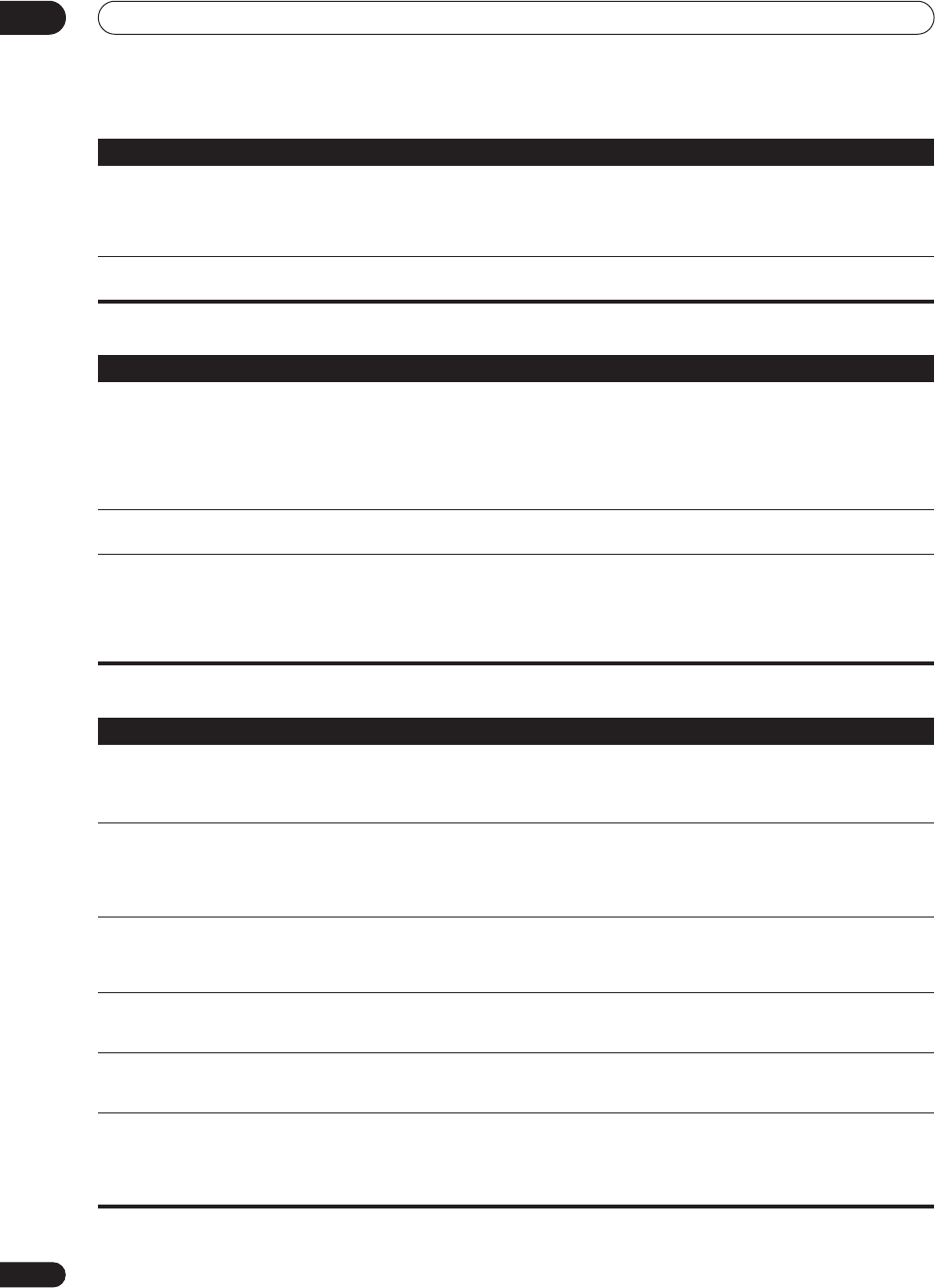
Additional information
12
78
En
Remote control
i.LINK interface
During playback of a Surround
EX or DTS ES source on the
SBch
AUTO
setting, the
EX
and
ES
indicators don’t light, or the
signal is not properly processed.
•The source may be Dolby Surround EX / DTS ES software, but it has no flag to indicate it is 6.1
compatible. Set to
SBch ON
(see
Using surround back channel processing
on page 29) then switch to the
THX Surround EX or Standard EX listening mode (see
Listening in surround sound
on page 26).
During playback of DVD-Audio,
the display shows
PCM
.
•This will occur when playing DVD-Audio material over the HDMI connection. This is not a malfunction.
Symptom
Remedy
Symptom Remedy
Cannot be remote controlled. • Try replacing the batteries in the remote control (see
Loading the batteries
on page 6).
• Be sure to operate within 23 feet and a 30º angle of the remote sensor on the front panel (see
Operating
range of remote control unit
on page 22).
• Check that there are no obstacles between the receiver and the remote control.
• Make sure that there is no fluorescent or other strong light shining on to the remote sensor.
• Check the connections of the
CONTROL IN
jack (see
Operating other Pioneer components with this unit’s
sensor
on page 73).
Other components can't be
operated with the system remote.
• If the battery ran down, the preset codes may have been cleared. Re-enter the preset codes.
• The preset code may be incorrect. Redo the procedure for entering preset codes.
The SR cable is connected, but
the connected components can’t
be operated with the remote.
• Reinsert the SR cable, making sure it’s connected to the right jack (see
Using this receiver with a Pioneer
plasma display
on page 58).
• Make sure that there is an analog connection between the units. This is necessary for the SR feature to
work.
• Check that the other component is made by Pioneer. The SR feature only works with Pioneer equipment.
• The IR receiver setting in
Multi-Room and IR receiver setup
on page 63 is incorrect.
Symptom
Remedy
No sound is output. • Check that the source player is compatible with i.LINK audio.
• Check the output settings of the source player.
• Make sure that
i.LINK
or
AUTO
is selected using the
SIGNAL SELECT
button (see
Choosing the input
signal
on page 28).
The i.LINK indicator does not
light up even when an i.LINK-
equipped component is selected.
• Make sure that
i.LINK
or
AUTO
is selected using the
SIGNAL SELECT
button (see
Choosing the input
signal
on page 28).
• Check the i.LINK connections; use an i.LINK cable of less than 11 feet (3.5 m).
• Check that the source components conforms to the i.LINK Audio format.
• Make sure that all components connected between the receiver and the source are switched on.
PQLS OFF
or
PQLS ON
is
displayed temporarily on your
player and the sound output is
discontinued.
• During playback through an i.LINK connection, if you change the settings for other i.LINK components,
the sound will be discontinued momentarily. This is not a malfunction.
The program format indicators
don’t disappear when SACD
playback stops.
• The program format indicators remain lit until another format source is input. This is not a malfunction.
You can’t get i.LINK to display
when using the
SIGNAL SELECT
button.
• Make sure your i.LINK source components are switched on.
• Check that i.LINK is assigned correctly (see
The Input Setup menu
on page 61).
After upgrading a component, it
is not recognized and cannot be
selected using the i.LINK
connection.
• You may need to reset the i.LINK database memory in the receiver (use the front panel):
With the receiver in standby, press
STANDBY/ON
while holding down
RETURN
. When you see
DB
CLEAR?
appear in the display, press
ENTER
, then
SETUP
again to confirm. When you’ve reset the i.LINK
database memory,
DB CLEAR SET
shows in the display. If
DB ERROR
is displayed, step through the
procedure again.
VSX_74TXVi.book.fm 78 ページ 2005年6月6日 月曜日 午後7時8分