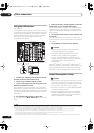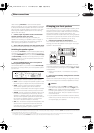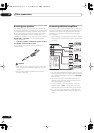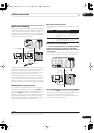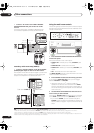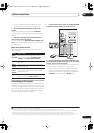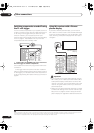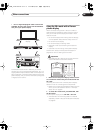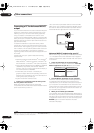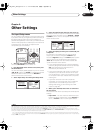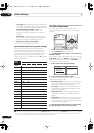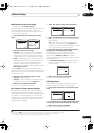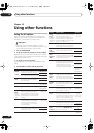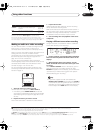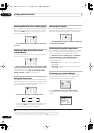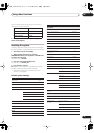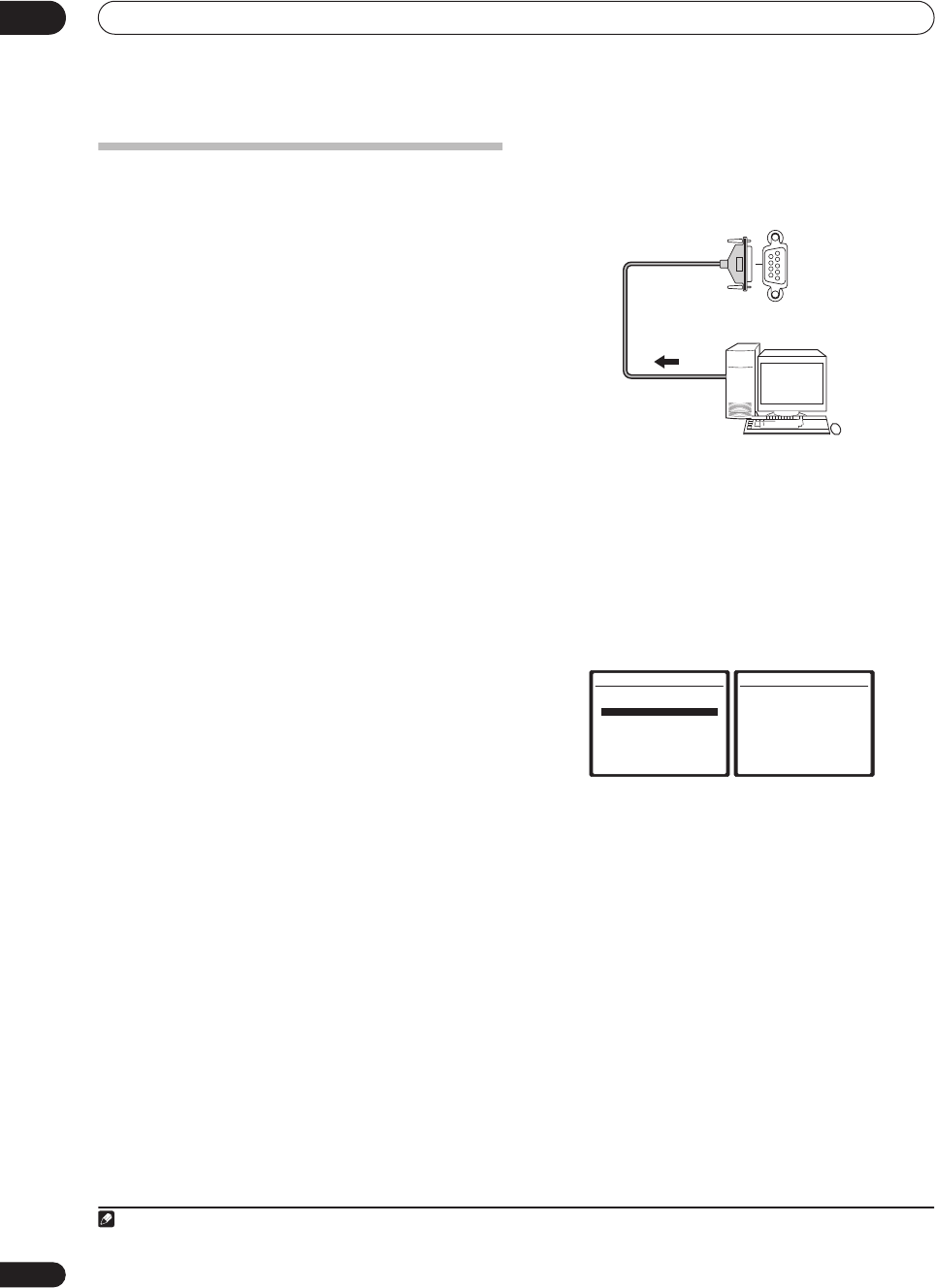
Other connections
08
60
En
Connecting a PC for Advanced MCACC
output
If you use the Professional Acoustic Calibration EQ (see
page 37) to measure the reverb characteristics of your
listening room, you can check the results graphically
using a computer connected to this receiver. Use a
commercially-available RS-232C cable to connect the RS-
232C jack on your computer to the 9-pin RS-232C jack on
the back panel of this receiver (the cable must be cross
type, female–female).
To obtain the software to output the results, please
register this unit online as instructed on the front cover
of the manual. After registering, you will receive an email
within a week, in which both the software and instruction
manual will be available. If you have any questions
regarding, please contact the Customer Support Division
of Pioneer.
Please make sure your system meets the following
requirements:
• Operating system must be Windows
®
XP, Windows
®
2000, Windows
®
Millennium Edition, Windows
®
98
Second Edition, or Windows
®
NT 4.0 (Service pack 6).
• CPU must be at least Pentium 3 / 300MHz or AMD K6
/ 300MHz (or equivalent) with at least 128MB of
memory, and your monitor must be able to display a
minimum resolution of 800x600.
• An RS-232C port connector is necessary for
graphical output. Refer to the operating instructions
and/or the PC manufacturer for more information on
making the proper port settings.
• System must have internet access.
• Connect your computer to the RS-232C jack on
the rear panel of the receiver.
Make sure that the receiver and all connected
components are switched off and disconnected from the
power outlet when you do this.
1
Use a commercially-available cable to connect the RS-
232C jack on your computer to the 9-pin RS-232C jack on
this receiver. See the documentation provided with the
Advanced MCACC application for more information.
Advanced MCACC output using your PC
Before continuing, make sure you have completed steps
1–3 in
Professional Acoustic Calibration EQ
on page 37.
Note that transmission data is erased when the receiver
is turned off.
1 Select ‘Reverb Output PC’ and press
ENTER
.
When the receiver is ready for transmission,
Start the
MCACC application on your PC
shows on the OSD.
2 Start the MCACC application on your computer.
Follow the instructions provided with the application. It
will take about ten seconds for the transmission to
complete, then you will be able to analyze the output on
your computer. Since the data will be cleared from the
receiver when you restart reverb measurement or turn off
the receiver, you might want to save the information on
your PC after measurement.
3 When you’re finished, press
RETURN
.
You’ll be taken to the Advanced EQ Setup. Depending on
the results, you may want to continue with the Advanced
EQ setup (see
Using Professional Acoustic Calibration EQ
on page 39 for more on this). You can also simply press
RETURN
again to exit the Professional Acoustic
Calibration EQ setup.
Note
1 Make sure that you do this before continuing to the
Reverb Measurement
option in
Using Professional Acoustic Calibration EQ
on page 39 (measure-
ment data is cleared if you switch off the power).
RS-232C
PC
3e.EQ Professional
1.Reverb Measurement
2.Reverb View
3.Reverb Output PC
4.Advanced EQ Setup
ENTER:Next :Return
3e3.Reverb Output PC
MCACC:M1. MEMORY 1
Start the MCACC
application on your PC
:Cancel
VSX_74TXVi.book.fm 60 ページ 2005年6月6日 月曜日 午後7時8分