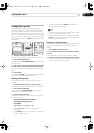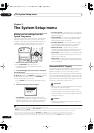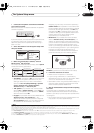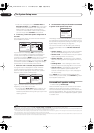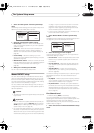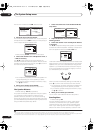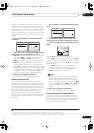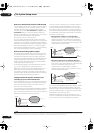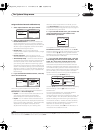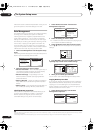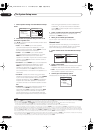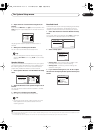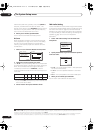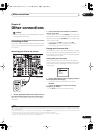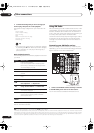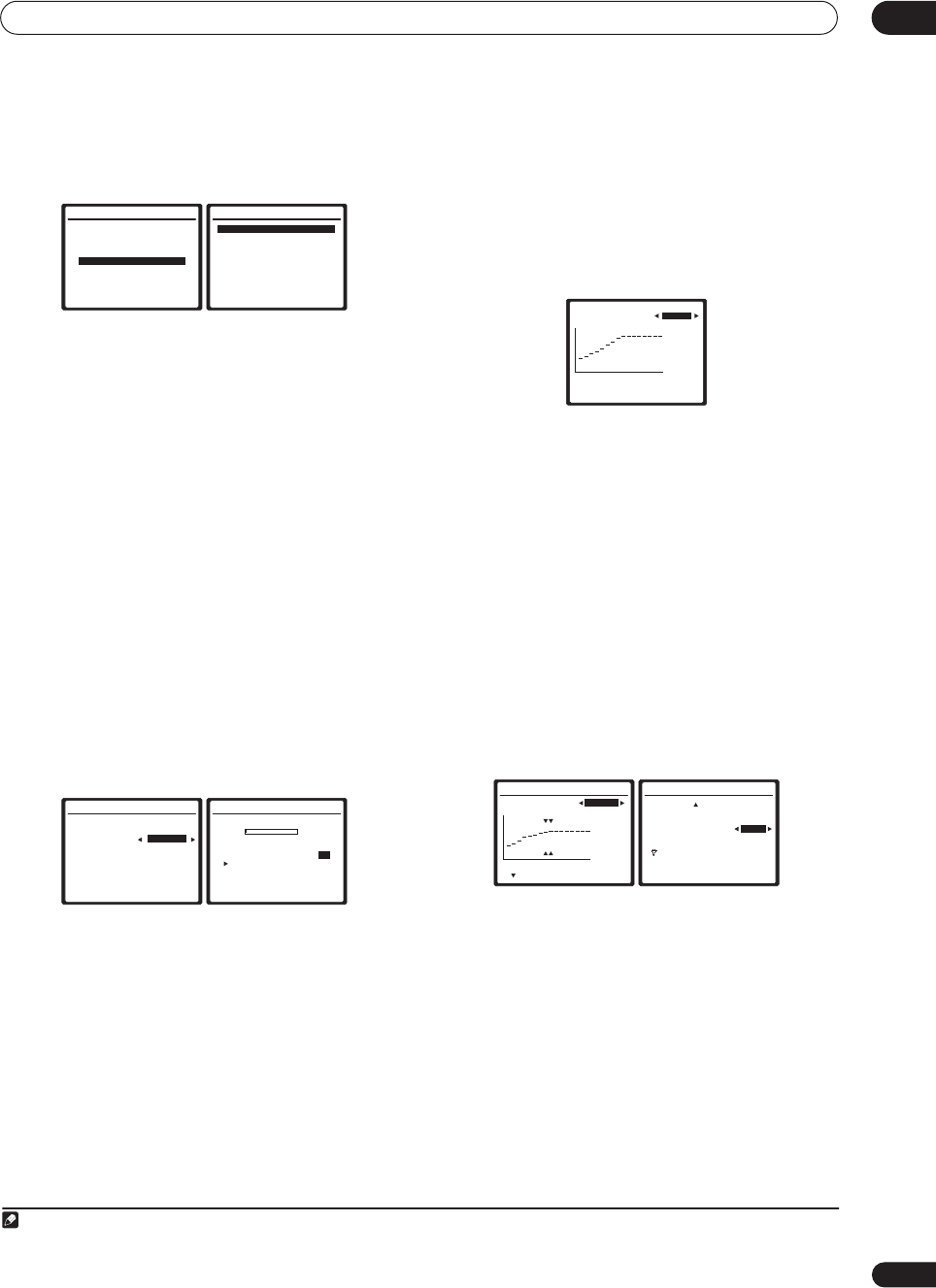
The System Setup menu
07
39
En
Using Professional Acoustic Calibration EQ
1 Select ‘EQ Professional’ then press ENTER.
2 Select an option and press ENTER.
• Reverb Measurement – Use this to measure the
reverb characteristics of your room (for graphical
output using a PC, see Connecting a PC for Advanced
MCACC output on page 60 to connect an RS-232C
cable before selecting this option).
• Reverb View – You can check the reverb
measurements made for specified frequency ranges
in each channel.
• Reverb Output PC – See Connecting a PC for
Advanced MCACC output on page 60 for more on this.
• Advanced EQ Setup – Use this to select the time
period that will be used for frequency adjustment and
calibration, based on the reverb measurement of
your listening area. Note that customizing system
calibration using this setup will alter the settings you
made in Automatically setting up for surround sound
(MCACC) on page 7 or Automatic MCACC (Expert) on
page 32 and is not necessary if you’re satisfied with
these settings.
3 If you selected ‘Reverb Measurement’, select EQ
ON or OFF and then OK.
The following options determine how the reverb
characteristics of your listening area are displayed in
Reverb View and Reverb Output PC:
• EQ OFF – You will see the reverb characteristics of
your listening area without the equalization
performed by this receiver (before calibration).
• EQ ON – You will see the reverb characteristics of
your listening area with the equalization performed
by this receiver (after calibration).
1
Note that the EQ
response may not appear entirely flat due to
adjustments necessary for your listening area.
When the reverb measurement is finished, you can
select Reverb View to see the results on-screen. See
Professional Calibration EQ graphical output on page 77
for troubleshooting information.
4 If you selected ‘Reverb View’, you can check the
reverb characteristics for each channel. Press
RETURN when you’re done.
This appears according to the setting you chose in
Reverb Measurement (step 3 above). Use the /
buttons to select the channel and the frequency you want
to check. Use the / buttons to go back and forth
between the two. Note that the markers on the vertical
axis indicate decibels in 2dB steps.
5 If you selected ‘Advanced EQ Setup’, input the
time setting you want to use for calibration, then
select ‘Go’. Select ‘Start’ from the next screen.
Based on the reverb measurement above, you can
choose the time period that will be used for the final
frequency adjustment and calibration. Even though you
can make this setting without reverb measurement, it is
best to use the measurement results as a reference for
your time setting. For an optimal system calibration
based on the direct sound coming from the speakers, we
recommend using the 20–40ms setting.
Use the / buttons to select the channel, frequency,
and time setting. Use the / buttons to switch
between them.
You can switch between your connected speakers
(excluding the subwoofer), and display the
measurements for the following frequencies: 63Hz, 125
Hz, 250Hz, 500Hz, 1kHz, 2kHz, 4kHz, 8kHz and 16kHz.
Select the setting from the following time periods (in
milliseconds): 0–20ms, 10–30ms, 20–40ms, 30–50ms,
40–60ms, 50–70ms and 60–80ms. This setting will be
applied to all channels during calibration.
When you’re finished, select OK. It will take about 1–4
minutes for the calibration to finish.
Note
1 The calibration corresponding to the currently selected MCACC preset will be used when EQ ON is selected. To use another MCACC preset, exit the
System Setup menu and
press MCACC to select it before pressing SETUP
.
3.Manual MCACC
a.Fine Ch Level
b.Fine SP Distance
c.Standing Wave
d.EQ Adjust
e.EQ Professional
:Return
3e.EQ Professional
1.Reverb Measurement
2.Reverb View
3.Reverb Output PC
4.Advanced EQ Setup
ENTER:Next :Return
3e1.Reverb Measurement
MCACC: M1.MEMORY 1
Measure with EQ OFF
Setting Start? [OK]
:Cancel
3e1.Reverb Measurement
Now Analyzing
…
(1/5)
M1.
MEMORY 1 EQ:ON
Ambient Noise [ OK ]
Microphone [ ]
Speaker Level [ ]
Delay Check [ ]
Reverb [ ]
:Cancel
3e2.Reverb View
M1 : EQ OFF Ch [ L ]
Fq [ 40Hz ]
:Return
080160ms
dB
3e4. Adv. EQ Setup (1/2)
( Next)
Ch L
Fq [ 40Hz ]
Tm [60
~80ms]
:Cancel
080160ms
dB
3e4. Adv. EQ Setup (2/2)
( Back )
EQ Type
[ALL CH ADJUST]
Multi-Point NO
Setting Start? [OK]
Please place the mic
at your 2nd reference
point.
: Cancel
06_System_setup.fm 39 ページ 2005年6月7日 火曜日 午後7時43分