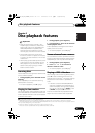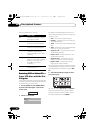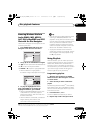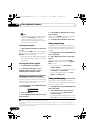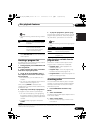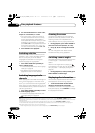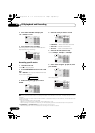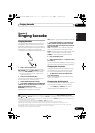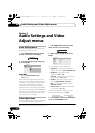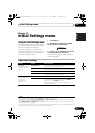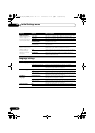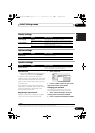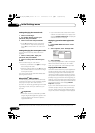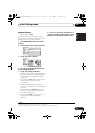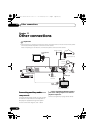Singing karaoke 08
33
En
English
FrançaisDeutsch
Nederlands
Italiano Español
Chapter 8
Singing karaoke
Singing karaoke
Using the karaoke features you can plug in a
microphone and mix the sound of your own
voice with a backing track.
1
You can select a
backing track from audio sources such as CDs,
DVDs, VCDs or USB devices. Adjust the
microphone level relative to the backing track.
1 Plug in the microphone(s).
If you’re only using one mic, plug it into the
MIC (MAIN) jack. The MIC (SUB) jack can be
used only if MIC (MAIN) is also connected.
• If the microphone has an on/off switch,
make sure it’s on.
2 Load a karaoke backing disc.
You can also use tracks on a USB device as
source material for a backing track.
3 Adjust KARAOKE mode settings.
• Press
SHIFT+KARAOKE
to turn KARAOKE
mode on or off for discs that have vocals on
both Left and Right channels:
KARAOKE (Vocal Fade) – Vocals in the
backing track are partially eliminated.
OFF (default) – Switches the Karaoke mode off.
•Press
SHIFT+AUDIO
to switch between
audio channels (except Data discs and USB
sources) with discs that have vocal tracks on
only one channel:
Left – Left channel only. Use for tracks that
have a vocal recorded in the right channel.
Right – Right channel only. Use for tracks that
have a vocal recorded in the left channel.
STEREO – Switches the Karaoke mode off.
4 Play the backing track.
5 Adjust the
MIC VOL +/–
to get the sound
you want.
2
To avoid unpleasant feedback, make sure you
don’t point the microphone(s) at the speakers.
3
Changing the vocal mix
Adding some effects to the microphone mix
can sometimes improve the overall sound.
4
You can choose between three echo levels.
• To add effects to the microphone mix,
press
SHIFT+
ECHO.
Pressing repeatedly switches between echo
levels 1 to 3 and off.
Changing the backing track
You may want to lower or raise the pitch of the
backing track to match your vocal range.
5
•Press SHIFT+ or SHIFT+ to lower or
raise the pitch of the backing track.
Note
1 • These features are only possible when a microphone is connected. If you try to use SHIFT+KARAOKE, SHIFT+ECHO,
SHIFT+, SHIFT+ or MIC VOL when no mic is connected, a NO MIC error message is displayed. Also note that during DVD
playback, when you connect a mic sound settings are automatically switched to STEREO playback and the player downmixes
multichannel sources to 2.1 channels.
• These features are only available with the DVD/CD or USB input functions.
MAIN SUBMIC
2 MIC VOL is set to 0 when you remove the microphone, change the function or turn the power off.
3 Depending on the microphone level, the sound of the disc may distort. If this happens, turn down the volume.
4 You cannot adjust SFC modes, tone controls (bass, treble, and bass boost), Extra Power mode, Front Surround mode,
MP3 Expander mode or Voice Enhancer mode when a microphone is plugged in.
5 This feature is not compatible with DTS signals.
HTZ180_181_280_282DVD_En.book 33 ページ 2009年3月13日 金曜日 午後2時50分