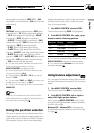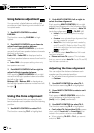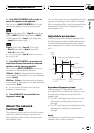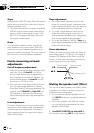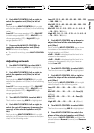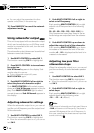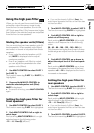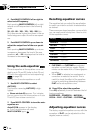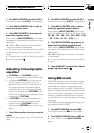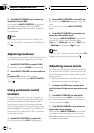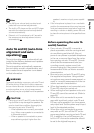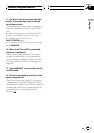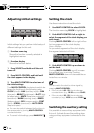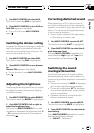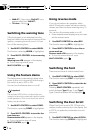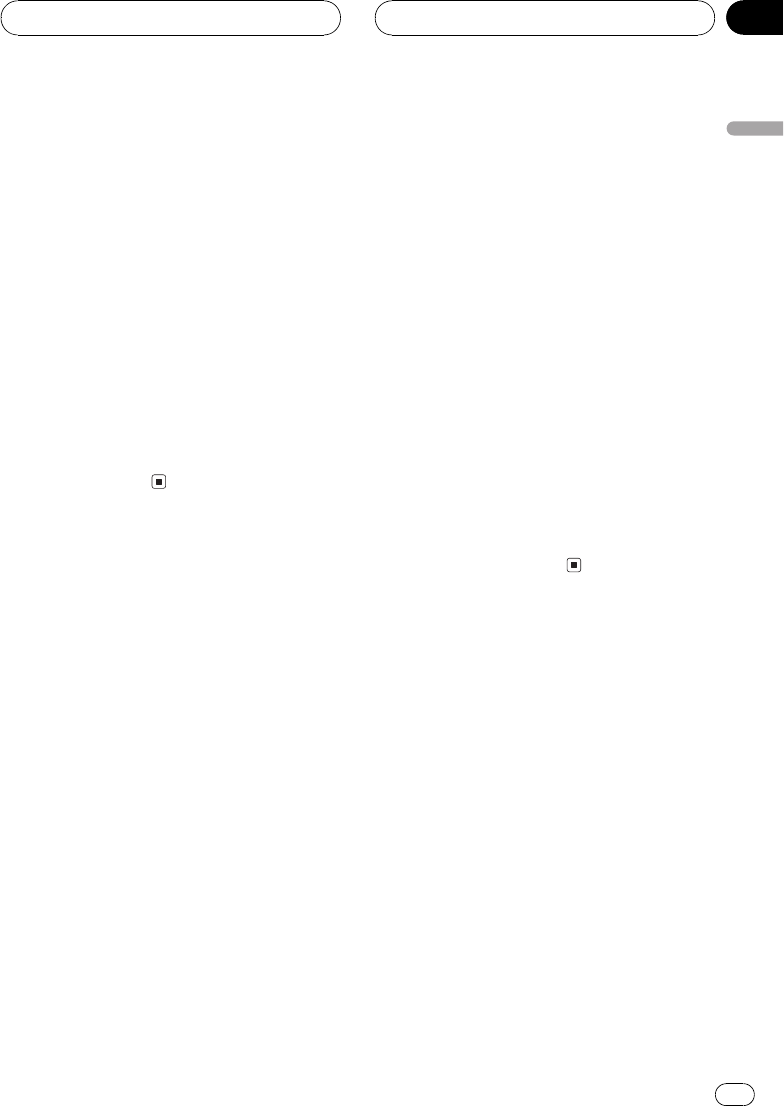
1 Use MULTI-CONTROL to select G.EQ 1.
The function name tag G.EQ 1 is highlighted.
2 Push MULTI-CONTROL left or right to
select an equalizer curve.
3 Push MULTI-CONTROL up or down to
adjust the equalizer curve.
Each pushing MULTI-CONTROL up or down
increases or decreases the equalizer curve re-
spectively.
+6 5 (or 6) is displayed as the equalizer
curve is increased or decreased.
# The actual range of the adjustments are differ-
ent depending on which equalizer curve is se-
lected.
# The equalizer curve with all frequencies set to
0 cannot be adjusted.
Adjusting 13-band graphic
equalizer
For CUSTOM1 and CUSTOM2 equalizer
curves, you can adjust the level of each band.
! A separate CUSTOM1 curve can be cre-
ated for each source. (The built-in CD
player and the multi-CD player are set to
the same equalizer adjustment setting
automatically.) If you make adjustments
when a curve other than CUSTOM2 is se-
lected, the equalizer curve settings will be
memorized in CUSTOM1.
! A CUSTOM2 curve can be created com-
mon to all sources. If you make adjust-
ments when the CUSTOM2 curve is
selected, the CUSTOM2 curve will be up-
dated.
1 Recall the equalizer curve you want to
adjust.
See Recalling equalizer curves on the previous
page.
2 Use MULTI-CONTROL to select G.EQ 2.
The function name tag G.EQ 2 is highlighted.
3 Push MULTI-CONTROL left or right to
select the equalizer band to adjust.
Each pushing MULTI-CONTROL left or right
selects equalizer bands in the following order:
50801252003155008001.25k
2k3.15k5k8k12.5k (Hz)
4 Push MULTI-CONTROL up or down to
adjust the level of the equalizer band.
Each pushing MULTI-CONTROL up or down
increases or decreases the level of the equali-
zation band.
+6 6 is displayed as the level is increased
or decreased.
# You can then select another band and adjust
the level.
5 Press BAND/ESC to cancel the 13-band
graphic equalizer mode.
Using BBE sound
With BBE, playback very close to the original
sound can be obtained by correction with a
combination of phase compensation and
high-range boost for the delay of the high-fre-
quency components and the amplitude devia-
tion occurring during playback. This function
makes it possible to reproduce the dynamic
sound field as if you are listening to a live per-
formance.
With BBE sound processing technology, you
can adjust the level of BBE.
1 Use MULTI-CONTROL to select BBE.
The function name tag BBE is highlighted.
2 Press MULTI-CONTROL to turn BBE on.
# To turn BBE off, press MULTI-CONTROL
again.
Audio Adjustments
En
57
English
Section
11