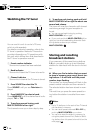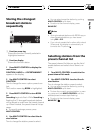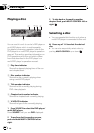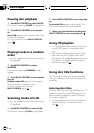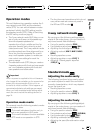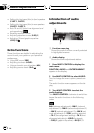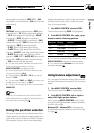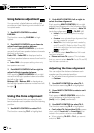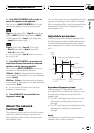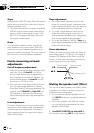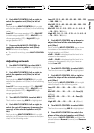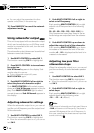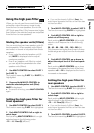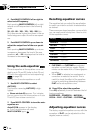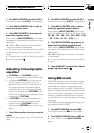Using balance adjustment
You can select a fader/balance setting that
provides an ideal listening environment in all
occupied seats.
1 Use MULTI-CONTROL to select
FAD/BAL.
The function name tag FAD/BAL is high-
lighted.
2 Push MULTI-CONTROL up or down to
adjust front/rear speaker balance.
Each pushing MULTI-CONTROL up or down
moves the front/rear speaker balance towards
the front or the rear.
Fader F25 Fader R25 is displayed as the
front/rear speaker balance moves from front to
rear.
# Fader FR00 is the proper setting when only
two speakers are used.
3 Push MULTI-CONTROL left or right to
adjust left/right speaker balance.
Each pushing MULTI-CONTROL left or right
moves the left/right speaker balance towards
the left or the right.
Balance L25 Balance R25 is displayed as
the left/right speaker balance moves from left
to right.
Using the time alignment
The time alignment lets you adjust the dis-
tance between each speaker and the listening
position.
1 Use MULTI-CONTROL to select TA 1.
The function name tag TA 1 is highlighted.
2 Push MULTI-CONTROL left or right to
select the time alignment.
Each pushing MULTI-CONTROL left or right
selects time alignment in the following order:
Initial (initial)Custom (custom)Auto TA
(auto-time alignment
)TA OFF (off)
! Initial is the factory supplied time align-
ment.
! Custom is an adjusted time alignment that
you can create for yourself.
! Auto TA is the time alignment created by
auto TA and EQ. (Refer to Auto TA and EQ
(auto-time alignment and auto-equalizing)
on page 59.)
# You cannot select Auto TA when NW mode
has been selected.
# Please set Auto TA appears. This indicates
that you cannot select Auto TA if auto TA and EQ
has not been carried out.
Adjusting the time alignment
You can adjust the distance between each
speaker and the selected position.
! An adjusted time alignment is memorized
in Custom.
1 Use MULTI-CONTROL to select TA 1.
The function name tag TA 1 is highlighted.
2 Press MULTI-CONTROL to select a unit
of distance.
Each press of MULTI-CONTROL selects the
unit of distance in the following order:
(inch) (inch)(cm) (centimeter)
3 Use MULTI-CONTROL to select TA 2.
The function name tag TA 2 is highlighted.
# Can't adjust TA. Set position FL/FR appears
when neither Front Left nor Front Right is se-
lected in the position selector mode (POSI).
# When selecting TA OFF in TA 1, you cannot
switch to TA 2.
Audio Adjustments
En
50
Section
11