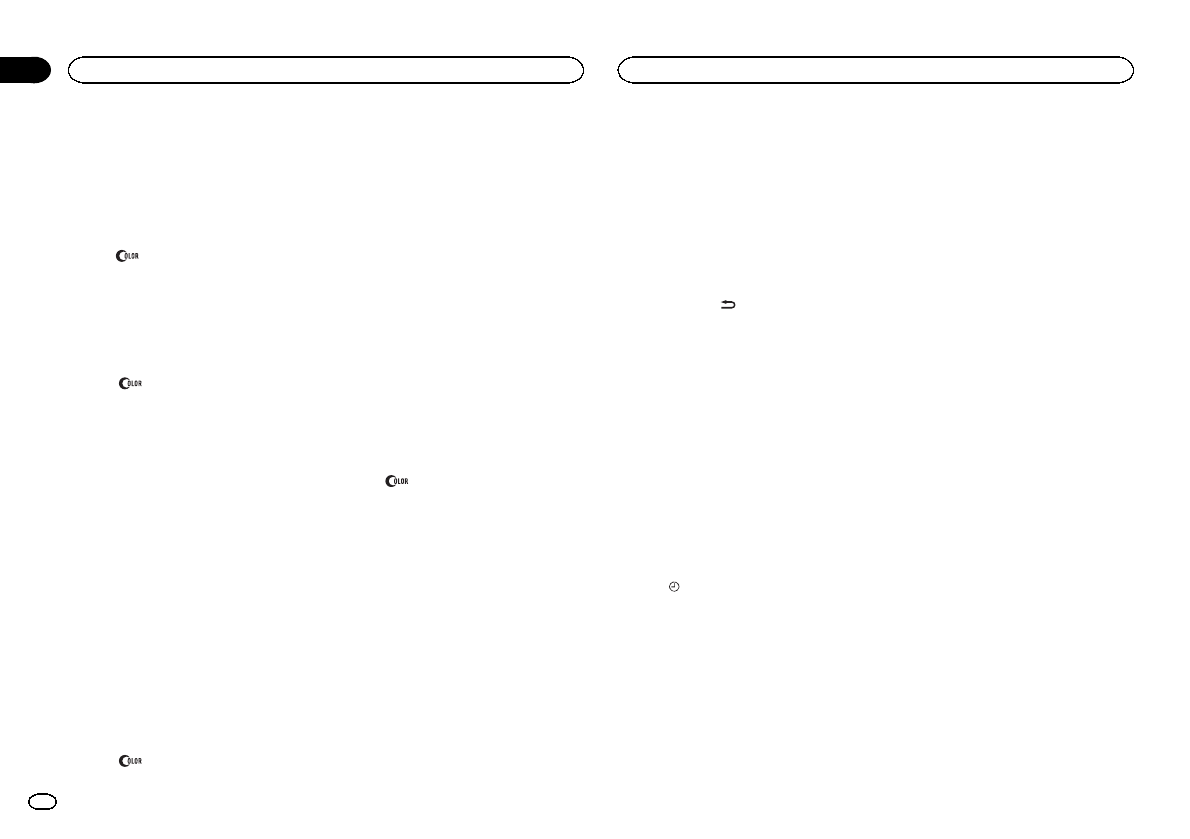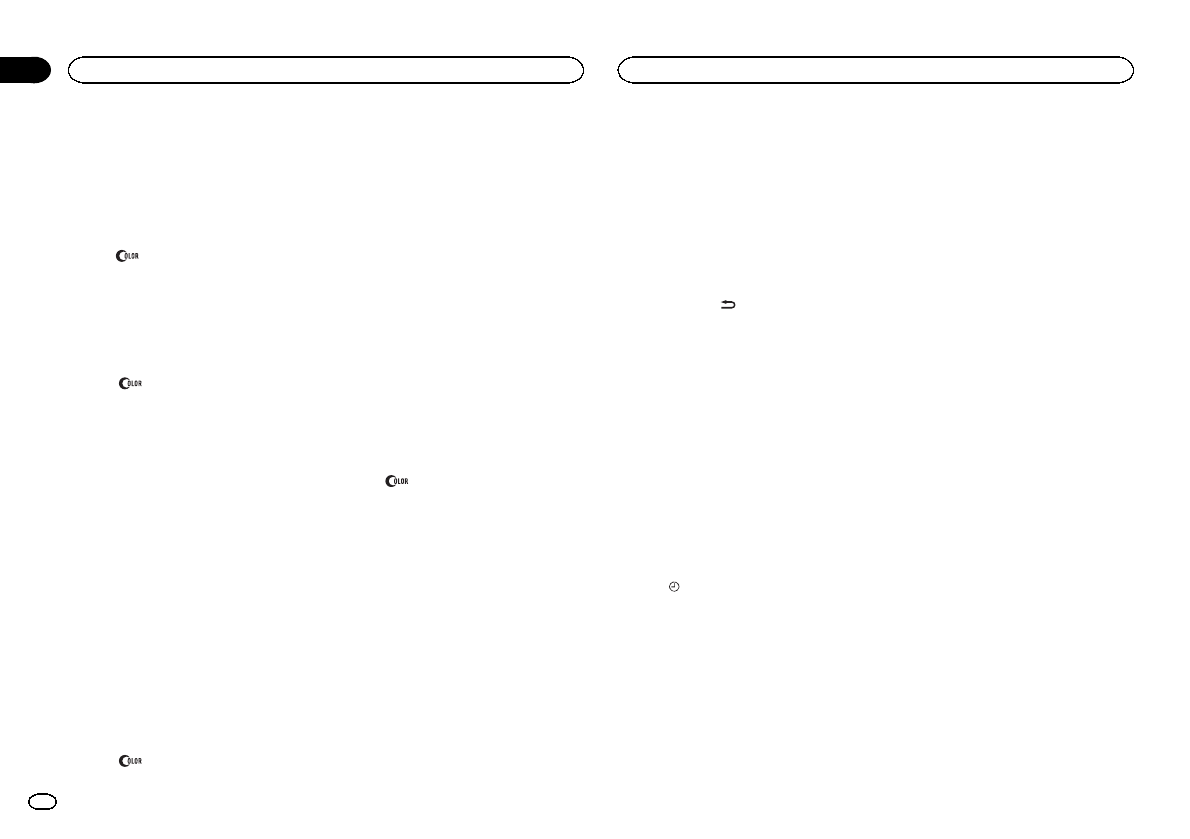
! When AMBIENT is selected, the system au-
tomatically cycles through the ambient col-
ors.
! When CALM is selected, the system auto-
matically cycles through the calm colors.
! When CUSTOM is selected, the customized
color saved is selected.
! To cancel selecting the illumination color,
press
.
Selecting the display color from
the illumination color list
Only for DEH-3400UB and DEH-34UB.
You can select the desired colors for the display
of this unit.
1 Press
.
2 Turn M.C. to display DISP COLOR and
press to select.
3 Turn M.C. to select the illumination color.
You can select one option from the following list.
! 30 presetcolors (WHITE to ROSE)
! SCAN (cyclethrough all colors)
! 3 sets ofcolors (WARM, AMBIENT, CALM)
! CUSTOM (customizedillumination color)
4 Press M.C. to confirm the selection.
Note
For details about colorson the list, refer to Se-
lecting the key color from the illumination color
list on the previous page.
Selecting key and display color
from the illumination color list
Only for DEH-3400UB and DEH-34UB.
You can select the desired colors for the keys
and display of this unit.
1 Press
.
2 Turn M.C. to display BOTH COLOR and
press to select.
3 Turn M.C. to select the illumination color.
You can select one option from the following list.
! 30 presetcolors (WHITE to ROSE)
! SCAN (cyclethrough all colors)
4 Press M.C. to confirm the selection.
Notes
! You cannot select 3 sets of preset colors and
CUSTOM in this function.
! Once you select a color in this function, col-
ors on the keys and display of this unit auto-
matically switch to the color you selected.
! For details about colorson the list, refer to
Selecting the key color from the illumination
color list on the previous page.
Customizing the illumination color
Only for DEH-3400UB and DEH-34UB.
1 Press
.
2 Turn M.C. to display KEY COLOR or
DISP COLOR. Press to select.
3 Press M.C. and hold until the customizing
illumination color setting appears in the dis-
play.
4 Press M.C. to select the primary color.
R (red)—G (green)—B (blue)
5 Turn M.C. to adjust the brightness level.
Adjustment range: 0 to 60
# You cannot selecta level below 10for all threeof
R (red),G (green), and B(blue) at the sametime.
# You can alsoperform the sameoperation on
other colors.
Notes
! You cannot create a custom illumination
color when SCAN or a set of colors (WARM,
AMBIENT,orCALM) is selected.
! You can create custom illumination colors
for both KEY COLOR and DISP COLOR.
Switching the dimmer setting
You can adjust the brightness of illumination.
% Press and hold
.
Using an AUX source
1 Insert the stereo mini plug into theAUX
input jack.
2 Press SRC/OFF to select AUX asthe
source.
Note
AUX cannot be selected unless the auxiliary set-
ting is turned on. For more details, refer to AUX
(auxiliary input) on the previous page.
Turning the clock display on
or off
% Press toturn the clock display on or
off.
# The clockdisplay disappears temporarily when
you perform otheroperations, but the clockdisplay
appears againafter 25 seconds.
Operating this unit
10
Section
Operating this unit
En
02