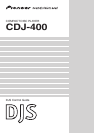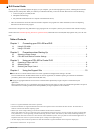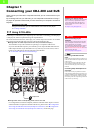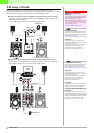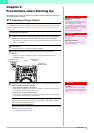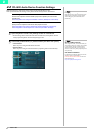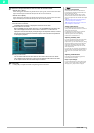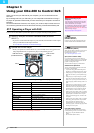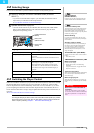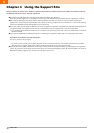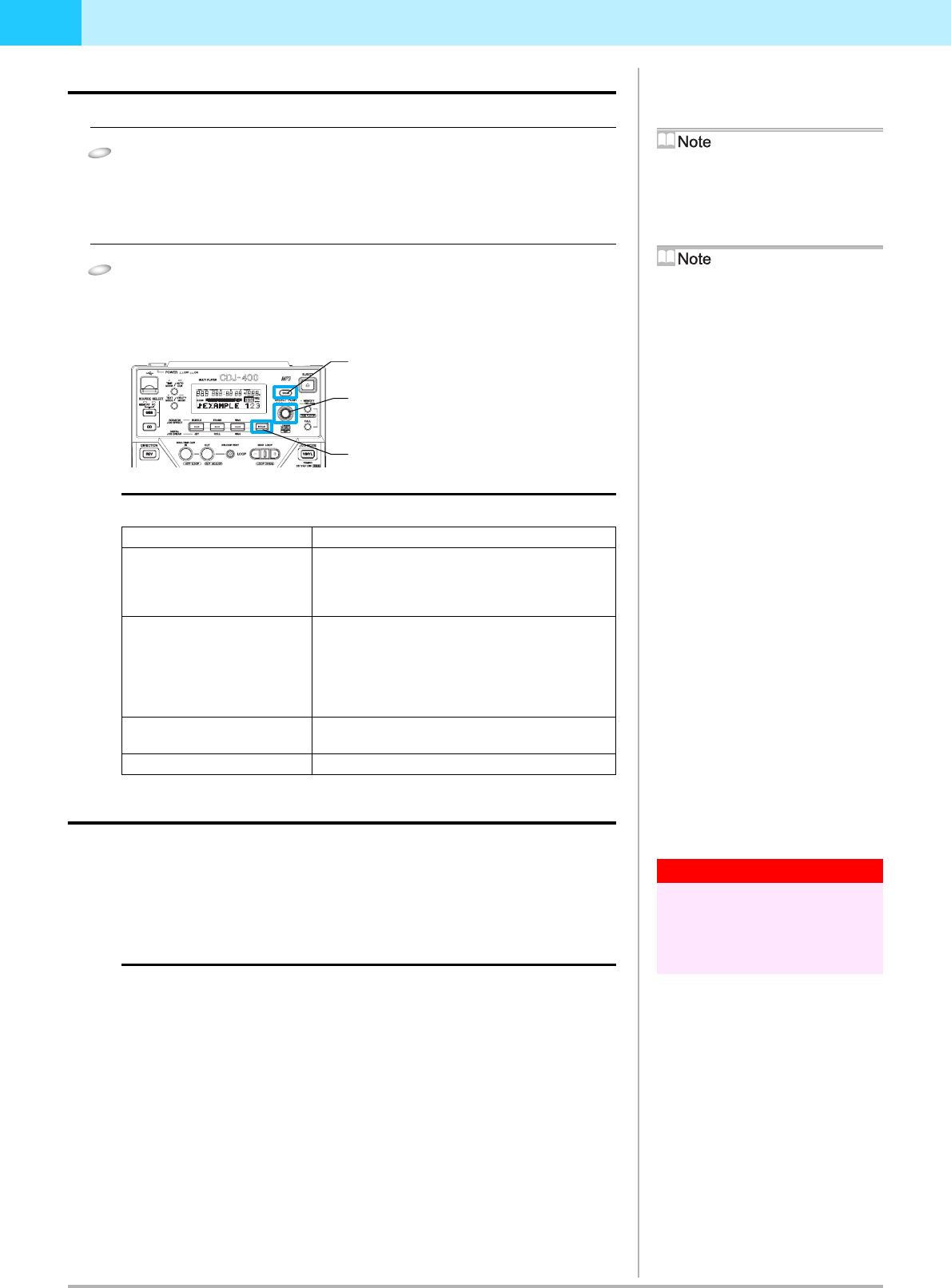
DJS Ver. 1.500
9
3
3-2
Selecting Songs
You can use the CDJ-400 to operate Tracklists or Playlists on the [DJ Play] screen.
1
Select PC with your CDJ-400’s USB select button (SOURCE
SELECT).
• If you have set the DJS audio output to your CDJ-400, the DJS audio will be
output from your CDJ-400’s audio output terminal.
‘2-2 CDJ-400 Audio Device Function Settings’
2
Operate the track list or play list.
• You can use the controls of your CDJ-400, like the Rotary dial, Folder BACK
button, and the HOLD button to work with the track list or play list that is
displayed in the [DJ Play] screen.
Aligning the selected line with the song you want to play
3-3
Switching the Player Control
When one CDJ-400 is connected, if you press the EJECT button (EJECT) while PC is selected,
the assigned DJS player switches from A to B (or from B to A). However, where the DJS
audio is output does not switch automatically switch from A to B (or from B to A), so when
you are outputting the DJS audio from the audio output terminal of the CDJ-400, be sure to
switch where the DJS audio is output, using the [Mixer/Sound Card] screen in Preferences, as
necessary.
‘2-2 CDJ-400 Audio Device Function Settings’
When two CDJ-400s are connected
The assigned DJS player doesn’t switch even if the EJECT button (EJECT) is pressed.
Close DJS and turn off your CDJ-400, and then select a player control and where the
audio is output by following ‘Chapter 2 Precautions when Starting Up’.
USB Select Button
(SOURCE SELECT)
Each time you press the USB select button, the
indicator switches between MEMORY and PC.
Track Lists and Play Lists
The format of music lists can be switched on the
[Play Style] settings screen in DJS Preferences.
On the settings menu on the left hand side of
Preferences, click [Play Style] to open the [Mixer/
Sound Card] settings screen.
Vertical Scrolling
If you move the selected line to the top (or the
bottom), the list will scroll vertically and display
the selected line.
Selecting artists or albums
If you put the selected line on [Artist/Album] in
the category column and then push the Rotary
dial, a list of artists or albums is displayed.
If you put the selected line on an artist or an
album and then press the Rotary dial, a list of
songs is displayed.
TEXT MODE Button (TEXT MODE)
Switches the text that is shown on the CDJ-400’s
Display.
• Title, Album, Artist
TIME MODE/AUTO CUE button (TIME
MODE / AUTOCUE)
Switches the time display.
• Elapsed Time (TIME) / Time Remaining
(REMAIN)
If you press and hold it, it toggles the autocue
function ON and OFF.
The Auto Cue Function
When a song is loaded, this function automatically
sets a cue to the point immediately before the
audio starts to play.
When using a play list
When the format of the music list is in Play List,
the selected song is loaded and goes into standby
mode.
Warning!
When three or more CDJ-400s are
connected
Even if you connect three or more CDJ-400s,
you will not be able to use the third or additional
CDJ-400s to operate DJS or to output the DJS
audio.
CDJ-400 Operation Control Functions that are Linked with the [DJ Play] screen
Rotary dial (Rotate) Rotate it clockwise and the selected line moves
downwards.
Rotate it counterclockwise and the selected line moves
upwards.
Rotary dial (Push) If the selected line is on a song, then the selected song is
loaded to player A (or player B) and played.
If the selected line is on a category, such as a genre,
artist, album, etc., then the line moves to the next list
down and the list of songs in the selected category is
displayed.
Folder BACK button (Push) The line moves to the next list up. (Genre, artist, album,
etc.)
HOLD button (Push) If a list is closed, it opens the list.
Folder BACK button
(BACK)
Rotary knob
(SELECT PUSH)
HOLD button
(HOLD)