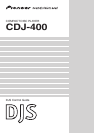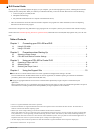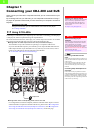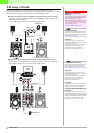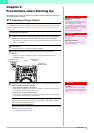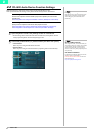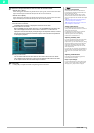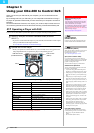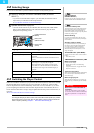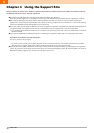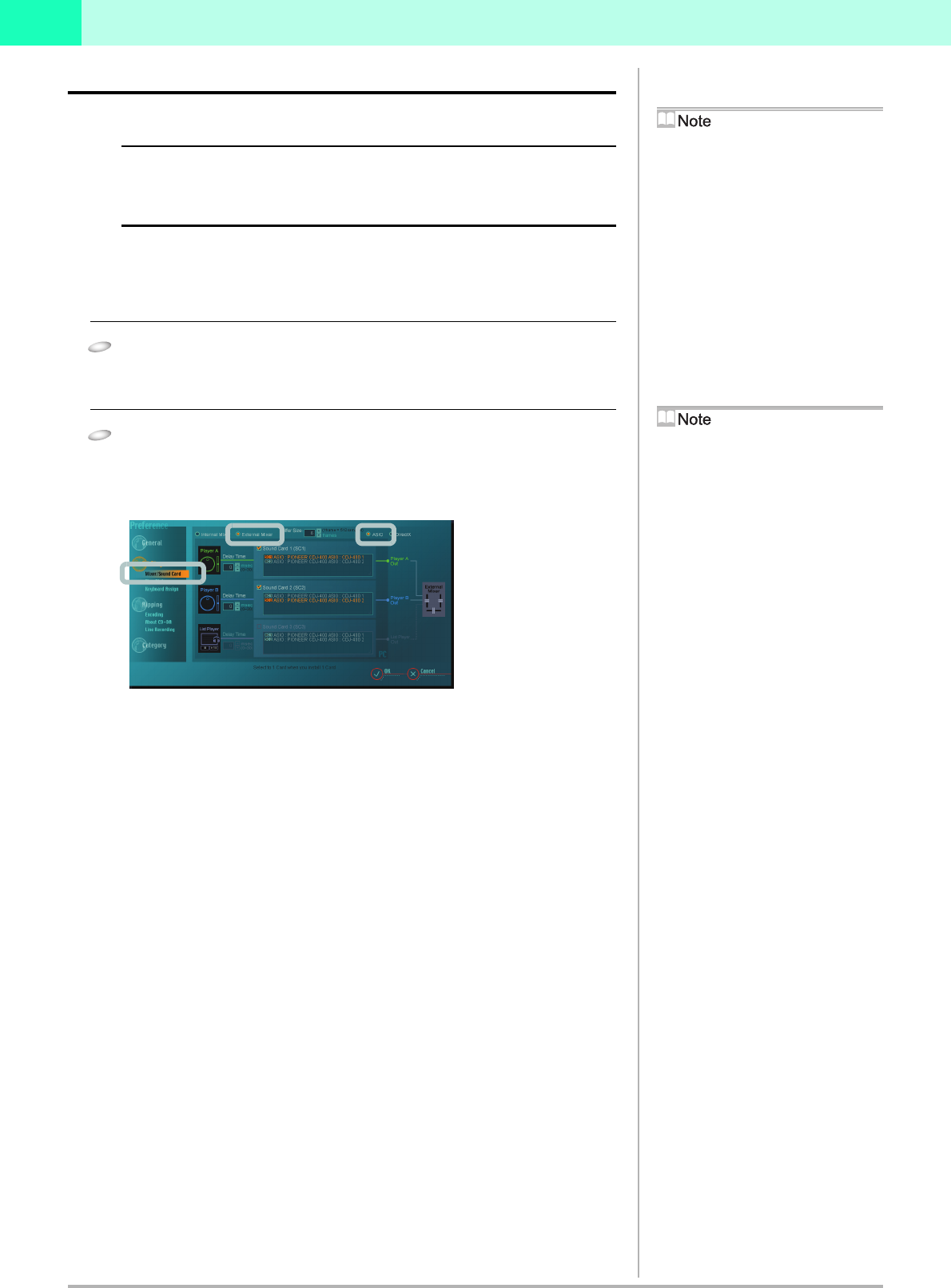
6
DJS Ver. 1.500
2
2-2
CDJ-400 Audio Device Function Settings
Make the setting for where audio will be output on the DJS [DJ Play] screen.
Start up DJS and make the settings on the [Mixer/Sound Card] screen in Preferences.
When Using the DJS Mixer Functions
Set the audio outputs for the DJS master (amp and/or speakers) and the monitor
(headphones).
‘ Configuration when using the DJS Mixer Functions (Example of Connections)’
When Using an External DJ mixer
Specify where to output the audio for the DJS players A and B.
‘ Configuration when using an External DJ mixer (Example of Connections)’
‘ Configuration of Audio Output from a CDJ-400 (connection example)’
1
Open the [Mixer/ Sound Card] settings screen in Preferences.
• On the settings menu on the left hand side of Preferences, click [Mixer/ Sound
Card] to open the [Mixer/ Sound Card] settings screen.
2
Click either [Internal Mixer] or [External Mixer] and then click [ASIO].
• Internal Mixer:
Select if you are using the DJS mixer functions.
• External Mixer:
Select if you are using an external DJ mixer (outputting audio from CDJ-400).
Changing DJS Settings
Make changes to the various DJS settings on the
different types of Preferences settings screens.
After clicking [File] on the DJS menu, click
[Preferences].
Selecting ASIO or DirectX
When using a CDJ-400, we recommend that you
select [ASIO]. Before you connect your CDJ-400
to your computer, be sure to install the driver
software for the CDJ-400. If you are using an
audio device that is not [ASIO] compliant, please
select [DirectX].
CDJ-400 Driver Software
For information on obtaining the driver software
and how to install it, please refer to
CONNECTIONS of the CDJ-400 as well as the
following Web page:
http://www.prodjnet.com/support/en/