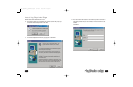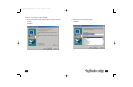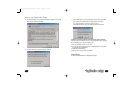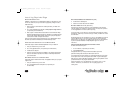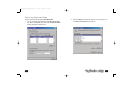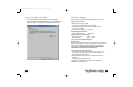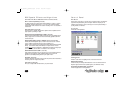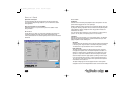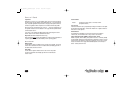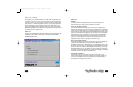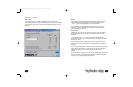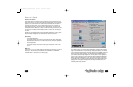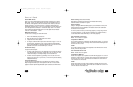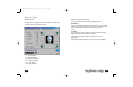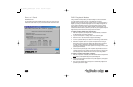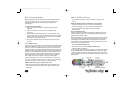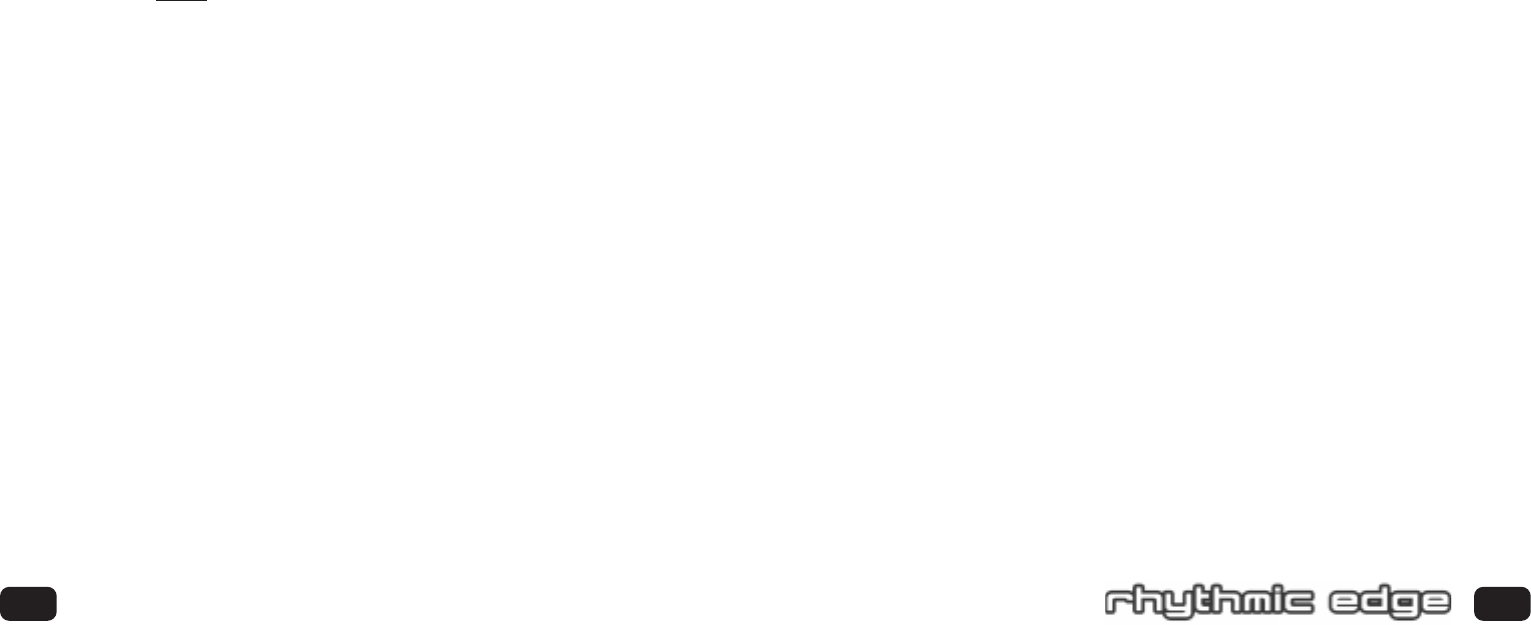
Volume Sliders
Master: To adjust the volume output for the master volume
(all speakers affected).
Tone Control
Treble and/or Bass level can by emphasized by checking the “Enable” box and adjust-
ing the Treble and/or Bass sliders. Uncheck the “Enable” box or adjust the sliders to
the bottom for a flat response.
Default Button
The default button will disable tone control and set Tone Control sliders to
minimum (flat). All other sliders under “Output Control” are centered.
Apply Reverb/QXpander/QMSS to External Input Source
Reverb, QXpander (when enabled), and expansion of stereo to 4 channels (QMSS)
are automatically applied to all sounds generated by applications running on your PC
however they are not applied to inputs such as analog “CD In” and “Line In” unless
that input is selected on the “Apply Reverb/QMSS/QXpander to External Input
Source “ selector pull-down menu.
41
4 Speakers
Select this if you have a 4 or 5 piece speaker system (stereo front left and right and
rear/surround left and right speakers and optional subwoofer). 3D sounds generat-
ed by compatible applications will processed to the appropriate speaker and stereo
sounds from applications will be expanded to four distinct channels using QMSS.
Stereo sources from external inputs (CD In, Line In . . .) will not be expanded to the
rear speakers unless the source is selected in the “Apply Reverb/QXpander/QMSS
to External Input Source:”.
If your front or rear speakers are digital (S/PDIF) rather than analog then see the
“S/PDIF” section of this manual for additional instructions.
Expand All (Windows
®
2000/WDM drivers only)
Select "Expand All" before starting the application to transform stereo applications to
4 speaker playback. This occurs automatically in other operating systems.
OUTPUT CONTROL
Balance Slider
Use this slider to adjust the relative volume of the right vs. left speaker. The overall
volume will not be affected.To center the balance slider automatically, right click on
the balance slider, and choose “Center”.
Fade Slider
Use the slider to adjust the relative volume of the front vs. rear speaker.
To center the fade slider automatically, right click on the fade slider, and
choose “Center”.
40
Control Panel
703_rhythmic_usermanual.qxd 3/12/01 10:30 AM Page 40