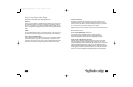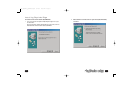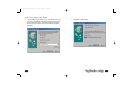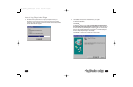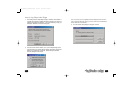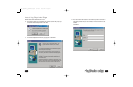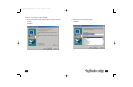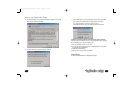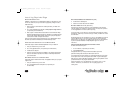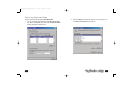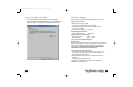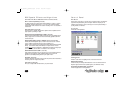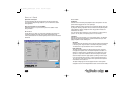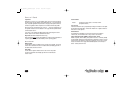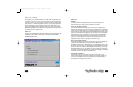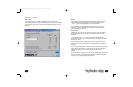Siren XPress Installation for Windows NT
®
(cont)
3. Double Click on Sirensetup.exe
4. Follow the on-screen instructions for installation
REAL MODE DOS INSTALLATION (OPTIONAL)
This step is only required if you intend to run DOS applications under real DOS
mode by restarting your computer in “MS-DOS mode”. This step is not required to
run DOS applications in a DOS box (MS-DOS prompt).
In real DOS mode, you must have your DOS CD-ROM drivers loaded for access to
the install CD. Another way to do this is to simply run INST_DOS.BAT from a DOS
box in Windows.
Run INSTALL.EXE from the DOS directory on the CD. This installation program will
create the TBird directory on any drive you desire. Follow the screen prompts to
install the files to your hard drive. The install program will edit your autoexec.bat file
to perform automatic initialization of Philips Rhythmic Edge™ for use in real
mode DOS .
Using the Philips Rhythmic Edge Control Panel for DOS
To launch the DOS control panel:
1. Go to C:\PSC703\ (C represents you hard drive)
2. TypeVOLCNTRL.EXE
This application allows you to adjust volume levels, balance, input levels,
synthesizer modes, speaker modes, and midi effects in real DOS.
In DOS games that have music settings, if you select FM synthesis in the game, make
sure the synth control in the control panel is set to OPL3. For games that support
MIDI (mpu-401), select the WVTBL (wavetable) option.The game publisher normal-
ly has this information in the program documentation.
NOTE: This application is for real MS-DOS mode only and should not be run under
Windows. In Windows
®
, use the Windows
®
mixer for adjusting playback and
recording levels.
31
WINDOWS NT® INSTALLATION
Installation of the drivers for your Philips Rhythmic Edge™ in a Windows NT
®
envi-
ronment are as follows (note: you must have the appropriate privileges in order to
install the drivers):
1. Boot the system to the Windows NT
®
desktop and insert your install CD in
your CD-ROM.
2. Go to D:\NT40\English and double click on
Philips Rhythmic Edge Install.exe.
(D: represents your CD-ROM drive).
3. Wait a couple of minutes while the data transfers. Once it finishes the Philips
Rhythmic Edge Settings window will appear. Click OK on the settings page and
then when the “System Settings Change” page comes up and prompts you to
restart, click the “Restart Computer Now” button.
That’s it! Once the system reboots to Windows NT
®
your Philips Rhythmic Edge™
should be fully functional as indicated by the Windows
®
Startup sound.
Y
AMAHA SOFTSYNTHESIZER INSTALLATION FOR WINDOWS NT®
Follow these steps to install the Yamaha SoftSynthesizer from your install CD:
1. Insert your install CD into your CD drive
2. Go to D:\S-yxg50\Nt40\Disk1\ (D: represents your CD-ROM drive)
3. Double Click on Setup.exe
4. Follow the on-screen instructions for installation. The required serial number is
located on the Yamaha Corporation Certificate of Authenticity included with
your documentation.
SIREN XPRESS INSTALLATION FOR WINDOWS NT®
Follow these steps to install the Siren XPress. This application allows you to play and
organize music.
1. Insert your install CD into your CD drive
2. Go to D:\Applications\Sonic Foundry\Siren\ (D: represents your
CD-ROM drive)
30
Installing Rhythmic Edge
703_rhythmic_usermanual.qxd 3/12/01 10:30 AM Page 30