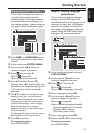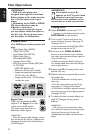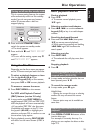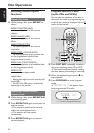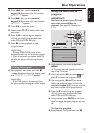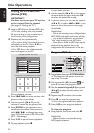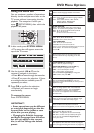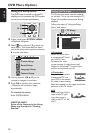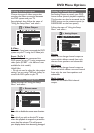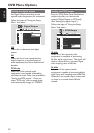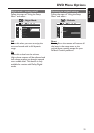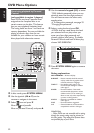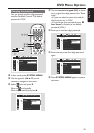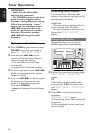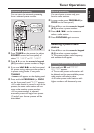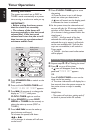29
English
DVD Menu Options
Setting the video output
Choose the type of video output that
matches the video connection between
the DVD system and your TV.
Stop playback, then follow the steps of
“Using the Setup Menu” and select :
> Video Output
S-Video
Scart / Pr Pb Y
Set Video Output
TV Shape
TV System
Video Output
Screen saver
S-Video
Select this if you have connected the DVD
system to your TV using the S-Video jack.
Scart / Pr Pb Y
Select this if you have connected the
DVD system to your TV using component
video jacks. (SCART – this feature is not
available for this model.)
Helpful Hint:
– You do not need to adjust the video output
setting if you are using CVBS jack (yellow) to
connect the DVD system to your TV.
Screen Saver – turning on/off
Follow the steps of “Using the Setup
Menu” and select :
> Screen saver
Off
On
Screen Saver On or Off
TV Shape
TV System
Video Output
Screen Saver
Off
Select this to disable the screen saver function.
On
Select this if you wish to dim the TV screen
when disc playback is stopped or paused for
more than five minutes. This will prevent
your display device from becoming damaged.
Setting the analog output
Set Analog Output to match your DVD
home cinema system’s playback capability.
This function can also be accessed via the
SURR. button on the remote control (or
SURROUND on the front panel.)
Follow the steps of “Using the Setup
Menu” and select :
> Analog Output
Stereo
3D Sound
Multi-channel
Set Analog Output
Digital Output
Analog Output
Night mode
Speakers
Speaker Layout
PCM Output
Stereo
Select this to change channel output to
stereo which delivers sound from only
the two front speakers and subwoofer.
3D Sound
Select this to change channel output to
3D sound which delivers surround sound
from only the two front speakers and
subwoofer.
Multi-channel
Select this to enable Multi-channel
output.