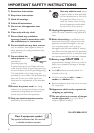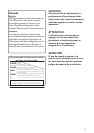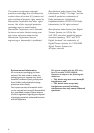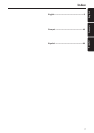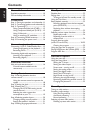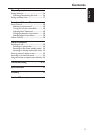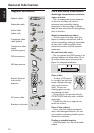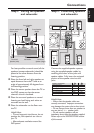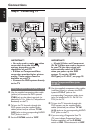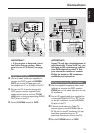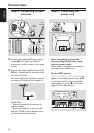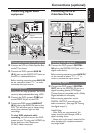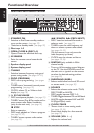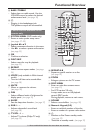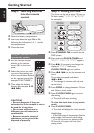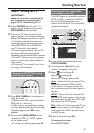12
English
Connections
Step 3: Connecting TV
Pb
DIGITAL
OUT
DIGITAL
IN
AUX
IN
TV
IN
LINE
OUT
AUDIO
VIDEO
OUT
CVBS
S-VIDEO
FM ANTENNA
AM
L
R
SUB
-
WOOFER SURROUND CENTER FRONT
L
R
SL
SUB
SR
C
Y
AUDIO
OUT
Pr/Cr
Pb/Cb
Y
S-VIDEO
IN
VIDEO IN
COMPONENT
VIDEO IN
AUDIO
OUT
Pr/Cr
Pb/Cb
Y
S-VIDEO
IN
VIDEO IN
COMPONENT
VIDEO IN
2
1
3
P-SCAN
ON OFF
P-SCAN
ON OFF
Pb
DIGITAL
OUT
DIGITAL
IN
AUX
IN
TV
IN
LINE
OUT
AUDIO
VIDEO
OUT
CVBS
S-VIDEO
FM ANTENNA
AM
L
R
SUB-
WOOFER SURROUND CENTER FRONT
L
R
SL
SUB
SR
C
Y
AUDIO
OUT
Pr/Cr
Pb/Cb
Y
S-VIDEO
IN
VIDEO IN
COMPONENT
VIDEO IN
AUDIO
OUT
Pr/Cr
Pb/Cb
Y
S-VIDEO
IN
VIDEO IN
COMPONENT
VIDEO IN
2
1
3
Pr
IMPORTANT!
– You only need to make
one video
connection from the following
options, depending on the
capabilities of your TV.
– S-Video or Component Video
connection provides higher picture
quality. These options must be
available on your TV.
– Connect the DVD system directly
to the TV.
Using Composite Video jack (CVBS)
1 Use the supplied composite video cable
(yellow) to connect the DVD system’s
CVBS jack to the video input jack (or
labeled as A/V In, Video In, Composite or
Baseband) on the TV.
2 To hear the TV channels through this
DVD system, use the supplied audio
cables (white/red) to connect TV IN
(L/R) jacks to the corresponding AUDIO
OUT jacks on the TV.
3 Set the P-SCAN switch to ‘OFF.’
IMPORTANT!
– If both S-Video and Component
(Pr Pb Y) Video are used to connect
to your TV, the video signal will
automatically switch to S-Video
when you power up the DVD
system. To set the VIDEO
OUT(put) to ‘Pr Pb Y’, see page 29.
Using Component Video jacks
(Pr Pb Y)
1 Use the supplied component video cables
(red/blue/green) to connect the DVD
system’s Pr Pb Y jacks to the
corresponding Component video input
jacks (or labeled as Pr/Cr Pb/Cb Y or
YUV) on the TV.
2 To hear the TV channels through this
DVD system, use the supplied audio
cables (white/red) to connect TV IN
(L/R) jacks to the corresponding AUDIO
OUT jacks on the TV.
3 If you are using a Progressive Scan TV
(TV must indicate Progressive Scan or
ProScan capability), set the P-SCAN
switch to ‘ON’. Otherwise, set it to ‘OFF.’