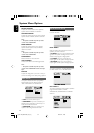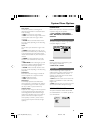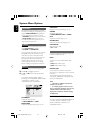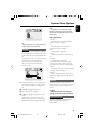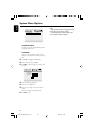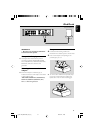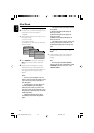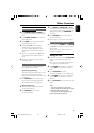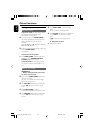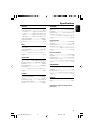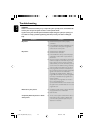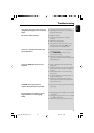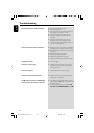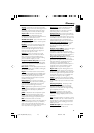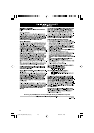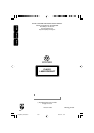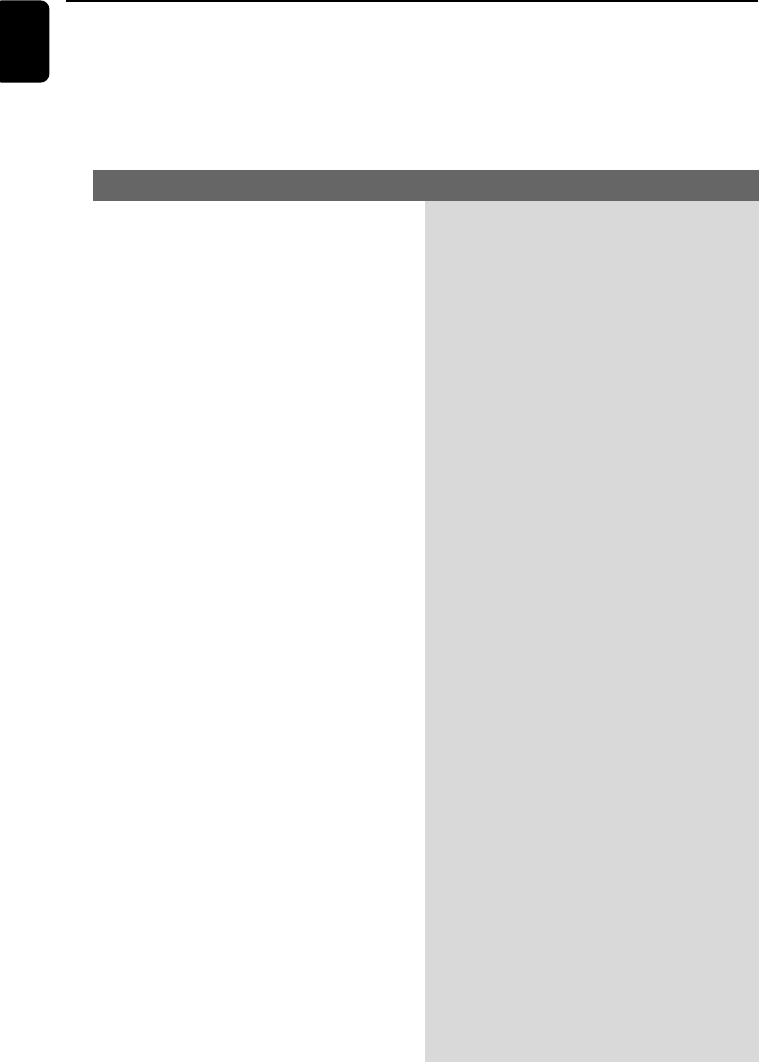
42
English
WARNING
Under no circumstances should you try to repair the system yourself, as this will invalidate the
warranty. Do not open the system as there is a risk of electric shock.
If a fault occurs, first check the points listed below before taking the system for repair. If you
are unable to remedy a problem by following these hints, consult your dealer or Philips for
help.
Troubleshooting
Problem
Solution
No power.
No picture.
Distorted or poor picture.
Completely distorted picture or black/
white picture.
✔ Check if the AC power cord is properly
connected.
✔ Press STANDBY ON/ECO POWER B on the
top of the DVD micro system or B on the
remote to turn on the power.
✔ Check if the TV is switched on.
✔ Check the video connection.
✔ Press SOURCE on the top of the DVD player
repeatedly to select “DVD” or press DISC on
the remote.
✔ Set your TV to the correct Video In channel. This
channel is usually near channel 00. Or, you may
have a button on the TV remote control that
selects Auxiliary or A/V IN channel. See your TV
owner’s manual for details. Or, change channels
at the TV until you see DVD screen on the TV.
✔ If the progressive scan feature is activated but
the connected TV does not support progressive
signals or the cables are not connected
accordingly, see “Getting Started - Setting up
Progressive Scan feature” for proper progressive
scan setup or deactivate the progressive scan
feature as below:
1) Turn off your TV progressive scan mode or
turn on to interlaced mode.
2) Press SYSTEM MENU on the remote to exit
the system menu and then DISC and “1” to exit
progressive scan.
✔ Sometimes a small amount of picture distortion
may appear. This is not a malfunction.
✔ Clean the disc.
✔ TV has a colour system standard. If the disc’s or
DVD system’s colour system is different than
your TV’s colour system, the picture may be
distorted or colourless.
pg 001-046_MCD759D_37_Eng 2007.6.21, 14:3942