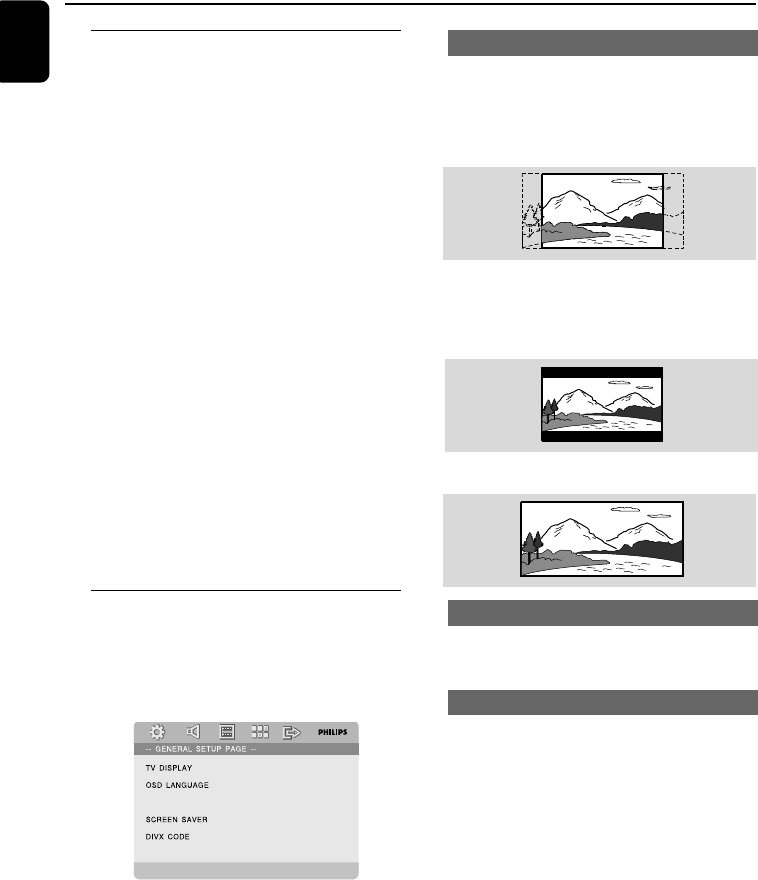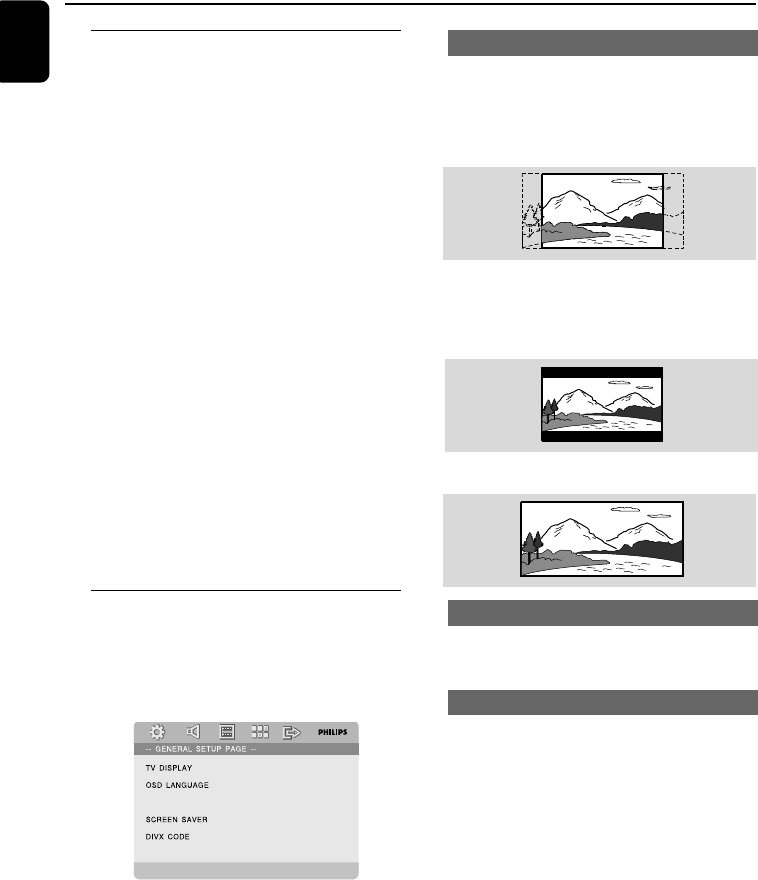
30
English
System Menu Options
Basic operations
1 Press SYSTEM MENU to enter the Setup
Menu.
2 Press 1 2 to select a page to be set.
3 Press 3 4 to highlight an option.
4 Enter its submenu by pressing 2 or OK.
5 Move the cursor by pressing 3 4 to highlight
the selected item.
➜ In cases of value setting, press 1 2 to adjust
values.
6 Press OK to confirm.
To return to the upper-level menu
● Press 1 or OK (in cases of value adjustment).
To exit from the menu
● Press SYSTEM MENU again.
➜ The settings will be stored in the player’s
memory even if the player is switched off.
Note:
– Some of the features in the System Menu
Options are described in “Getting Started”.
GENERAL SETUP PAGE
The options included in GENERAL SETUP PAGE
are: “TV DISPLAY”, “OSD LANGUAGE”,
“CLOSED CAPTIONS”, “SCREEN SAVER”and
“DIVX CODE”.
CLOSED CAPTIONS
TV DISPLAY
Set the aspect ratio of the DVD Player according
to the TV you have connected.
➜ NORMAL/PS (panscan): If you have a
normal TV and want both sides of the picture to
be trimmed or formatted to fit your TV screen.
➜ NORMAL/LB (letterbox): If you have a
normal TV. In this case, a wide picture with black
bands on the upper and lower portions of the
TV screen will be displayed.
➜ WIDE: If you have a wide-screen TV.
OSD LANGUAGE
See “Getting Started-Step 3: Setting language
preference”.
CLOSED CAPTIONS
Closed captions are data that are hidden in the
video signal of some discs. Captions are different
from subtitles because captions hearing are
impaired by showing the sound effects (e.g.,
"phone ringing" and "footsteps"), while subtitles
do not.
Before you select this function, please ensure that
the disc contains closed captions information and
your TV set also has this function.
1 Press 3 4 to highlight 'CLOSED CAPTIONS'.
2 Enter its submenu by pressing 2.
3 Move the cursor by pressing 3 4 to highlight
the selected item.
➜ ON: Enable Closed Captions.
➜ OFF: Disable Closed Captions.
pg 001-046_MCD759D_37_Eng 2007.6.21, 14:3930