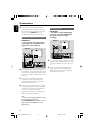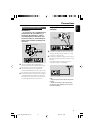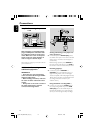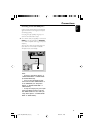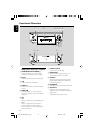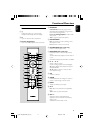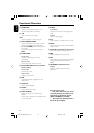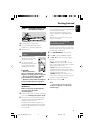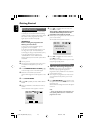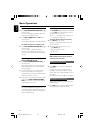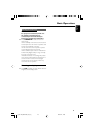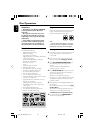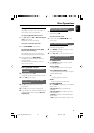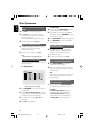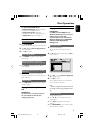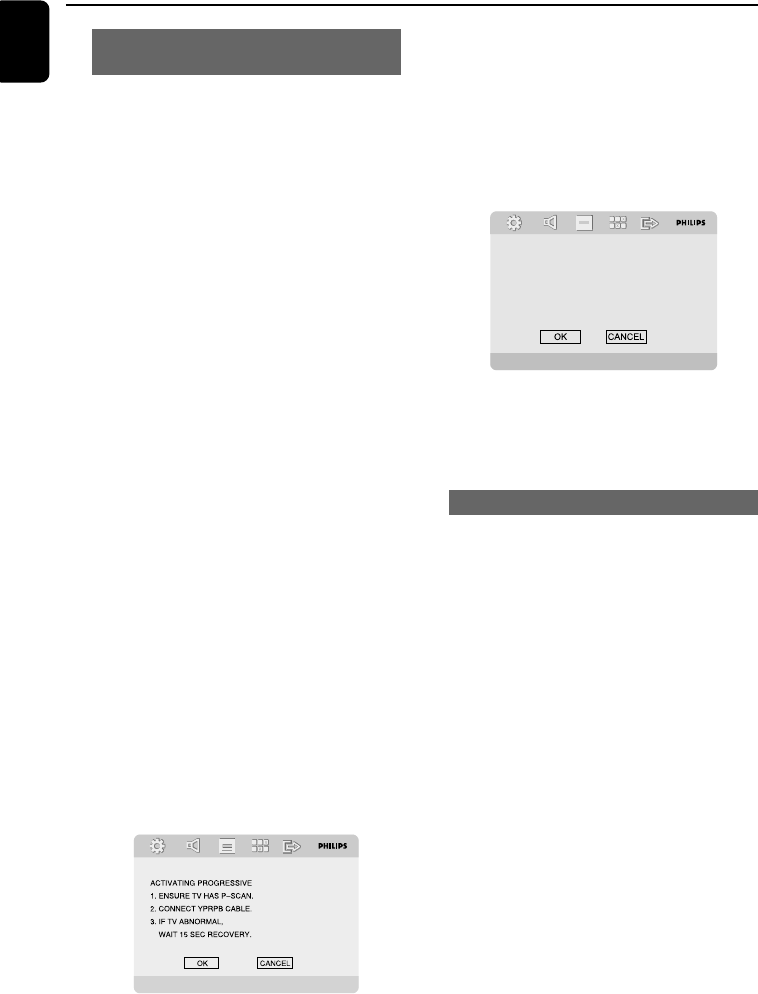
20
English
Getting Started
Setting up Progressive Scan feature (for
Progressive Scan TV only)
The progressive scan display twice the number
of frames per seconds than interlaced scanning
(ordinary normal TV system). With nearly double
the number of lines, progressive scan offers
higher picture resolution and quality.
IMPORTANT!
Before enabling the progressive scan
feature, you must ensure:
1) Your TV can accept progressive signals, a
progressive scan TV is required.
2) You have connected the DVD player to your
TV using Y Pb Pr (see “Connections-Step 5:
Connecting TV- Using Component Video jacks”.)
3) You have selected “Pr/Cr Pb/Cb Y” for
“COMPONENT” on the “VIDEO SETUP
PAGE”. Otherwise, the “P-SCAN” option will be
unavailable.
1 Turn on your TV.
2 Turn off your TV progressive scan mode or turn
on interlaced mode (refer to your TV user
manual).
3 Press STANDBY-ON/ECO POWER B (B
on the remote) to turn on the DVD player.
4 Select the correct Video Input channel.
➜ The DVD background screen appears on the
TV.
5 Press SYSTEM MENU.
6 Press 1 2 repeatedly to select "VIDEO SETUP
PAGE".
7 Select "TV MODE" to "P-SCAN", then “OK” to
confirm.
➜ The instruction menu appears on the TV.
8 Press 1 2 to highlight OK in the menu and
press OK to confirm.
There will be a distorted picture on your
TV at this state until you turn on the
progressive scan mode on your TV.
9 Tu rn on your TV progressive scan mode (refer to
your TV user manual).
➜ The below menu appears on the TV.
CONFIRM TO USE P-SCAN,
IF PICTURE IS GOOD,
PRESS OK BUTTON ON REMOTE.
TIME LAST 01 SECOND
0 Press 1 2 to highlight “OK” in the menu and
press OK to confirm.
➜ The setup is complete now and you can start
enjoy the high quality picture.
To deactivate Progressive manually
● When the distorted sign still appears on
the TV, it may be due to the connected TV
does not accept progressive signals, and
progressive is set by mistake. You must reset the
unit to interlace format.
1 Tu rn off your TV progressive scan mode or turn
on to interlaced mode (refer to your TV user
manual).
2 Press SYSTEM MENU on the remote to exit
the system menu and then DISC and “1” to exit
progressive scan.
➜ The DVD blue background screen will appear
on the TV.
Note:
– During normal playback in the progressive scan
mode, pressing DISC button and “1” will exit the
progressive scan mode.
pg 001-046_MCD759D_37_Eng 2007.6.21, 14:3920