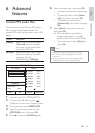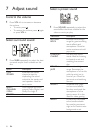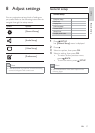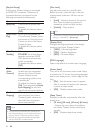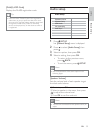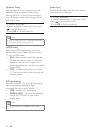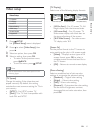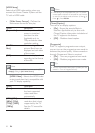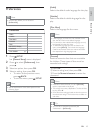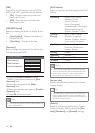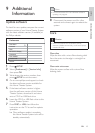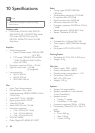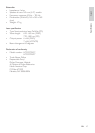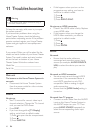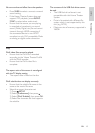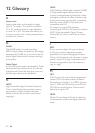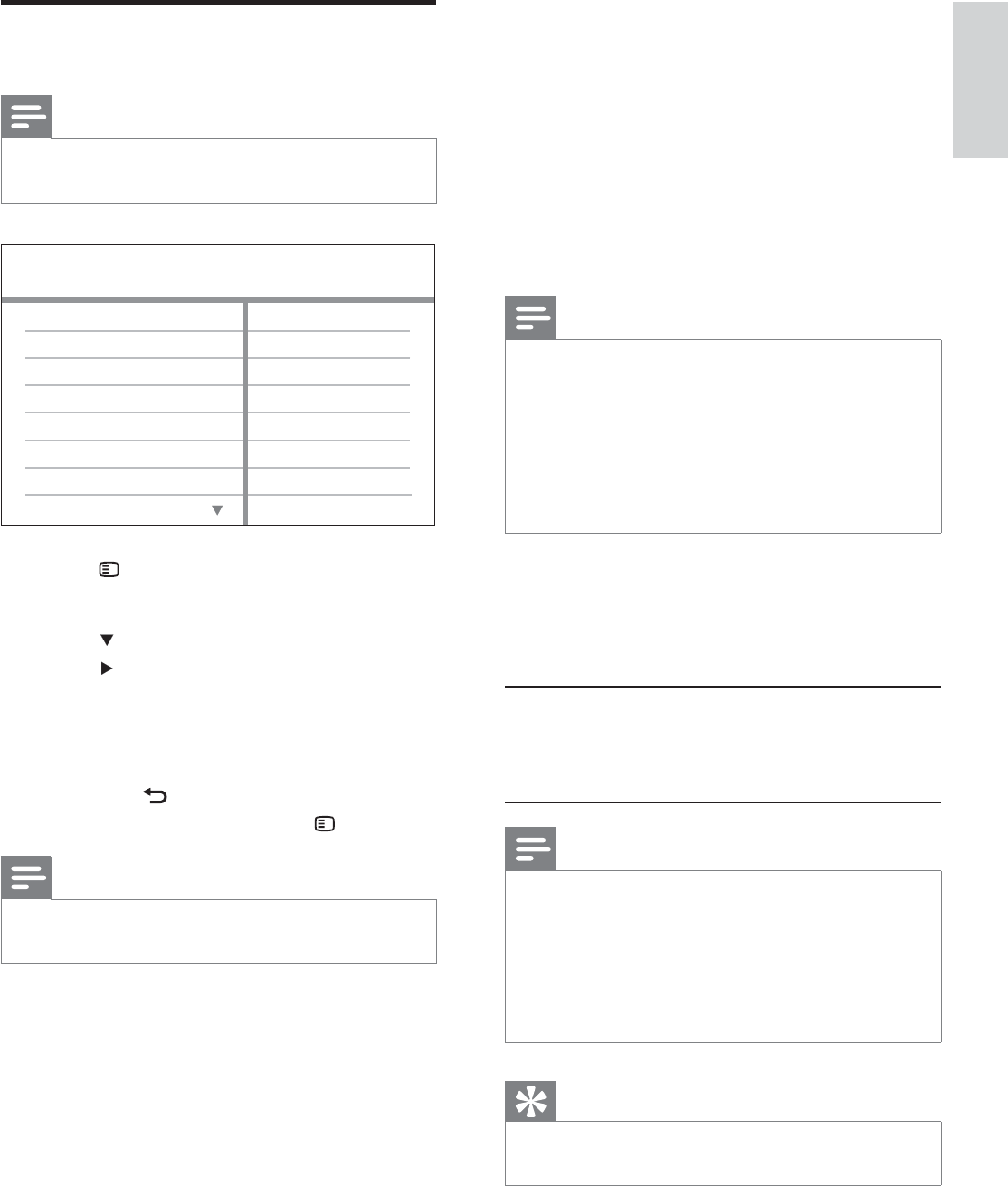
43
[Audio]
Selects the default audio language for disc play.
[Subtitle]
Selects the default subtitle language for disc
play.
[Disc Menu]
Selects the language for disc menu.
Note
If the language you have set is not available on the •
disc, the disc uses its own default language.
For some discs, the subtitle/audio language can only
•
be changed from the disc menu.
To select the languages that are not listed in the
•
menu, select [Others] . Then check the Language
Code list at the back of this user manual and enter
the respective 4-digit language code.
[Parental]
Restricts access to discs that are unsuitable
for children. These types of discs must be
recorded with ratings.
1) Press OK .
2) Select a rating level, then press OK .
3) Press the Numeric buttons to enter the
password.
Note
Rated discs above the level you set in • [Parental]
require a password to be played.
The ratings are country-dependent. To allow all discs
•
to play, select ‘ 8 ’.
Some discs have ratings printed on them but are not
•
recorded with ratings. This function has no effect on
such discs.
Tip
You can set or change the password (see •
‘Preferences’ > [Password] ).
Preferences
Note
Stop disc play before you can access to •
[Preferences] .
1 Press SETUP .
» [General Setup] menu is displayed.
2 Press to select [Preferences] , then
press
.
3 Select an option, then press OK .
4 Select a setting, then press OK .
To return to the previous menu, •
press
BACK .
To exit the menu, press •
SETUP .
Note
See the explanations of the above options in the •
following pages.
Parental
MP3/JPEG Display
PBC
Subtitle
Audio
Preferences
Disc Menu
DivX Subtitle
Password
EN
Adjust settings
English
1_hts3371D-72D_F7_en 3.indd 43 4/30/2009 8:38:37 PM