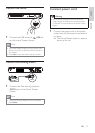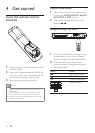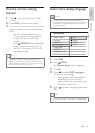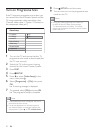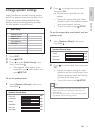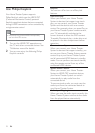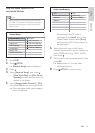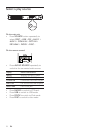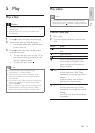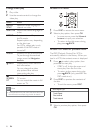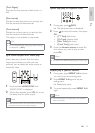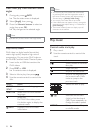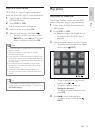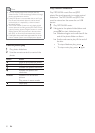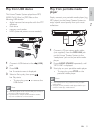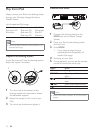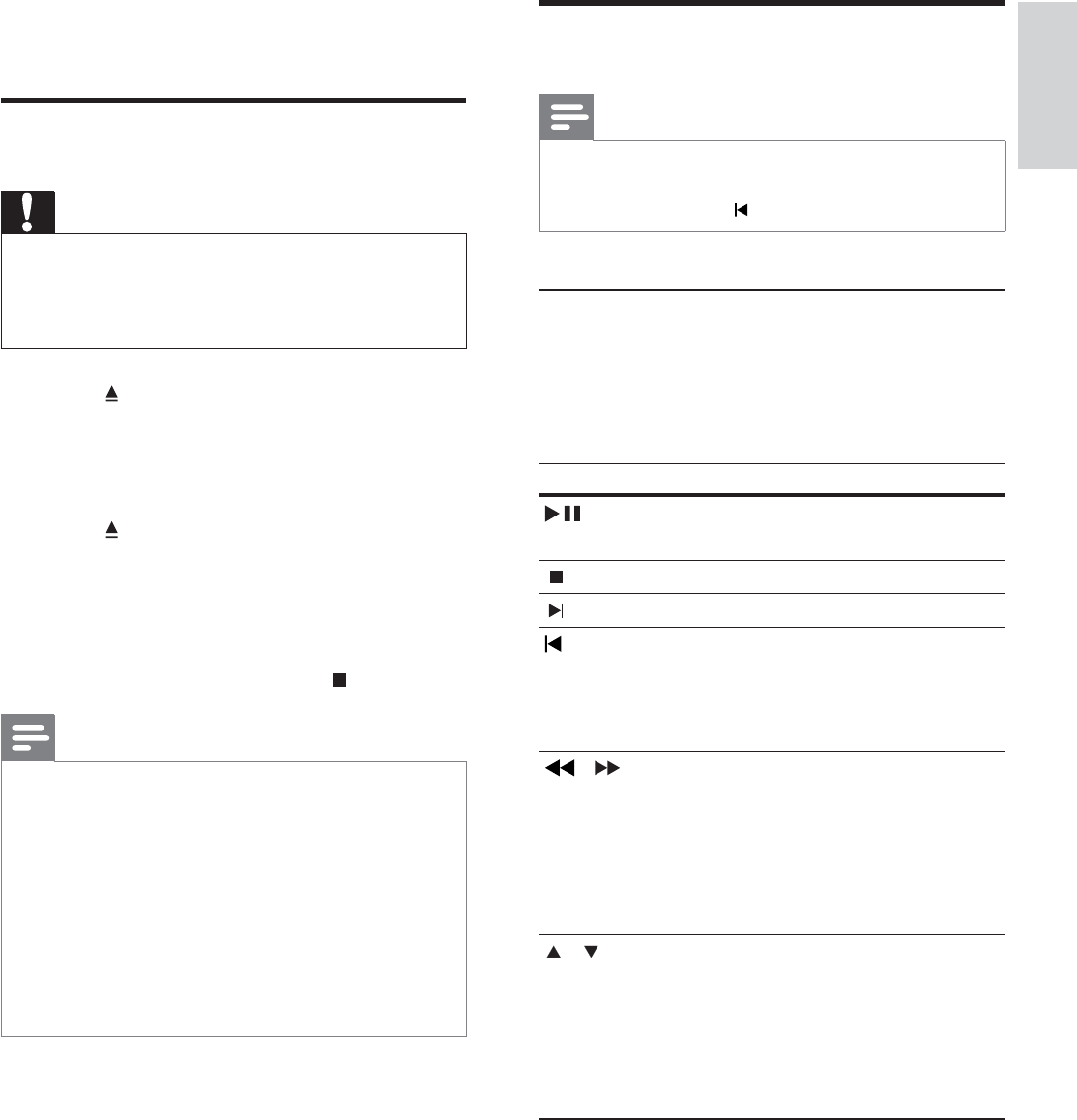
25
Play video
Note
For video disc, playback always resumes from the •
point where it was last stopped. To start play from
the beginning, press
while the message is displayed.
Control video play
1 Play a title.
2 Use the remote control to control the
title.
Button Action
Starts, pauses or resumes disc
play.
Stops disc play.
Skips to the next title or chapter.
Skips to the beginning of the
current title or chapter. Press
twice to jump to the previous
title or chapter.
/ Searches fast-forward (right)
or fast-backward (left). Press
repeatedly to change the search
speed.
In pause mode, slow motion
backward or forward play.
/ Searches slow-forward (down)
or slow-backward (up). Press
repeatedly to change the search
speed.
For VCD, only slow-forward play
is possible.
5 Play
Play a disc
Caution
Never place any objects other than discs into the disc •
compartment.
Never touch the disc optical lens inside the disc
•
compartment.
1 Press to open the disc compartment.
2 Insert a disc with its label facing up.
For double-sided disc, load the side •
to play faces up.
3 Press to close the disc compartment
and start disc play.
To view disc play, turn on the TV to •
the correct viewing channel for this
Home Theater System.
To stop disc play, press •
.
Note
Check the types of discs supported. (see •
‘SpeciÀ cations’ > ‘Playback media’).
If the password entry menu is displayed, enter
•
the password before you can play the locked or
restricted disc.
If you pause or stop a disc for about 5 minutes, the
•
screen saver activates. To deactivate the screen
saver, press DISC .
After you pause or stop a disc and no buttons are
•
pressed within 15 minutes, this Home Theater
System automatically switches to standby mode.
Play
English
EN
1_hts3371D-72D_F7_en 3.indd 25 4/30/2009 8:38:35 PM