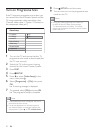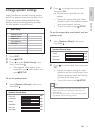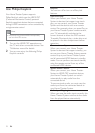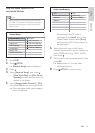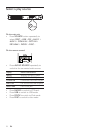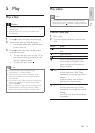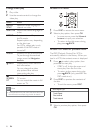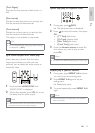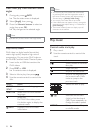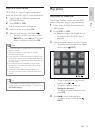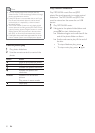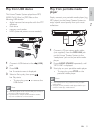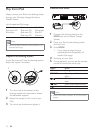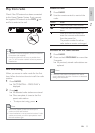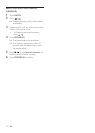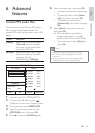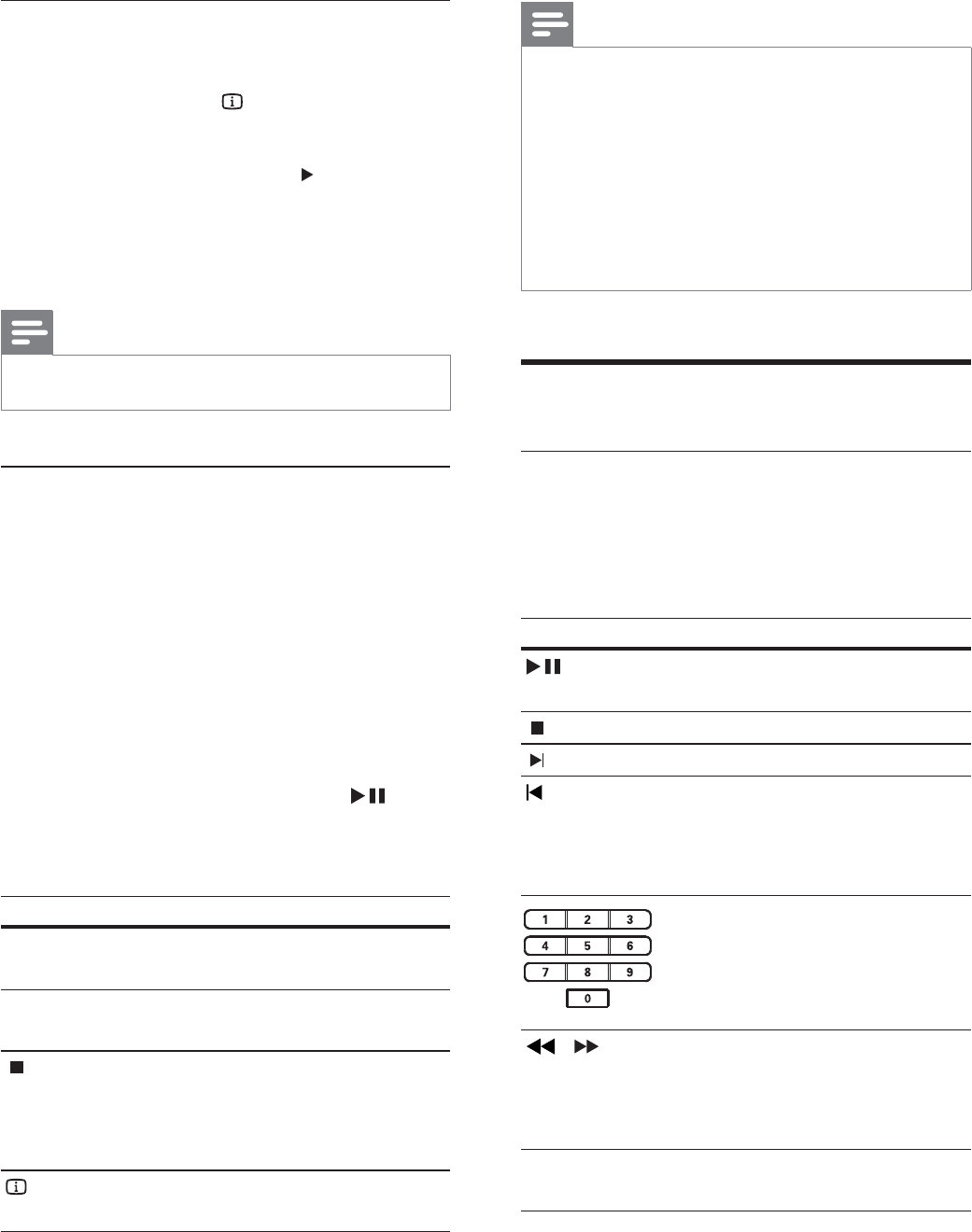
28
Note
You can only play DivX videos that were rented •
or purchased with the DivX registration code of
this Home Theater System (see ‘Adjust settings’ >
‘General setup’ > [DivX(R) VOD Code] ) .
You can play DivX video À les of up to 4GB.
•
If the subtitle does not appear correctly, change the •
character set (see ‘Adjust settings’ > ‘Preferences’ >
[DivX Subtitle] ).
This Home Theater System can display up to 45
•
characters in the subtitle.
Play music
Control audio track play
1 Play a track.
2 Use the remote control to control the
track.
Button Action
Starts, pauses or resumes
disc play.
Stops disc play.
Skips to the next track.
Skips to the beginning of
the current track. Press
twice to jump to the
previous track.
Selects an item to play.
/ Searches fast-forward
(right) or fast-backward
(left). Press repeatedly to
change the search speed.
REPEAT Selects or turns off repeat
or shufÁ e mode.
View video play from different camera
angles
1 During play, press INFO .
The disc status menu is displayed. »
2 Select [Angle] , then press .
3 Press the Numeric buttons to select an
angle, then press OK .
Play changes to the selected angle. »
Note
Applicable only to discs contain multi-angle scenes. •
Play DivX® video
DivX video is a digital media format that
retains high quality despite a high rate of
compression. You can enjoy DivX video on
this DivX® CertiÀ ed Home Theater System.
1 Insert a disc or USB that contains the
DivX videos.
2 Press DISC or USB .
A contents menu is displayed. »
3 Select a title to play, then press .
4 Use the remote control to control the
title.
Button Action
AUDIO
SYNC
Selects an audio language or
channel.
SUBTITLE Select DVD or DivX subtitle
languages.
Stops play.
For DivX Ultra video, press
this button again to display the
contents menu.
INFO Displays DivX Ultra video
information.
EN
1_hts3371D-72D_F7_en 3.indd 28 4/30/2009 8:38:35 PM