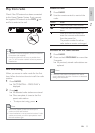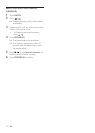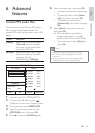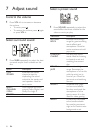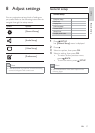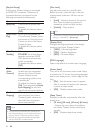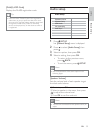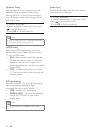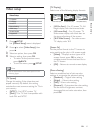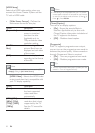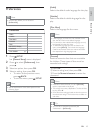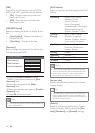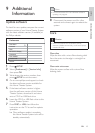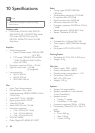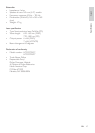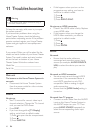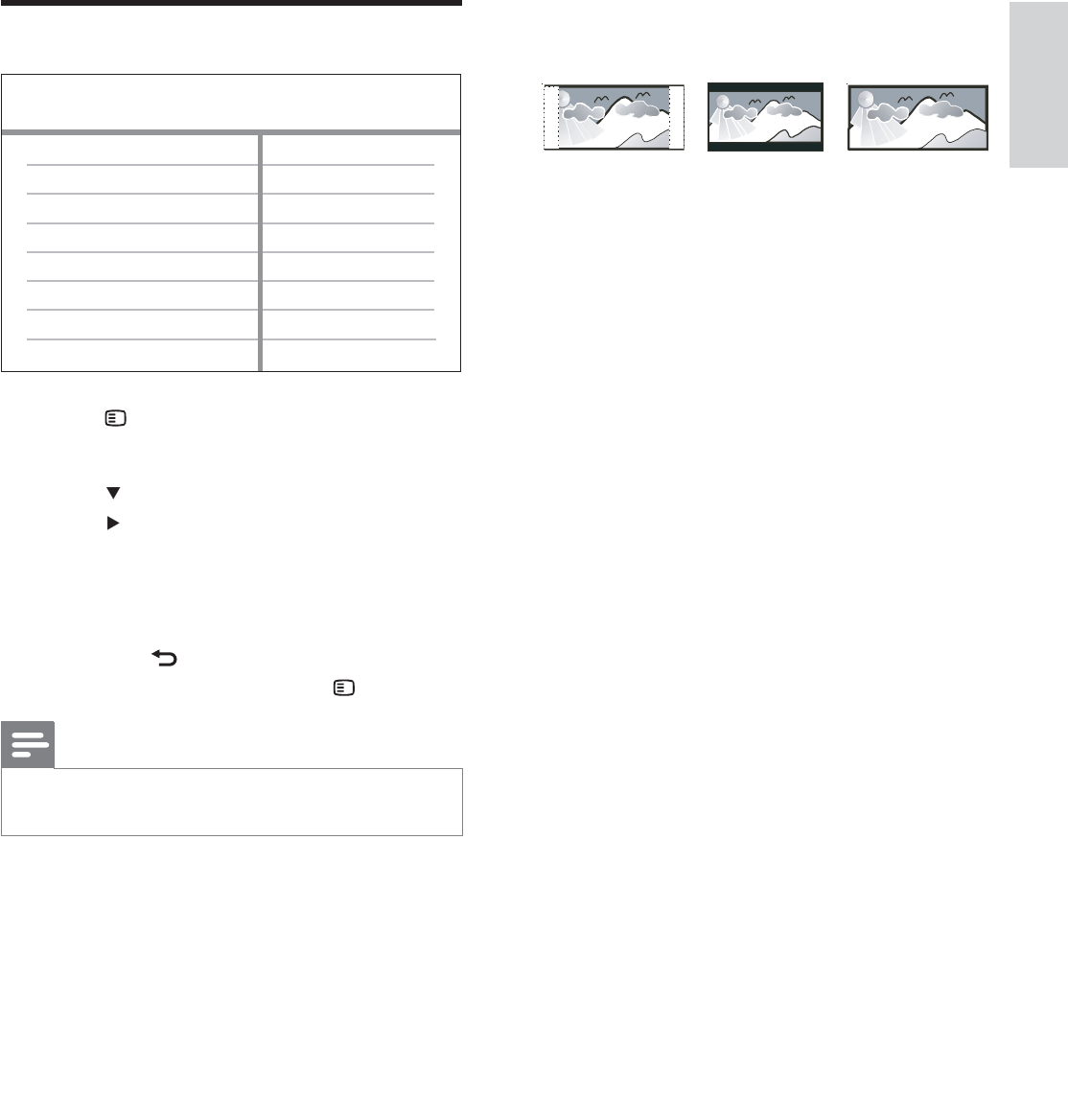
41
[TV Display]
Selects one of the following display formats:
• [4:3 Pan Scan] – For 4:3 screen TV: full-
height display with the trimmed sides.
• [4:3 Letter Box] – For 4:3 screen TV:
wide-screen display with black bars on
the top and bottom of the screen.
• [16:9 Wide Screen] – For wide-screen
TV: display ratio 16:9.
[Screen Fit]
Fits the picture format to the TV screen to
enjoy watching disc play in full screen mode.
• [Select] – Displays various types of full
screen format, press OK to select a
suitable picture format that best À ts to
the TV screen.
• [Off] – Returns to normal screen display.
[Picture Setting]
Selects a predeÀ ned set of picture color
settings or customize the personal setting.
• [Standard] – Original color setting.
• [Bright] – Vibrant color setting.
• [Soft] – Warm color setting.
• [Personal] – Customizes the color setting.
Set the level of brightness, contrast,
sharpness/tint and color saturation, then
press OK .
4:3 Letter Box (LB)
4:3 Pan Scan (PS)
16:9 (Wide Screen)
Video setup
1 Press SETUP .
» [General Setup] menu is displayed.
2 Press to select [Video Setup] , then
press
.
3 Select an option, then press OK
4 Select a setting, then press OK .
To return to the previous menu, •
press
BACK .
To exit the menu, press •
SETUP .
Note
See the explanations of the above options in the •
following pages.
[TV System]
Change this setting if the video does not
appear correctly. By default, this setting
matches the most common setting for TVs in
your country.
• [NTSC] – For NTSC-system TV.
• [Multi] – For TV that is compatible with
both PAL and NTSC.
Video Setup
Picture Setting
Closed Caption
Progressive
HDMI Setup
TV Display
TV System
Screen Fit
EN
Adjust settings
English
1_hts3371D-72D_F7_en 3.indd 41 4/30/2009 8:38:37 PM