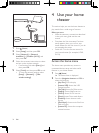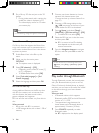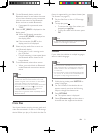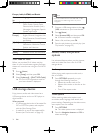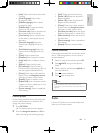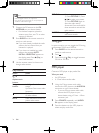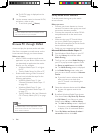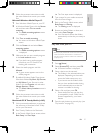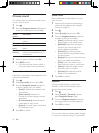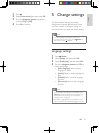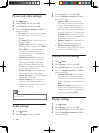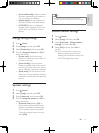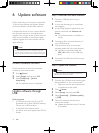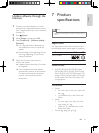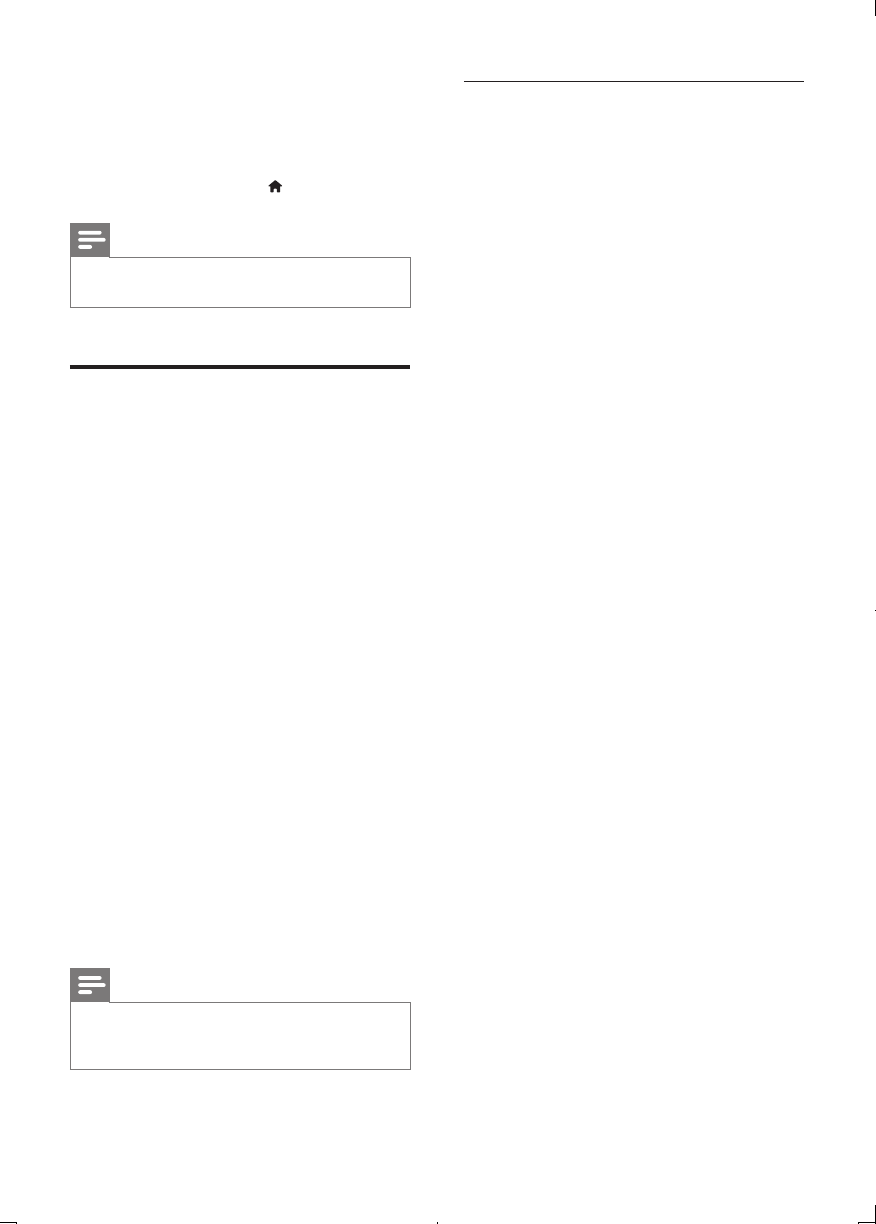
36
EN
» The VUDU page is displayed on the
TV screen.
3 Use the remote control to browse VUDU,
and select a video to play.
• To exit Vudu, press (Home).
Note
• For more detailed information on the VUDU service,
visit www.vudu.com on your computer.
Browse PC through DLNA
Access and play the pictures, audio and video
les from a computer or media server on the
home network through your home theater.
Before you start
• Install a DLNA-compliant media server
application on your device. Make sure that
you download an application that works
best for you. For example,
• Windows Media Player 11 or higher
for PC
• Twonky Media Server for Mac or PC
• Enable media sharing of les. For ease of
use, we have included the steps for the
following applications:
• Windows Media Player 11 (see
'Microsoft Windows Media Player 11'
on page 36)
• Windows Media Player 12 (see
'Microsoft Windows Media Player 12'
on page 37)
• Twonky Media for Mac (see 'Macintosh
OS X Twonky Media (v4.4.2)' on page
37)
Note
• For additional help on these applications or other
media servers, check the user manual of the media
server software software.
Set up media server software
To enable media sharing, set up the media
server software.
Before you start
• Connect your home theater to a home
network. For better video quality, use wired
connection whenever possible.
• Connect the computer and other DLNA-
compatible devices to the same home
network.
• Make sure that your PC rewall allows
you to run Media Player programs (or
the rewall’s exemption list has the media
server software included).
• Switch on your computer and the router.
Microsoft Windows Media Player 11
1 Start Windows Media Player on your PC.
2 Click the Library tab, and then select
Media Sharing.
3 The rst time you select Media Sharing on
your PC,a pop-up screen appears. Check
the Share my media box and click OK.
» The Media Sharing screen is displayed.
4 In the Media Sharing screen, make sure
that you see a device marked as Unknown
Device.
» If you don't see an unknown device
after a minute or so, check that
your PC rewall is not blocking the
connection.
5 Select the unknown device and click Allow.
» A green tick appears next to the
device.
6 By default, Windows Media Player shares
from these folders: My Music, My Pictures,
and My Videos. If your les are in other
folders, select Library > Add to Library.
» The Add to Library screen is displayed.
• If necessary, select Advanced options
to display a list of monitored folders.
7 Select My folders and those of others I
can access, and then click Add.