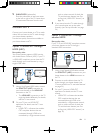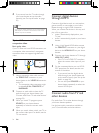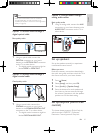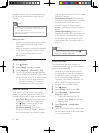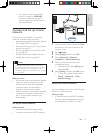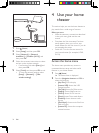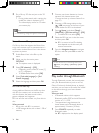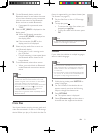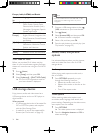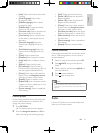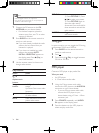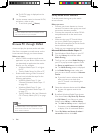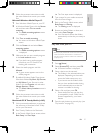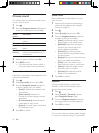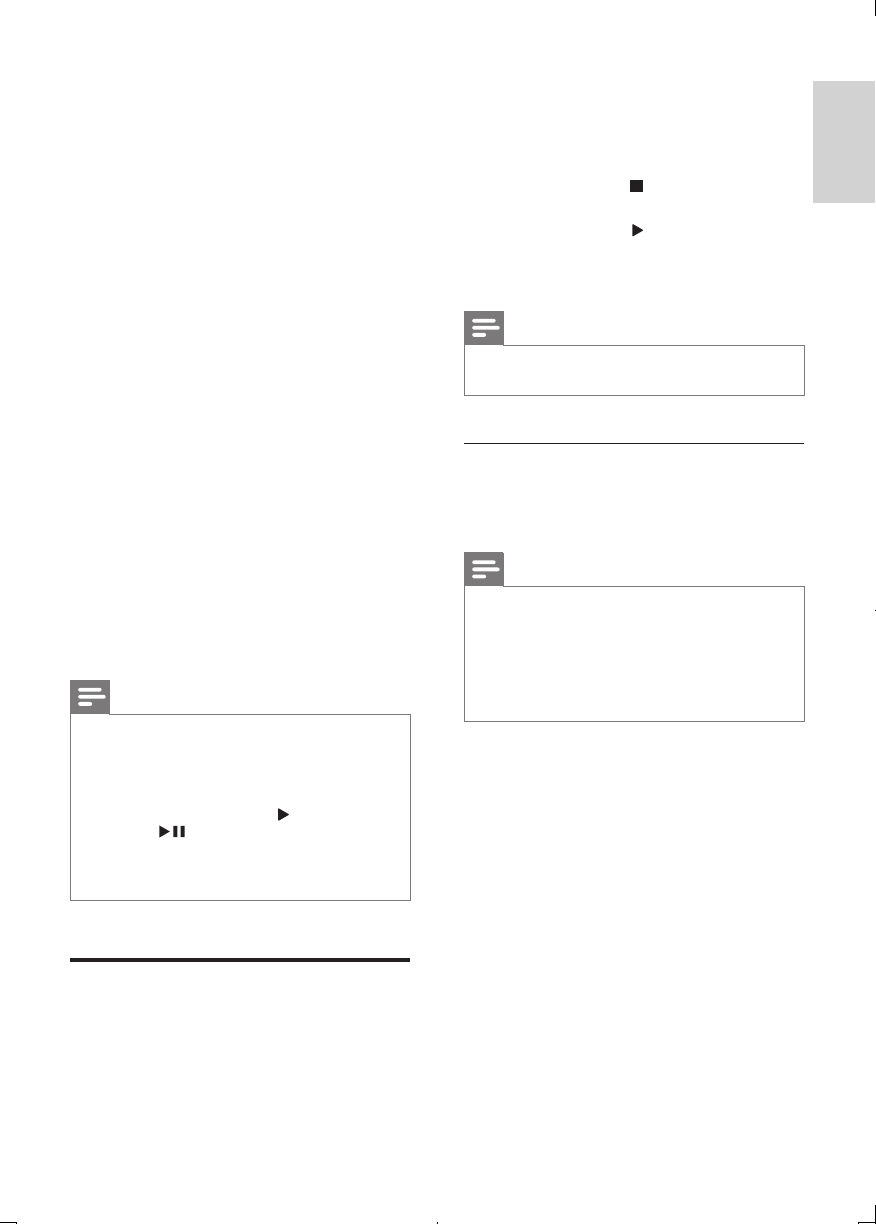
31
English
EN
2 On the Bluetooth device, switch on
Bluetooth, search for and select the name
of your home theater to start connection
(see the user manual of the Bluetooth
device on how to enable Bluetooth).
• If prompted for a password, enter
"0000".
3 Wait until BT_READY is displayed on the
display panel.
» When the Bluetooth connection
succeeds, BT_READY is displayed on
the display panel.
» If the connection fails, BT on the
display panel is still displayed.
4 Select and play audio les or music on
your Bluetooth device.
• During play, if a call is coming, music
play is paused.
• If music streaming is interrupted, place
the Bluetooth device closer to the
home theater.
5 To exit Bluetooth, select other source.
• When your switch back to Bluetooth
mode, Bluetooth connection remains
active.
Note
• The music streaming may be interrupted by obstacles
between the device and home theater, such as wall,
metallic casing that covers the device, or other devices
nearby that operate in the same frequency.
• If you want to connect your home theater with another
Bluetooth device, press and hold on the remote
control (or on the main unit) to disable the
currently connected Bluetooth device.
• Philips does not guarantee 100% compatibility with all
Bluetooth devices.
Datales
Your home theater can play pictures, audio and
video les contained in a disc or a USB storage
device. Before you play a le, check that the le
format is supported by your home theater (see
'File formats' on page 43).
1 Play the les from a disc or USB storage
device.
2 To stop play, press .
• To resume the video from where you
stopped, press (Play).
• To play the video from the start, press
OK.
Note
• To play DivX DRM protected les, connect your home
theater to a TV through an HDMI cable.
Subtitles
If your video has subtitles in multiple languages,
select a subtitle language.
Note
• Make sure that the subtitle le has the exact same
name as the video le. For example, if the video le is
named 'movie.avi', name the subtitle le as 'movie.srt'
or 'movie.sub'.
• Your home theater supports the following le formats:
.srt, .sub, .txt, .ssa, .ass, smi, and .sami. If the subtitles do
not appear correctly, change the character set.
1 While playing video, press SUBTITLE to
select a language.
2 For DivX videos, if the subtitles do not
appear correctly, continue the following
steps to change the character set.
3 Press OPTIONS.
» The options menu is displayed.
4 Select [Character set], and then select a
character set that supports the subtitle.