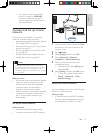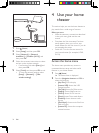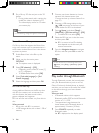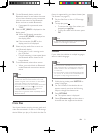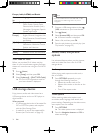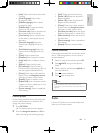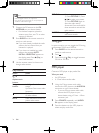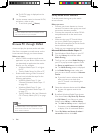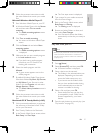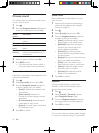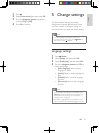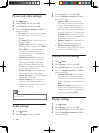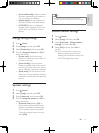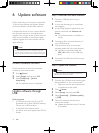35
English
EN
iPod or iPhone
Through the home theater, you can play audio
les from your iPod or iPhone.
1 With an iPod/iPhone USB cable, connect
your iPod or iPhone to the iPod/iPhone
(USB) connector at the side panel of your
home theater.
2 Press iPod/iPhone on the home theater
remote control.
• Charge your iPod/iPhone while the
home theater is in iPod/iPhone mode.
3 Browse your iPod or iPhone screen to
select the music.
4 Play the music on your iPod or iPhone.
» The music is heard on your home
theater.
Note
• The USB connector at the back of the home theater is
500mA and not for Apple devices.
• A device with more than 500mA cannot be charged via
the USB connector at the back of the home theater.
Enjoy Internet services
With the home theater, you can access online
services, such as movies, pictures and music.
What you need
• A high-speed Internet connection to the
home theater. (see 'Connect and set up a
home network' on page 27)
1 Press (Home)
» The home menu is displayed.
2 Select an Internet service, and press OK.
• [Netix]: an online subscription service
streaming movies & TV episodes over
the Internet
• [YouTube]: a video-sharing service
• [Picasa]: an online photo album
• [VUDU]: an online movie service
• [Pandora]: an Internet radio service
• [AccuWeather]: an online weather
forecasting service worldwide
Netix
With the home theater, you can stream movies
and TV episodes from Netix to your TV over
the Internet. Netix provides online video rental
service.
1 Connect the home theater to the Internet
(see 'Connect and set up a home network'
on page 27).
2 Press (Home), select [Netix], and press
OK.
» The Netix page is displayed on the
TV screen.
3 Use the remote control to browse Netix,
and select a video to play.
• To exit Netix, press (Home).
Note
• For more detailed information on the Netix service,
visit www.netix.com on your computer.
• Netix customer service may ask you the ESN
(electronic serial number) of this player during
troubleshooting. To display the ESN, press (Home),
and select [Setup] > [Advanced] > [NetixESN].
VUDU
With the home theater, you can stream videos
from VUDU to your TV over the Internet.
VUDU provides on-demand videos which
you can rent or purchase, and rich Internet
applications.
1 Connect the home theater to the Internet
(see 'Connect and set up a home network'
on page 27).
2 Press (Home), select [VUDU], and press
OK.