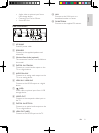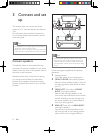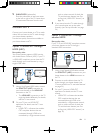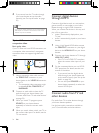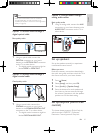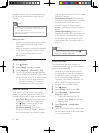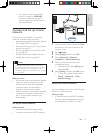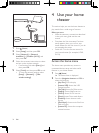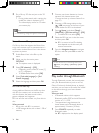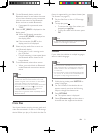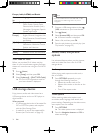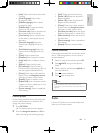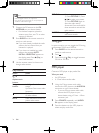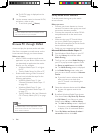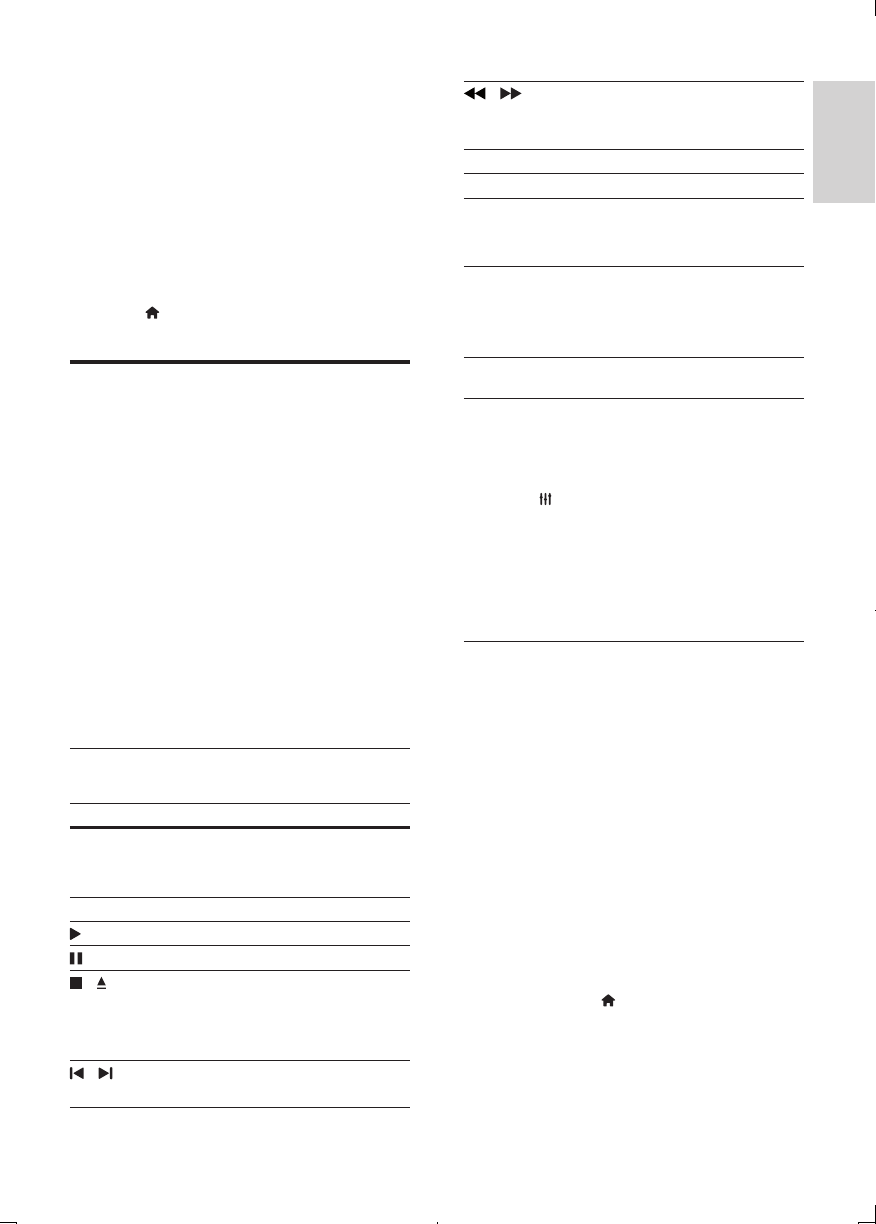
29
English
EN
• [HDMI 1]: Select the digital device
connected to HDMI IN 1 on your
home theater.
• [HDMI 2]: Select the digital device
connected to HDMI IN 2 on your
home theater.
• [Setup]: Access menus to change video,
audio and other settings.
• [AccuWeather]: Access online weather
forecasting service worldwide.
3 Press (Home) to exit.
Discs
Your home theater can play DVDs, VCDs, CDs,
and Blu-ray discs. It can also play discs that
you’ve made at home, such as CD-R discs of
photos, videos, and music.
1 Insert a disc into the home theater.
2 If the disc does not play automatically, press
DISC or select [play Disc] from the home
menu.
3 Use the remote control to control play
(see 'Play buttons' on page 29).
• It is normal to hear a little noise when
you play a Blu-ray disc. This does not
mean that your home theater is faulty.
Play buttons
Button Action
Navigation
buttons
Navigate menus.
Up/Down: Rotate the picture
clockwise or counter-clockwise.
OK Conrm an entry or selection.
(Play) Start or resume play.
Pause play.
/ Stop play.
Press and hold for three seconds
to open or close the disc
compartment.
/ Skip to the previous or next track,
chapter or le.
/ Search fast backwards or forward.
When a video is paused, search
slow backwards or forward.
REPEAT Select or turn off repeat mode.
SUBTITLE Select subtitle language for video.
DISC/
POP-UP
MENU
Access or exit the disc menu.
OPTIONS Access the advanced options
when you play your audio, video,
or media les (see 'Audio, video,
and picture options' on page 32).
Synchronize picture and sound
If the audio and video are not synchronized,
delay the audio to match the video.
1 Press .
2 Select AUD SYNC, and then press OK.
3 Press the Navigation buttons (up/down)
to synchronize the audio with the video.
4 Press OK to conrm.
Play Blu-ray 3D disc
Your home theater can play Blu-ray 3D video.
Read the 3D health warning before playing a
3D disc.
What you need
• A 3D TV
• A pair of 3D glasses that are compatible
with your 3D TV
• A 3D Blu-ray video
• A high speed HDMI cable
1 Using the high speed HDMI cable, connect
your home theater to a 3D compatible TV.
2 Make sure that the 3D video setting is
enabled. Press (Home), select [Setup] >
[Video] > [Watch 3D video] > [Auto].
• To play 3D discs in 2D mode, select
[Off].