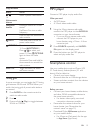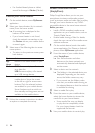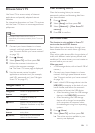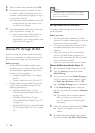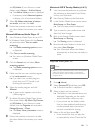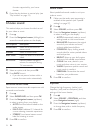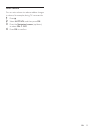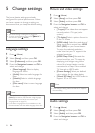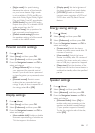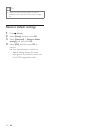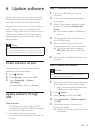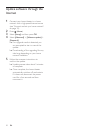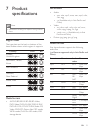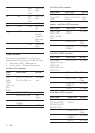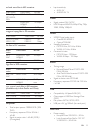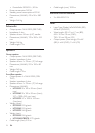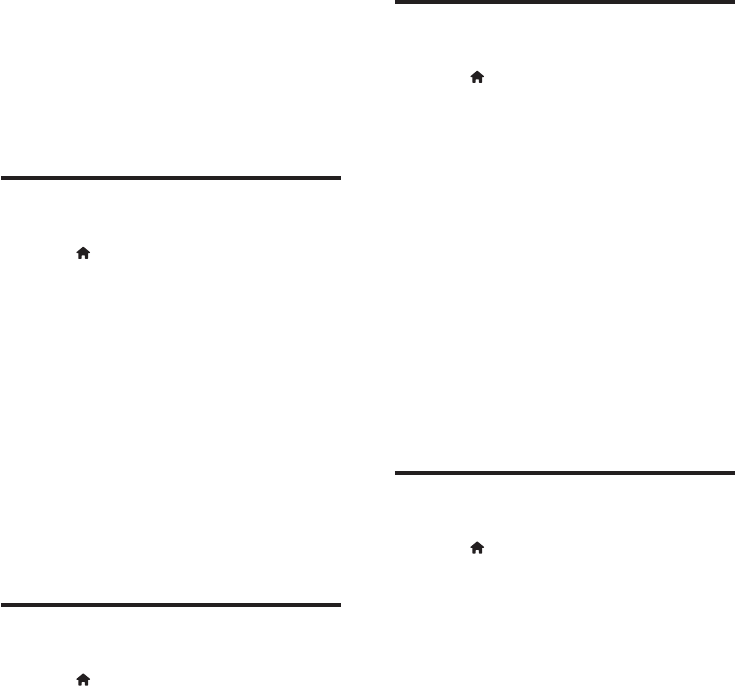
27EN
• [Night mode]: For quiet listening,
decrease the volume of loud sounds
on your home theater. Night mode
is only available in DVDs and Blu-ray
discs with Dolby Digital, Dolby Digital
Plus, and Dolby True HD soundtracks.
• [HDMI Audio]: Set the HDMI audio
output from your TV, or disable HDMI
audio output from the TV.
• [Speaker Setup]: Set up speakers for
best surround sound experience.
• [Default sound settings]: Restore
the equalizer settings of all the sound
modes to the default values.
Parental control settings
1 Press (Home).
2 Select [Setup], and then press OK.
3 Select [Preference], and then press OK.
4 Press the Navigation buttons and OK to
select and change:
• [Change Password]: Set or change
your password for parental control
access. If you do not have a password
or have forgotten your password, enter
0000.
• [Parental control]: Restrict access
to discs that are recorded with age
ratings. To play all discs, irrespective of
the ratings, select 8 or [Off].
Display settings
1 Press (Home).
2 Select [Setup], and then press OK.
3 Select [Preference], and then press OK.
4 Press the Navigation buttons and OK to
select and change:
• [Auto subtitle shift]: Enable or disable
automatic repositioning of subtitles on
TVs that support this feature.
• [Display panel]: Set the brightness of
the home theater front panel display.
• [VCD PBC]: Enable or disable the
content menu navigation of VCD and
SVCD discs with Play Back Control
feature.
Energy saving settings
1 Press (Home).
2 Select [Setup], and then press OK.
3 Select [Preference], and then press OK.
4 Press the Navigation buttons and OK to
select and change:
• [Screen saver]: Switch the home
theater to screen saver mode after 10
minutes of inactivity.
• [Auto standby]: Switch the home
theater to standby after 30 minutes of
inactivity. This timer works only when a
disc or USB play is paused or stopped.
• [Sleep timer]: Set the duration of the
sleep timer so that the home theater is
switched to standby after the specied
period.
Speaker settings
1 Press (Home).
2 Select [Setup], and then press OK.
3 Select [Advanced], and then press OK.
4 Press the Navigation buttons and OK to
select and change:
• [Enhanced audio]: Select [On] to
enable audio post processing at the
speaker and enable karaoke settings
(if your product supports Karaoke).
To play the original audio of the disc,
select [Off].