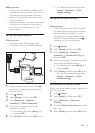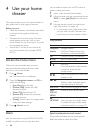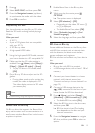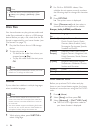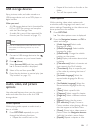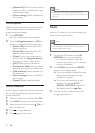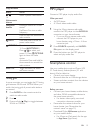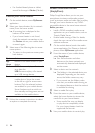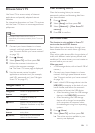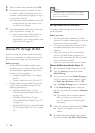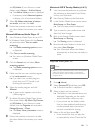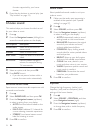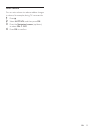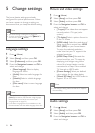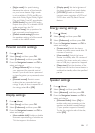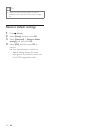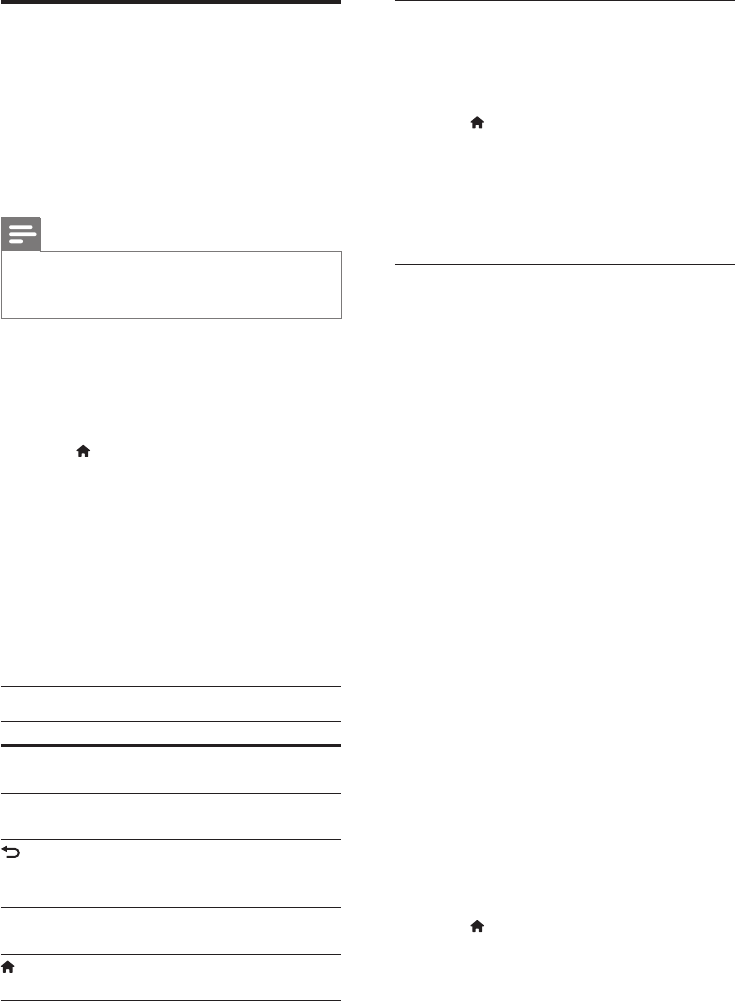
21EN
Browse Smart TV
Use Smart TV to access variety of internet
applications and specially adapted internet
websites.
For interactive discussions on Smart TV services,
visit the Smart TV forum at www.supportforum.
philips.com
Note
• Koninklijke Philips Electronics N.V. bears no
responsibility for content provided by Smart TV service
providers.
1 Connect your home theater to a home
network with high-speed Internet access
(see 'Connect and set up a home network'
on page 12).
2 Press (Home).
3 Select [Smart TV], and then press OK.
4 Follow the onscreen instructions to
conrm the onscreen message.
» The Smart TV home page is displayed.
5 Use the remote control to select
applications and enter text (for example,
web URL, passwords, etc) (see 'Navigate
Smart TV' on page 21).
Navigate Smart TV
Button Action
Navigation
buttons
Select an application or
navigate.
OK Conrm an entry or
selection.
BACK Return to the previous page.
Delete a character in any text
entry box.
Alphanumeric
buttons
Enter characters in the text
entry box.
(Home) Exit Smart TV portal and
return to home menu.
Clear browsing history
Clear the browsing history to remove
passwords, cookies, and browsing data from
your home theater.
1 Press (Home).
2 Select [Setup], and then press OK.
3 Select [Network] > [Clear Smart TV
memory].
4 Press OK to conrm.
Rent online video
The function is only available in Smart TV
service that has the VOD feature.
Rent videos from online stores, through your
home theater. You can watch them right away
or later.
Many online video stores offer a huge choice of
video, with different rental prices, periods, and
conditions. For some stores, you must create an
account before you can rent.
What you need
• a USB storage device, with at least 8 GB of
memory
1 Connect your home theater to a home
network with high-speed Internet access
(see 'Connect and set up a home network'
on page 12).
2 Insert a blank USB storage device into the
USB(VOD) connector at the back of your
home theater, and follow the onscreen
instructions to format the USB device.
• After formatting, leave the USB storage
device in the USB(VOD) connector.
• After formatting, the USB storage
device will no longer be compatible
with computers or cameras, unless
formatted again using Linux operating
system.
3 Press (Home).
4 Select [Smart TV], and then press OK.
» The online services available in your
country are displayed.