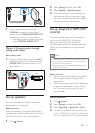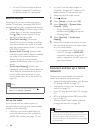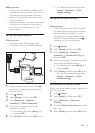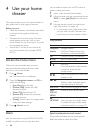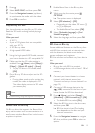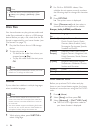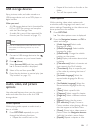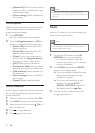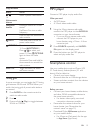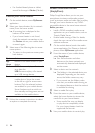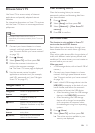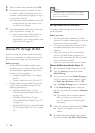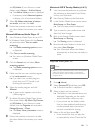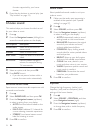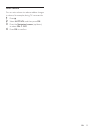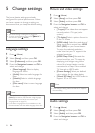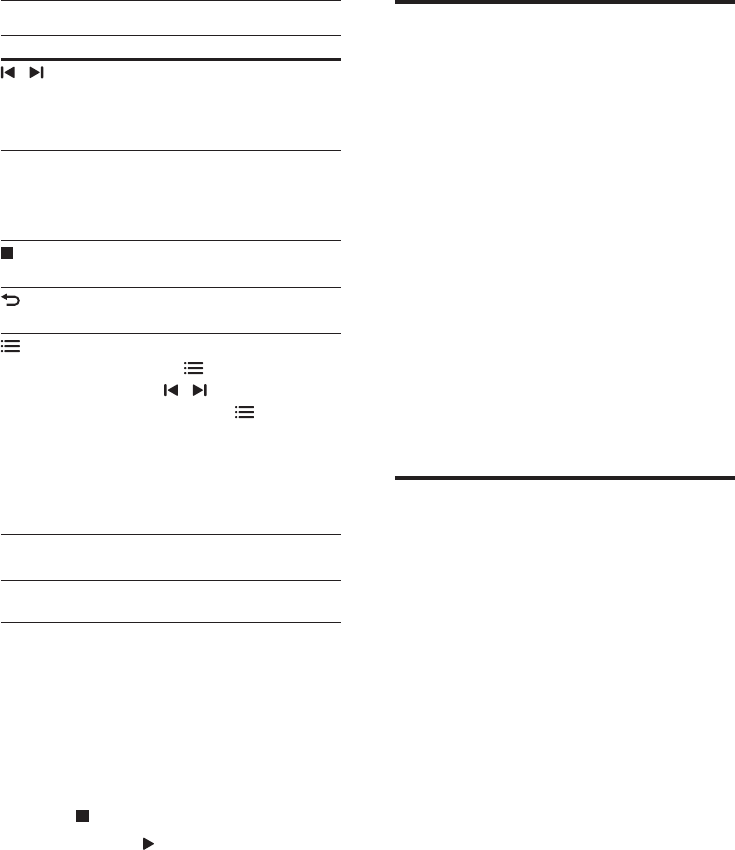
19EN
Play buttons
Button Action
/
or
Alphanumeric
buttons
Select a preset radio station.
Navigation
buttons
Left/Right: Search for a radio
station.
Up/Down: Fine tune a radio
frequency.
Press to stop the installation of
radio stations.
BACK Press and hold to erase the
preset radio station.
OPTIONS Manual:
1) Press
OPTIONS. 2)
Press
/ to select your
preset. 3) Press OPTIONS
again to store the radio
station.
Automatic: Press and hold for
three seconds to reinstall the
radio stations.
SUBTITLE Toggle between the stereo
and mono sounds.
Tuning grid
In some countries, you can toggle the FM tuning
grid between 50 kHz and 100 kHz. When you
switch the tuning grid, all preset radio stations
are erased.
1 Press RADIO on the remote control to
switch to radio mode.
2 Press .
3 Press and hold (Play) to toggle between
50 kHz or 100 kHz.
MP3 player
Connect a MP3 player to play audio les.
What you need
• An MP3 player.
• A 3.5mm stereo audio cable.
1 Using the 3.5mm stereo audio cable,
connect the MP3 player to the AUDIO-IN
connector on your home theater.
• If you use 6.5mm stereo audio cable,
connect the MP3 player to your
home theater using a 3.5mm - 6.5mm
converter jack.
2 Press SOURCE repeatedly until AUDIO-
IN appears on the display panel.
3 Press the buttons on the MP3 player to
select and play audio les.
Smartphone control
Use your mobile device such as iPhone (iOS
3.1.3 and above), Android phone (2.1 and
above), iPad, or tablet to:
• Control your home theater
• Browse a data disc or USB storage device
• Stream and share content from the devices
on your home network
Before you start
• Connect your home theater, mobile device,
and other DLNA-compatible devices to
the same home network.
• For better video quality, use wired
connection whenever possible.
• Personalize the network name for your
home theater (see 'Personalize the
network name' on page 13).
• Download Philips MyRemote application
on your mobile device.
• For iPhone or iPad, search for the app
in App Store (App Store).