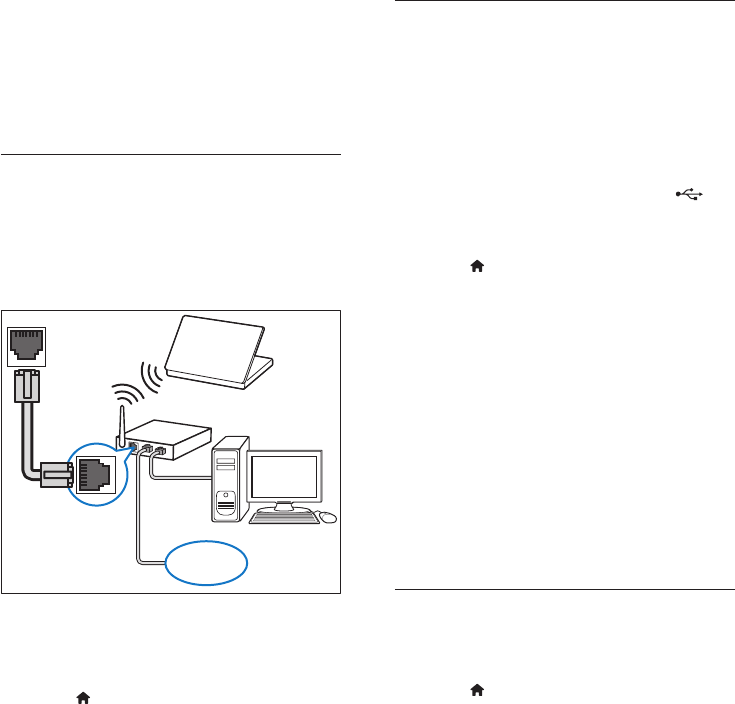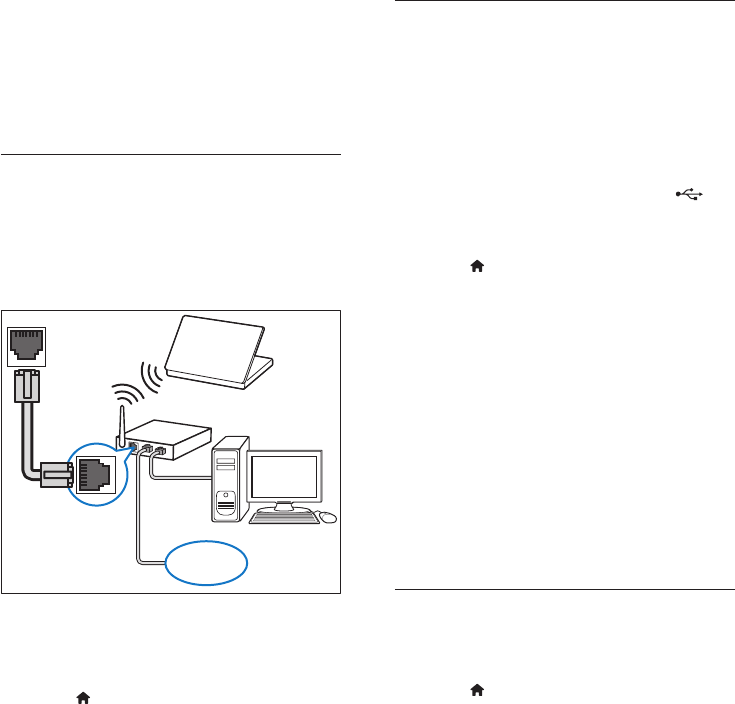
13EN
Before you start
• For Smart TV and software updates, make
sure that the network router has access to
the Internet with high-speed connection
and is not restricted by rewalls or other
security systems.
• Make the necessary connections described
in the quick start guide, and then switch
the TV to the correct source for your
home theater.
Set up the wired network
What you need
• A network cable (RJ45 straight cable).
• A network router (with DHCP enabled).
1 Using a network cable, connect the LAN
connector on your home theater to the
network router.
2 Press (Home).
3 Select [Setup], and then press OK.
4 Select [Network] > [Network
installation] > [Wired (Ethernet)].
5 Follow the onscreen instructions to
complete the setup.
• If connection fails, select [Retry], and
then press OK.
6 Select [Finish], and then press OK to exit.
LAN
www
• To view the network settings, select
[Setup] > [Network] > [View
network settings].
Set up the wireless network
What you need
• A network router (with DHCP enabled).
For best wireless performance, coverage,
and compatibility, use 802.11n router;
• Connect a Wi-Fi dongle (Model: Philips
WUB1110, sold separately) to the
connector on your home theater.
1 Press (Home).
2 Select [Setup], and then press OK.
3 Select [Network] > [Network
installation] > [Wireless (Wi-Fi)], and
then press OK.
4 Follow the onscreen instructions to select
and set up the wireless network.
• If connection fails, select [Retry], and
then press OK.
5 Select [Finish], and then press OK to exit.
• To view the network settings, select
[Setup] > [Network] > [View
wireless settings].
Personalize the network name
Name your home theater to easily identify it on
your home network.
1 Press (Home).
2 Select [Setup], and then press OK.
3 Select [Network] > [Name your
Product:].
4 Press the Alphanumeric buttons to enter
the name.
5 Select [Done], and then press OK to exit.